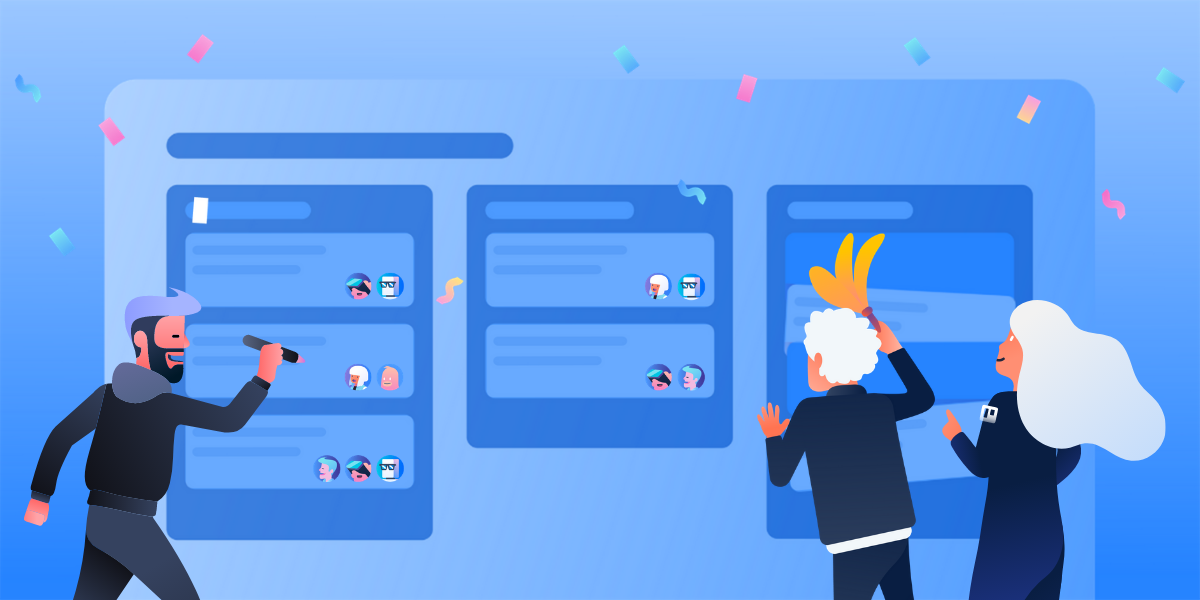For those of us who use Trello for well, most things, it’s common to get into a routine of always using the same features over and over again. But don’t forget, Trello is infinitely customizable and there are many details you may have overlooked—especially those with Premium or Enterprise plans.
From “snoozing” cards to changing up the way you view tasks and projects, here are five powerful things you can do to make your Trello boards run like well-oiled productivity machines.
1. Watch Cards, Lists, Or Boards
Are there specific things within a workflow, task, or board that consistently needs your eyes? Instead of asking team members to tag you on each and every card that needs your input, you can “Watch” certain cards, lists, or boards which results in you getting a notification each time something about them changes.
When watching a card, you’ll get notifications for…
- All comments
- Adding, changing, and upcoming due dates
- Card moves and archives
To watch a card, simply open the card and select “Watch”.
When watching a list or board…
- You’ll get the same notifications listed above, but for all cards in a list or board
- You’ll also get notifications for all newly created cards
To watch a list, click on the three dots to open the drop-down menu and choose ‘Watch’. To watch a board, from the board menu, choose “More” then select “Watch.”
And at any time, you’ll get notifications when…
- You are mentioned in a comment
- You are added to a card, board, or Workspace
- You are mentioned in a checklist item
- One of your boards is closed
- When someone makes you an admin of a board or Workspace
2. Switch Up Your View
Available with Premium or Enterprise, in Trello’s new Timeline, Table, Dashboard, Map, and Calendar Views, you can better visualize the work to be done, who needs to do it, and which tasks are at risk. You’ll gain insight to manage both the project at large and the tasks at hand.
With views, your team can quickly get the perspective they need to make better decisions and get more done. Access views from the view switcher button in the top left corner of your board and see your boards in a whole new way.
Let’s take a look at Trello’s new views:
Timeline View
Stay on top of every sprint and see how all of the moving parts fit together over time with Timeline. Visualize your team’s pipeline and make sure there are no gaps that could take a project off track. Make start and due date adjustments on the fly as priorities shift and needs change, but never lose sight of critical tasks as projects move across the finish line.
Table View
When work spans across teams or boards that simply get too big, that’s when Trello’s Table view comes into play. Table pulls in cards from selected boards across your team into a convenient spreadsheet-style list that can be sorted and filtered to drill down to exactly the cards you need to see.
Dashboard View
Dashboard brings a bird’s-eye view to projects and visualizes key metrics like due dates, assigned cards, and cards per list so you can prevent bottlenecks before they begin.
It’s easy to generate tailored and unique reports for each need. Use charts and graphs for your project or processes’ most important data points, like making sure team members aren’t overloaded with work or identifying inefficiencies that need to be addressed.
Calendar View
Start each day on the right foot and see what lies ahead with the Calendar view. Whether managing a monthly marketing calendar, or staying on top of today’s to-dos, Calendar displays start dates, due dates, and advanced checklist items that have due dates in one convenient place. Need to update a due date? No problem! Simply drag and drop the card to a new date and Trello will automatically update the card for you.
Map View
Maps make it easy to clearly organize locations on cards and visualize that information on a map in a single click. Maps add an extra layer of visual information to your Trello boards, especially when your team is distributed or working with clients and customers from different places.
3. Get Your Lists Sorted Out
If your lists are getting too long and you’re getting worried about losing track of overdue cards that are lurking below the surface, simply sort them! Easily locate and automatically sort cards with due dates on a list by clicking the list menu icon and selecting “Sort By Date”.
Watch as the cards on that lucky list magically organize themselves, cascading by their due date. (Cards marked done and cards without dates appear at the bottom.) This will sort the cards for everyone on the list, and enables everyone to be aware of upcoming deadlines. Now that’s what a shared perspective is all about.
4. Let Butler Do The Heavy Lifting
For those not in the know, Butler brings powerful workflow automation to Trello—no coding skills or kryptonite required. Butler allows teams to boost productivity and remove mental overhead by creating rules, commands, and buttons that can perform almost any task you throw its way.
Here are two examples of handy Butler rules you can create to make your workflows a whole lot easier:

5. Snooze Tasks For Later
Sometimes you underestimate how long a task will actually take, and that Trello card just sits there, haunting you. The overdue date turns red as you miss the artificial deadline you’ve set, so you keep pushing the due date back. But this constant card “procrastination” isn’t really getting anything done, is it?
We created the Card Snooze Power-Up for this exact reason. When you enable it on your board, you can set a date and time, and “snooze” the card by sending it to the board’s archive. At the chosen date and time, your card will be revived and reappear back on your board for you
to tackle… once and for all!
Power-Up Your Projects
Because Trello is infinitely flexible to set up, there are an infinite amount of ways to set up and manage different workflows. If you want to connect Trello to other apps you and your team are using or level up your board with hundreds of features to choose from, check out the full list of Power-Ups!