“Let’s just send another email campaign!”
It sounds so simple, but if you’re involved in an email workflow at all, you know that sending the perfect marketing email is anything but easy. Litmus research shows that most teams spend weeks producing a single email. From copywriting, designing, coding to getting feedback from your team, sending the email and finally, analyzing the results, getting a great email out the door means juggling a multitude of steps and stakeholders.
The truth is, sending click-worthy emails is as much of a team collaboration and project management challenge as it is a creative one. And there’s one secret to keeping the moving pieces together—It’s building a bulletproof email workflow.
Litmus has teamed up with Trello to help streamline your email workflow and improve collaboration, making it easier than ever to hit send with confidence.
With the Litmus Power-Up for Trello you can keep all stakeholders up-to-date on the status of email projects—without having to toggle between tools. Plus, with the new Trello email workflow template, we’ve brought everything we’ve learned about the perfect email process into a Trello template that you can copy and make your own, to streamline your email workflow.
Ready to make your email workflow easy as pie? Let’s dive right in!
Ship Excellent Emails With The Litmus Power-Up
Do you use Trello to wrangle your email campaigns and rely on Litmus for email testing, campaign creation, or performance tracking? We’ve got great news for you.
With the brand new Litmus Power-Up for Trello it’s easier than ever to…
- Create an email in Litmus directly from Trello. In a single click, create an email in Litmus directly from a Trello card. Any status changes in Litmus will automatically sync to Trello.
- Simplify your email and project management workflow. Seamlessly sync status updates from Litmus to Trello without hopping between tools, so you can get more emails out the door, faster.
- Improve collaboration with stakeholders. Get full visibility into the status of email campaigns directly in Trello, ensuring projects are on track and all stakeholders are looped in.
Here’s how it works:
Ready to add the Litmus Power-Up to your Trello boards? Save these step-by-step instructions here for later to learn how to set up the Litmus Power-Up in Trello.
Create A Bulletproof Email Workflow With Litmus’ Trello Template
From the first idea to hitting the “send” button, creating a perfect email campaign involves lots of moving pieces.
From graphics to subject lines, keeping everything in order can feel like an impossible task.
But here’s the good news: A documented process can help you keep your sanity in the chaos that is the email creation process. Just follow this Trello template in order to manage your email campaign creation process from start to finish.
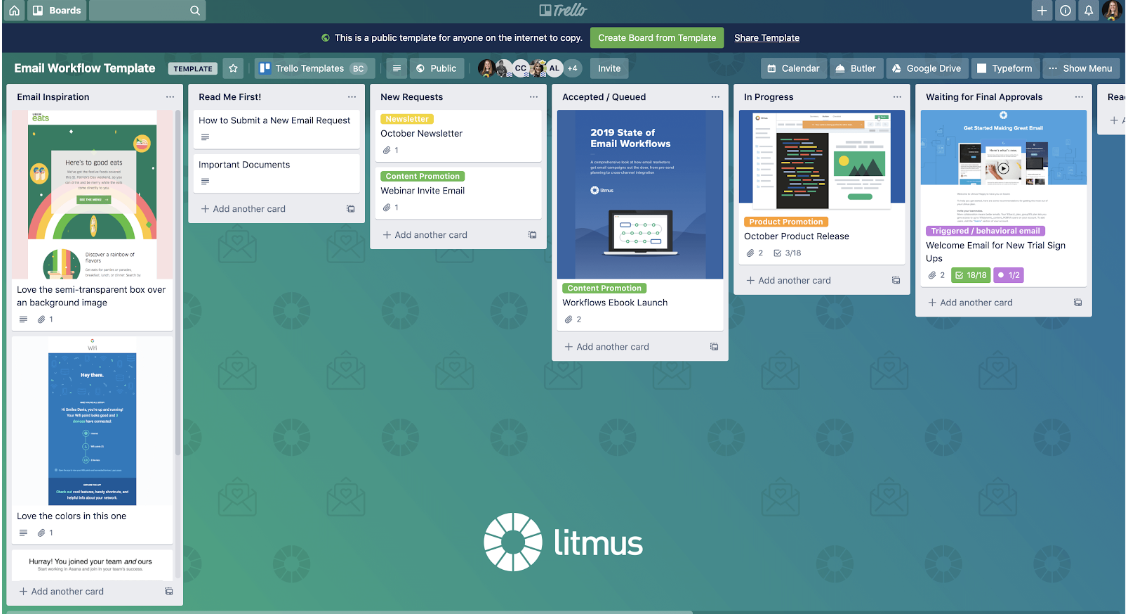
In this board, you’ll see the email workflow template is organized by lists that represent different steps of the email workflow. As you work on a campaign, your project will move from the left (New Requests) all the way to the right to the Sent and Reporting stages. Let’s look at each step of the process in more detail.
New Requests
This list is your place to collect campaign requests from your team, as well as your spot to keep track of all the projects you’d like to tackle. Think of it as the email team’s backlog of ideas and to-do’s.
Manage campaign requests & improve collaboration with forms
If your team sends campaigns for a lot of different teams and stakeholders, it can be hard to stay on top of requests. Using a form as a one-stop shop to manage requests helps you streamline the process and makes it easier to gather key info about the goal, timing, and audience of each campaign.
In this template, the Typeform Power-Up is enabled in order to collect email requests and pipe key information directly into the New Requests list of the Trello board. It automatically generates a table with key facts about the campaign:
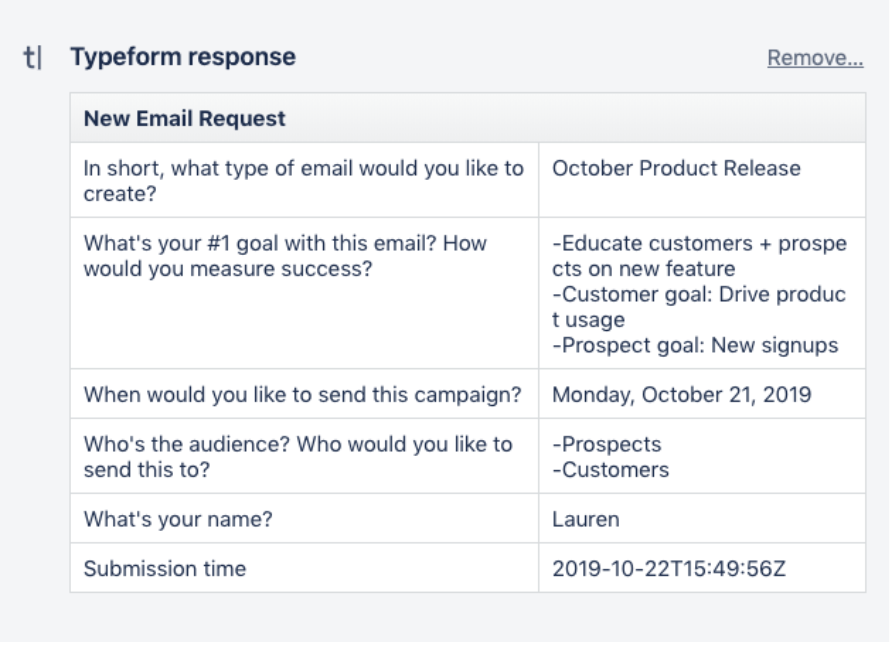
Once you’ve reviewed a new request (and gotten answers to any questions you might have) you can move the campaign to the next step of the workflow.
Accepted/Queued
Now that you’ve gathered all crucial information about the goals and details of a campaign, you can move it into the Accepted list.
Once a campaign makes it to this step in the workflow, you can give it a due date. It’s a good idea to set your send date (or go live date for triggered or transactional emails) as a due date.
Why? If you’re using the Calendar Power-Up, you can see all upcoming (and past) campaigns in a single calendar view. Creating an email calendar has never been easier!
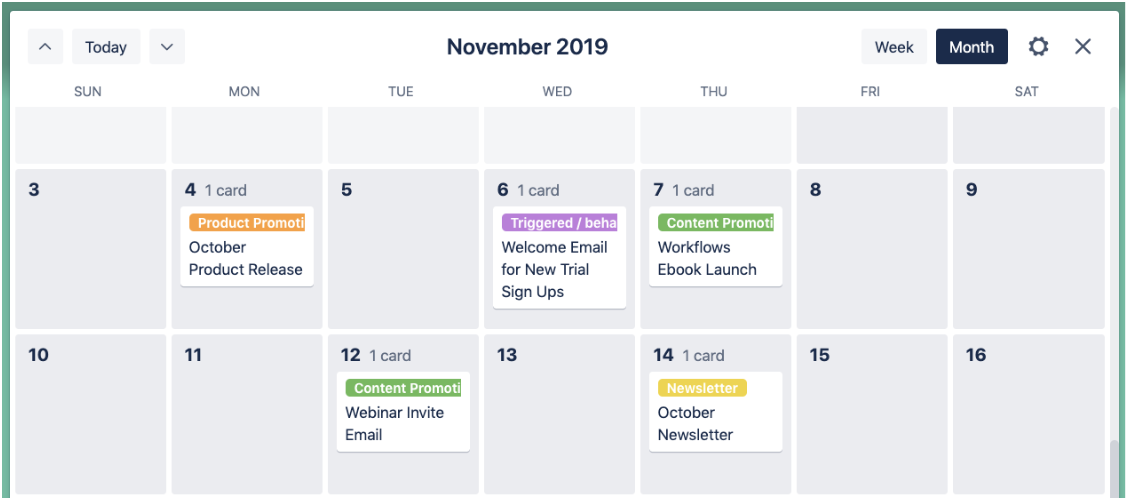
Use labels to keep track of the different types of campaigns you’re sending
If you’re sending a lot of different types of emails—you might be serving different customer groups, departments, or products—labels can be a powerful way to stay on top of what campaigns are serving which business purpose.
With Trello labels, you can strike a balance between email topics such as content promotions and product updates. The labels make it easy to spot if one week is overly heavy on one topic or another.
In Progress
Once your team starts working on the campaign, it moves to the In Progress list.
Here’s where you keep track of all the tasks that need to get done to create a campaign. In this example, you can use the Checklist feature to split up tasks into copywriting, design, development, and testing/QA. Choose a logic that works for your team.
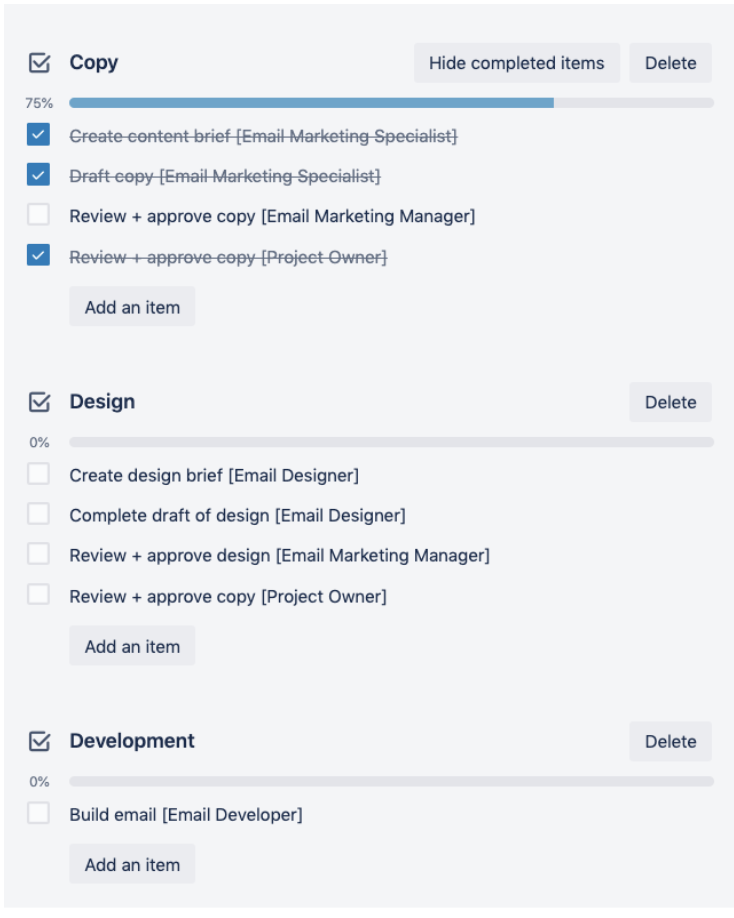
You can also use Trello to keep track of all documents, links, and files that belong to each campaign. For example, you can attach a Google Doc with your email brief or your email copy (there’s a Power-Up to help with that, too!), include a link to a live preview of your email, or attach your email HTML.
✨Pro Tip: Create a QA checklist to ensure your email is optimized and catch errors pre-send
From emails not rendering correctly to broken links and images that just won’t load, there’s a lot that can go wrong with an email—and each mistake will impact your campaign’s performance. That’s why thoroughly QA’ing your emails is crucial and a Trello checklist can help with that.
Going through a comprehensive checklist takes time—but it’s crucial to ensure that each email you send is error-free. So never skip this step of the process. This template includes the most important email QA checks, but feel free to add others that are specific to your team and your emails.
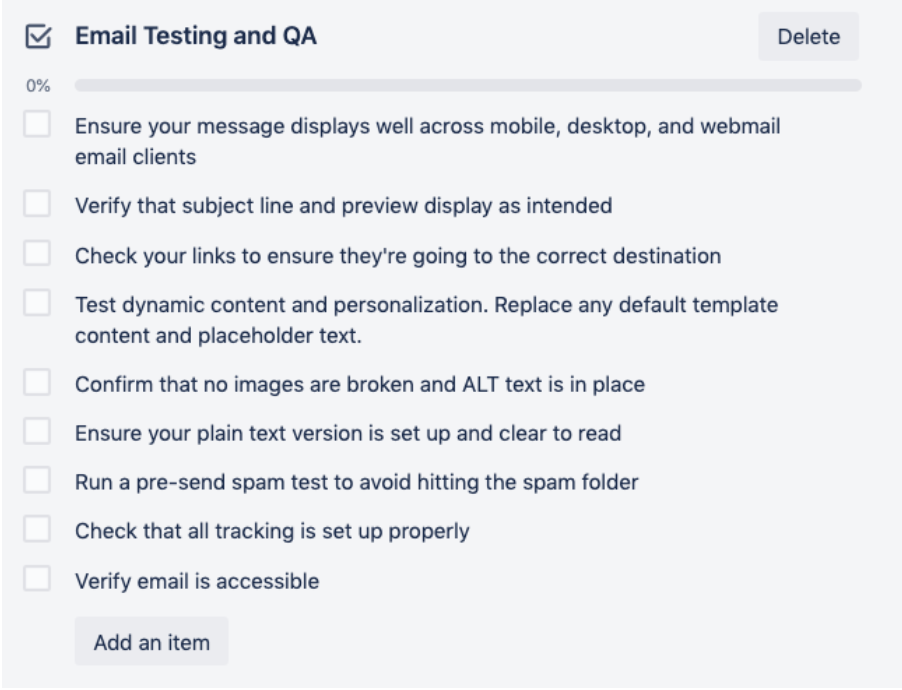
Are you’re looking to speed up this step of the email workflow? Tools like Litmus Checklist can help you automate the most time-consuming tasks and improve your email message delivery and effectiveness.
Waiting for Final Approvals
Now it’s time to get final feedback and sign-off from all stakeholders. The Approval Power-Up created by the team at Automation Consultants lets you set reviewers for each project, making it easy for marketers to keep track of who has already signed off on a campaign and who hasn’t.
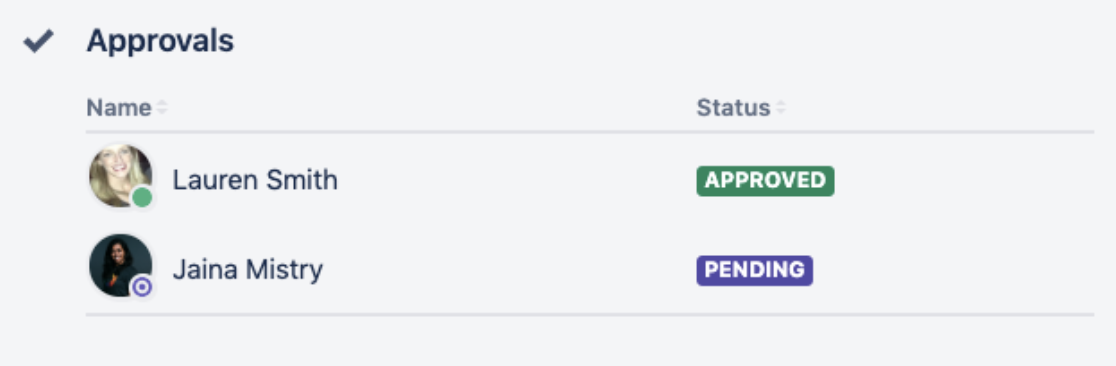
Do your reviewers have last-minute feedback on your campaign? You can keep track of feedback within Trello—just ask reviewers to comment on the card. Or, use Litmus Proof to allow all stakeholders to leave comments and suggestions directly on an email.
Once your email is reviewed and approved, you can move it to the Ready to Send list. And once you’ve hit the send button, you’re good to move the campaign into Sent—a great way to keep track of all the emails your team has managed to get done.
Report On Opens, Clicks, And More
When your team is busy, your backlog is full, and you’re struggling to meet deadlines, it’s easy to forget about your email analytics. But the only way you can improve future campaigns is to take a close look at what works and what doesn’t. That’s why you should make email reporting a crucial part of your email workflow—and reminders in Trello can help you stay on top of your reporting tasks.
Need a reminder to finalize your monthly email reporting?
You can use Butler to automatically set a recurring task. For example, set Butler to remind you of this task the first Monday of every month.
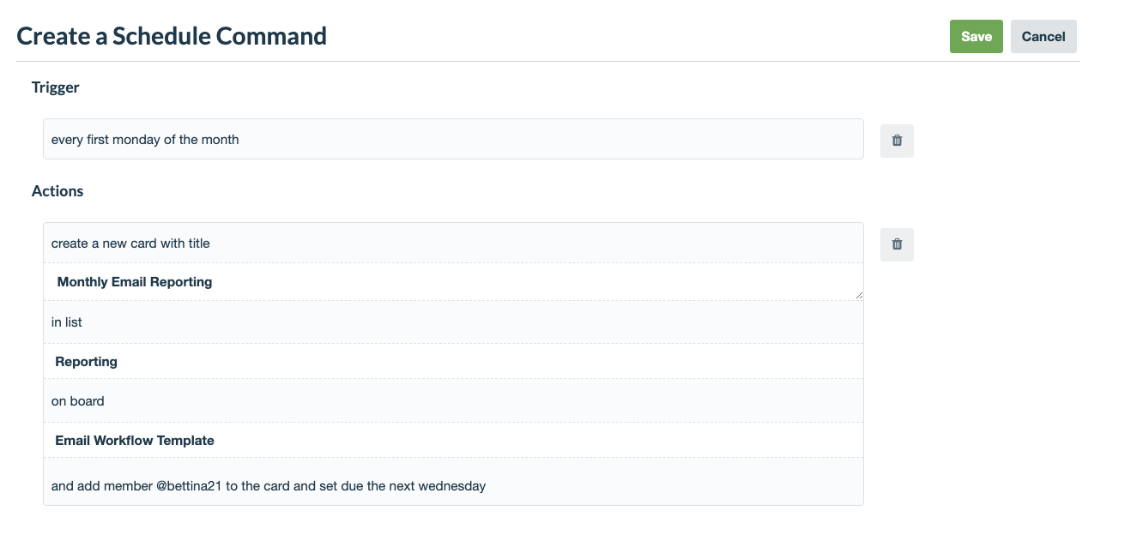
Create An Intake List For Inspiration And Ideas
On top of covering the key steps of your email workflow, you can also use your Trello board as a one-stop shop to collect ideas (you’ll see an Inspiration list in this template), or to keep track of any key documents like your email strategy, style guide, internal email marketing best practices, and more.
Do you need a place to keep track of your weekly meeting notes? A place to document the most helpful industry resources for your team? You can do all of that. Just add additional lists to your board as you see fit.
Supercharge An Email Marketing Process With Litmus And Trello
Each email team is different, and each email team has their own, unique processes. This template is a great starting point to establish and document a workflow for yours.
Customize it to reflect your team’s unique needs and start sending more effective emails.
Good or bad, we’d love to hear your thoughts. Find us on Twitter (@trello) or write in to support@trello.com