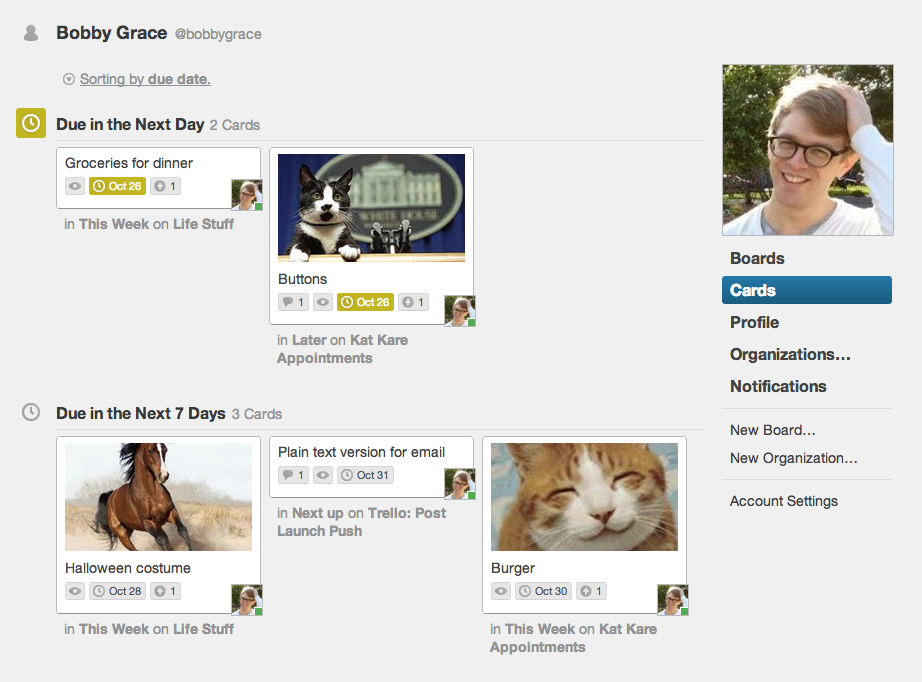Phew. Superstorm Sandy really did a number on Fog Creek. Our servers and offices are located in downtown Manhattan which experienced major flooding and power outages after the storm. We quickly moved Trello out of the data center and into “the cloud”, but we kept our other services running by hauling diesel fuel up 17 flights of stairs to power the backup generators. The whole experience is chronicled in the most recent Stack Exchange podcast. It was wild. We are different people now.
But things have settled down and we’re back with some great, new things to show you. Let’s check it out.
Trello Card Filter Updates (Including Filter by Due Date)
Card filtering was one of the first things we added to Trello. Filters let you find cards on a board without having to scan every list. We’ve since added a way to search by title, but they haven’t been updated all that much. We dusted off the code and added three major improvements that we think you’ll like.
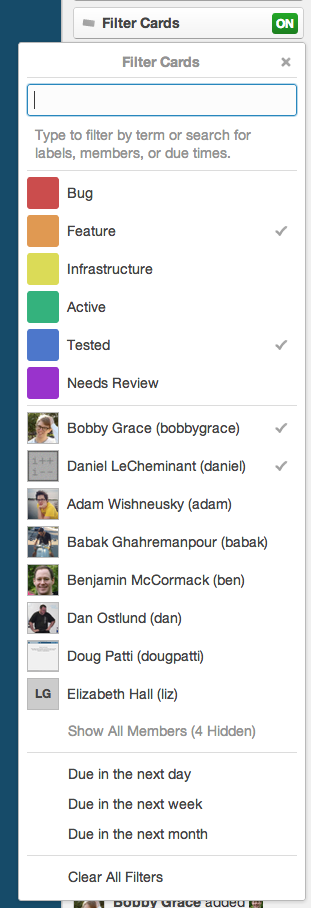 1. You can now filter by due date. There are three options: a day out, a week out, and a month out. It’s an easy way to find out what you need to do next.
1. You can now filter by due date. There are three options: a day out, a week out, and a month out. It’s an easy way to find out what you need to do next.
2. Trello will remember your filters. Let’s say you filter for your cards, then you close the tab or go to a new page. When you come back to the board, you’ll still be filtering for your cards. This works on a per-browser basis. Want to clear the filter quickly? Hit “x”.
3. Filters will autocomplete. If you want to find just Daniel’s cards, you can open the filter menu, start typing “dani”, and Daniel will come up in the results. Just hit enter to confirm. It also works for labels (colors and names) and due times (“day”, “week”, and “month”). Pro tip: you can use the “f” shortcut to quickly bring up the filter menu. Never touch a mouse again!
Sort cards page by due date
We launched the cards page back in July so you could see all your cards across all boards in one place. We listened to your feedback and have added a few things to that page. In addition to sorting by board, you can now sort by due date. It will break cards up into “Due in the Next Day”, “Due in the Next Week”, “Due in the Next Month”, “Due Later”, “Overdue Cards”, and “Cards with No Due Date”. Together with due date notifications and due date card filtering, this should make things even nicer for your time-sensitive cards. Use it to find out what to work on next. Use it to see what’s overdue. Use it to find cards without due dates. Whatever!
To change sorting, just click the “Sorting by…” link at the top of your cards page and select “Sort by Due Date” or “Sort by Board”. Another nice time saver: Trello will remember how you had your cards sorted on a per-browser basis so you don’t have to set it every time.
Visit your cards page to see it in action.
Checklist copy
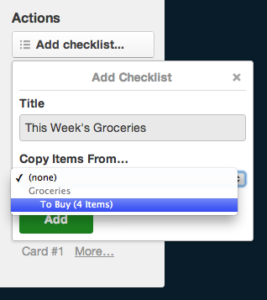 We added the ability to copy boards, cards, and, more recently, lists. So why not checklists? Making and copying a template card for a template checklist is a broken and painful process. We decided we should just build it in. So we did.
We added the ability to copy boards, cards, and, more recently, lists. So why not checklists? Making and copying a template card for a template checklist is a broken and painful process. We decided we should just build it in. So we did.
To copy a checklist it, click “Add Checklist…” on the back of a card, click the “Copy Items From…” select box, and find the checklist you want to copy. Enter a title, and click “Save”. Ta-da! It will make a copy of those checklist items and use the name you entered. Quick and easy.
Bulk move and archive cards in lists
If you are like us, you often move all of the cards in a list over to another list at once. As fun as dragging a card is, it’s a pain to have to do it over and over. So we made it super easy to move all the cards in a list at once. Just open the list menu in the top right corner of a list, select “Move All Cards in This List…”, then select a new list. You can also easily archive all the cards in a list. Just click the list menu, select “Archive All Cards in This List…”, and confirm. You’re done!
Harvest Chrome Extension
Harvest is an excellent, full-featured time tracking and online invoicing app used and trusted by successful businesses around the world. The team at Harvest recently released a Chrome Extension that lets you track time directly from your Trello cards. If you’re one of the many people who requested time tracking in Trello, you should check it out! Get the Harvest Time Tracker extension.
That’s it for today! Hope you like all the new stuff. Be sure to follow us on Twitter, Facebook, and Google+ and check out the Trello development board to see what we’re working on.