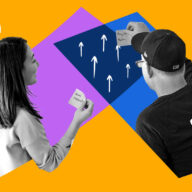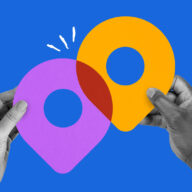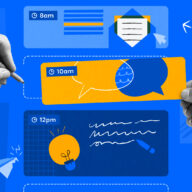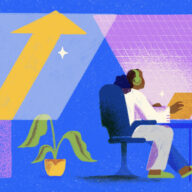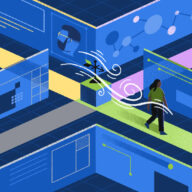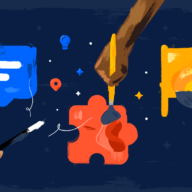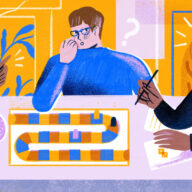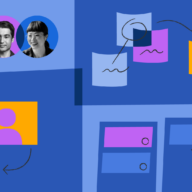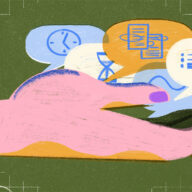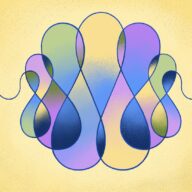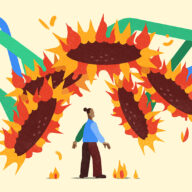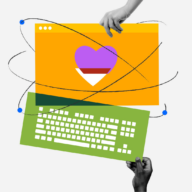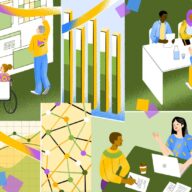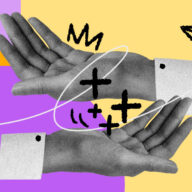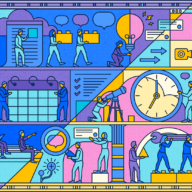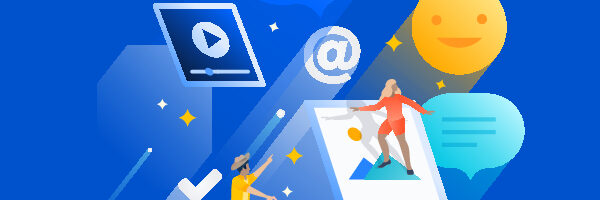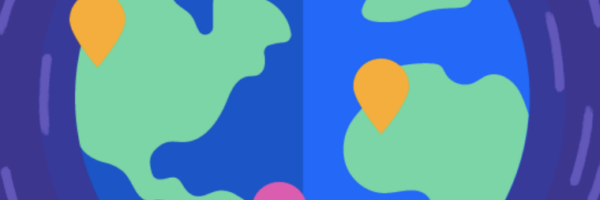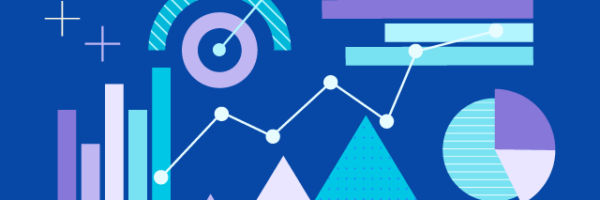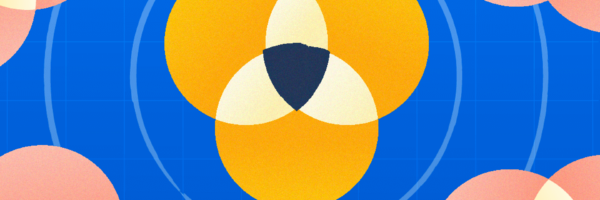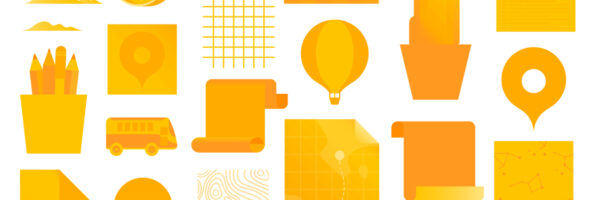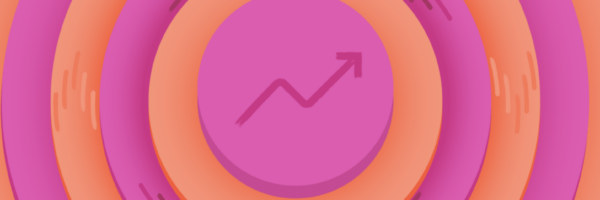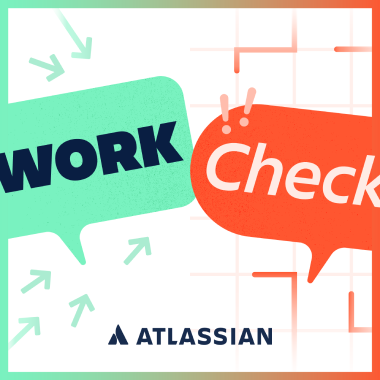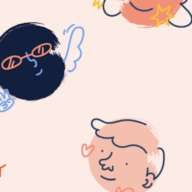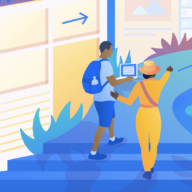It’s not a stretch at all to say that I’m ridiculously obsessed with email. (I have the t-shirt to prove it.) The obsession probably started back in 2011 when I was a virtual assistant getting the, ahem, horrifying, peek into my clients’ inboxes. Or maybe it was way back in 2004 when I graduated college and was sending email after email applying to jobs and had to find some way of staying organized.
Either way, my focus has grown from Inbox Organization to full on Email Marketing Geek and Professional Consultant. Today I work with my clients on all things email: strategy to segmenting, copywriting to customer experience, referrals to retention. And being on both sides of the email coin has only strengthened my resolve to make the world a better place, one inbox at a time.
But I have to be honest with you. I have an equal amount of “leave me alone introvertedness” carefully balanced against a major case of “I don’t want to miss anything.” And that battle showed up in my inbox in a major way. I signed up to every newsletter and let their hourly barrage infiltrate my mind, my writing, and my spirit.
My inbox beat me up on a daily basis, all while knowing that I could fix my problem with a few simple steps.
It took me a while to figure out exactly what I needed to stop letting it rule my life. I no longer feel the need to please other people via email, and there are even days I welcome a new email into my inbox as though it were a birthday card from a long-lost friend (even when it ends up being a sales pitch).
I noticed many others were hating their inboxes, too. Once I peeked over a friend’s shoulder at an event and saw that she had 10,631 unread emails! I almost dropped my drink. It took everything in me to not go into her inbox immediately and put this plan into place for her.
So as a gift to that friend, and to you, I put my plan into three easy-to-digest lessons. You’re welcome.
But before we dive in, a caveat:
Nothing is permanent. Repeat after me: nothing is permanent. Anything you set up and try through this process can always be deleted, reversed, or removed. But you can’t fix something that’s not working by trying the same things over and over again.
So while these techniques might seem new and scary (“What if I do it wrong?” “What if I can’t find anything again?” “How will I know if it works?”), that’s normal.
So remember that you can’t fix anything by doing nothing and we’re all in this together.
Ready? Okay. Let’s do this.
Lesson 1: The 3 Fs
With everything, you have to start at the beginning. Building a house? You need a foundation in place before you throw up those walls. Building a better inbox? It just so happens this is also all about that foundation. And this foundation comes in the form of the 3 Fs:
- Forwarding
- Folders
- Filters
Let’s unpack each lesson.
Forwarding, Or, One Inbox To Rule Them All
At this point in your professional (and/or personal) life, you might have more than one inbox. When I switched my domain over to valgeisler.com, I had four other email addresses on top of my new email address. Yikes.
I knew I didn’t want to check four email addresses every time I wanted to check email. So there were two things I needed to decide:
- Did I want to keep my personal and professional emails separate?
- Did I want to have checking my inbox take just a few minutes?
I was a “yes” to both. If you want to keep your personal and professional emails separate, you may have multiple email addresses in each of those categories and find you still need forwarding. That was my case and it might be yours too.
So Step 1 is to get all of your like-minded emails into one inbox all the time. This means if you have multiple work-related email addresses you’re going to make things so much easier on yourself by getting them all into one inbox. You can even do the same if you have multiple personal email addresses. One tab to rule them all. One inbox. And that’s all about enabling your Forwarding settings.
Since Gmail has 1 billion+ customers, you, like me, are likely a Gmail user. If so, here’s exactly how you can setup forwarding:
From the email account you want to forward elsewhere, click on the gear icon and head to your Settings. Once you’re there, click on “Forwarding and POP/IMAP”. Then add the email address you want to send those emails to. Once it’s confirmed, you have some options like choosing to keep a copy in the inbox or delete it entirely.
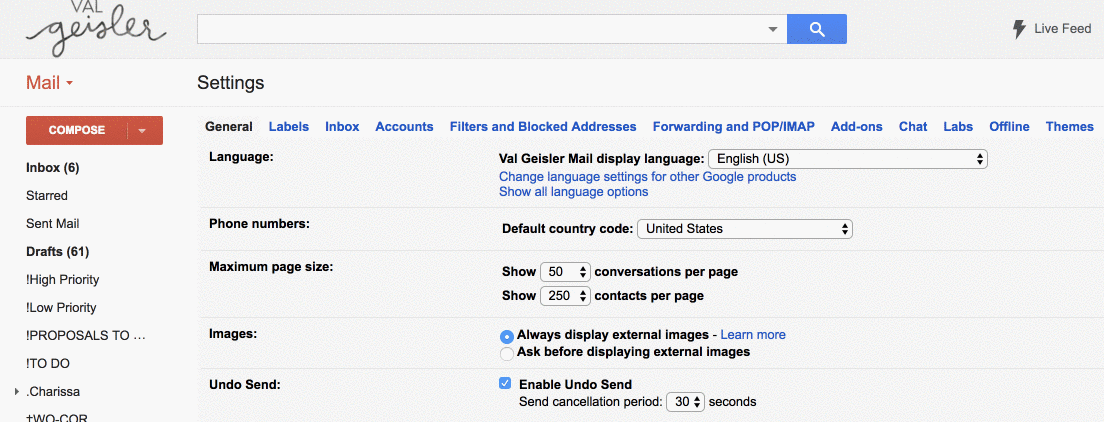
Using one of the other popular email services like iOS, Outlook, or Yahoo? These are the instructions for iOS (scroll down to get to auto-forwarding). Here’s how to achieve forwarding in Outlook and here are the instructions for Yahoo.
Now that you’ve consolidated your inboxes, it’s time to turn on Advanced Organization Mode with filters and folders.
Filters + Folders Are Your Friends
There’s two ways you can go with an inbox.
Way #1: Let everything come into one main inbox folder and see it pile up all day.
Way #2: Have all of your incoming mail sort itself into labeled folders you can check in on when you’re ready and have very few emails hit that main inbox.
Guess which one is the way I chose? (Hint: it’s not #1.)
Filtering emails into folders is seriously game changing so I won’t be surprised if you spend some time geeking out on this one. Again, I’m sharing examples from Gmail but this is easily replicated with other email inboxes.
Filters are useful for automagically organizing incoming emails into folders. They’re the gatekeeper of your time and attention and they are truly powerful. You can set a filter up manually (you may have noticed the “Filters and Blocked Addresses” tab when you went into your Settings) or you can build your filters as emails come into your inbox.
For example, I use Slack for the majority of my client communication but there are still the occasional emails that come through. Instead of letting those emails throw me for a loop if I happen to be checking my inbox, I setup filters based on my client’s email address so they auto-move into a folder, ready and waiting for me when I have time set aside for that client’s project.
You can build a filter based on an email address, a subject line, or any number of other variables:
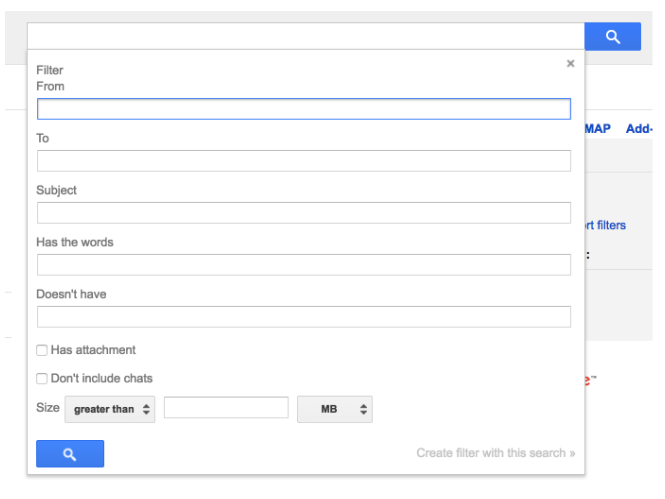
Folders are the places filters point to and you can get granular with them. For instance, I keep a swipe file of emails for my email onboarding tear downs so I have a parent folder called “Onboarding Emails” and then individual folders for each company that I setup as they come into my inbox.
Everyone’s filtering and foldering system is individual and it might take you some time to work out what’s best for you. But let me tell you: once you start using filters and folders you’ll never go back. They’re so powerful, so peace-making. And isn’t it about time to love your inbox again?
Lesson 2: Cut The Cruff
For this one we’re stepping away from the tactical to get into what got you here in the first place.
Did you know that the average email user gets 88 emails every day, but only sends 34? And that’s just the worldwide average, so your personal numbers could be a lot higher or a lot lower. I know some days it feels like I get dozens of emails and only send one or two. It’s no wonder we all feel so weighed down by our inboxes!
Remember how I told you how I’m both introverted and yet still managed to have a major case of FOMO? Well, if I’m being honest with you it’s something I still struggle with. But the plan I’m about to outline has helped me so much and I know it will bring you relief too.
Here’s your action plan:
Step 1: Create a “Newsletters” filter and move all of your subscriptions into that newly created folder.
Step 2: Decide how much of your day, week, or month you want to spend reading other people’s content (versus creating your own).
Now this step is crucial and was a big one for me: Once you move all of your existing subscriptions into a folder, you start to see exactly how many email lists you’re subscribed to. Aaaaand even if no one else is looking it can be kinda embarrassing.
When I first did this, I had over 80 email lists I was subscribed to! If every one of those lists sent me just one email a week, and the average read time on those emails was four minutes a piece, that was 320 minutes of reading other people’s content every single week.
That’s over 5 hours, my friend. Five. Hours.
Do you know how much content you can create in 5 hours? What kind of paid offerings you could build? Or, even better, how much missing family or personal time you could get in?
Now, I realize that I’m an email marketer telling you to be aware of how much content you’re consuming from other people. And I know this is likely detrimental to my own business since what I’m about to tell you could impact me….
But you have to unsubscribe from some of that content. Pare it back. Pick 3 – 5 people you truly want to learn from on a regular basis and unsubscribe from the rest. You can always switch it up later. Seriously! Find that unsubscribe link at the bottom of the email and click it. Do it and regret nothing.
Look, everyone has something great to offer this world. And you likely signed up to those email lists because they had something you wanted. Something you could learn from, use, and put into action. And that’s great! But only you can protect your time and energy and the excess in your inbox is zapping it faster than you can build it up.
So it’s time to let it go.
Step 3: This is the final step. Every time a new email you subscribed to via an opt in form shows up in your inbox over the next few weeks, head back to Step 2 and decide if you want to keep it or get rid of it. If it lands in your “keep” pile, create a filter for that email. Here’s what that looks like in action in my (GMail) inbox:
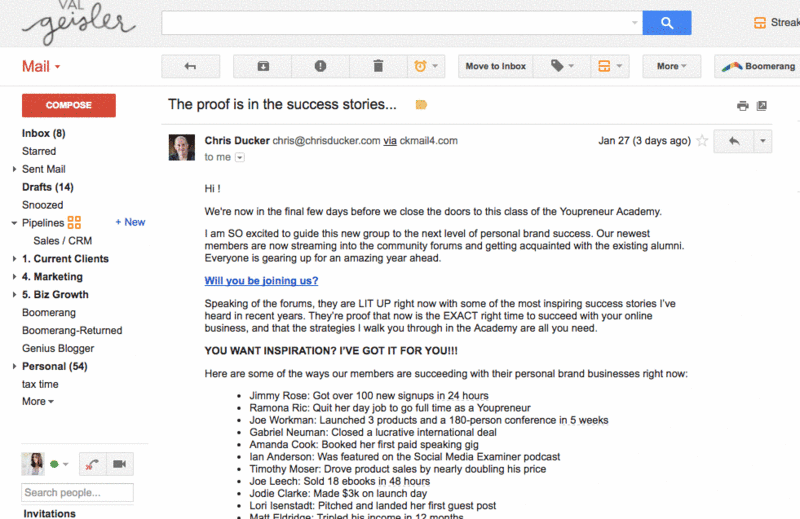
And that’s it! Consider this lesson your official permission slip to just let go.
Bonus points if you use those newfound hours for something positive – for you, your business, or your family.
Lesson 3: OHIO
Raise your hand if you use your inbox as a To Do list.
Don’t worry, no one is looking. Raise ‘em high. I was right there with you until recently. I’d “Mark as Unread,” open emails and then decide I wasn’t ready to take action, and generally cringe whenever I peeked at my inbox. See, my inbox was ruling my life because I was treating it like it was supposed to.
This lesson is all about taking back that control you so deserve. Now, this might be where you’d expect me to plug Trello pretty hardcore. But I’m not going to. That’s because it’s not a system that’s the solution to your inbox problem. No amount of organizing, extensive setup, or writing in to a customer support team is going to solve it.
The solution to your inbox problem is in OHIO.
Not the state (though I do love it so — it’s where I live after all!). OHIO stands for:
Only
Handle
It
Once
And this is the only “system” you need when it comes to managing To Dos in your inbox.
Here’s how it works.
- Block off email checking time on your calendar.
- Do all of the other things you have to do all day until that time comes.
- Wait for it.
- Now it’s time. Go check your email.
- Open the first email you see.
- Read it.
- Do one of three things:
- Respond to it
- Delete it
- Put it in your task manager (okay now I’ll suggest forwarding it to your Trello Board)
- Archive that email (if you didn’t already delete it).
- Read the next one.
- Do one of those three things again.
- Wash, rinse, repeat.

Only handle each email once. No hitting “Mark as Unread” and coming back to it later. No putting off responding. OHIO.
Look, this is really hard to do. I’m telling you now because every fiber of your being is going to want to resort to your old ways. Of course! It’s seemingly easier to put it off and answer it later. But let me tell you that once that email is read, your brain is busy coming up with an answer, deciding what to do with it, or actively trying to ignore it.
In case it’s not crystal clear by now: That’s a waste of your brain’s capacity and talent. You need that brain to do other things like help you develop your next offering, work deeply with your clients, or focus on your family 100%.
So give your brain a pass and OHIO your emails. Yes, it will take more time up front but, hey, you blocked it off in your calendar anyways. Yes, it will be different but are you really reading this to learn how to keep doing the same thing you’ve always been doing?
Put OHIO to the test for a few weeks and see how it works. Scared? Excited? Relieved? ME TOO!
Easy as 1, 2, 3!
Managing that unruly inbox is a matter of a little elbow grease, some diligence, and applying the tricks of those who have come before you. Remember:
- Forwarding, filters, and folders are your friends
- Get rid of what you truly don’t need
- Handle it once and move on
I’ve had this system in place in my own inbox for over three years now and I’m honestly never scared to open that email tab. Of course, I’m obsessed with email so I’m biased. And who knows… maybe you’ll find that same love for email now too.
Good or bad, we’d love to hear your thoughts. Find us on Twitter (@trello) or write in to support@trello.com