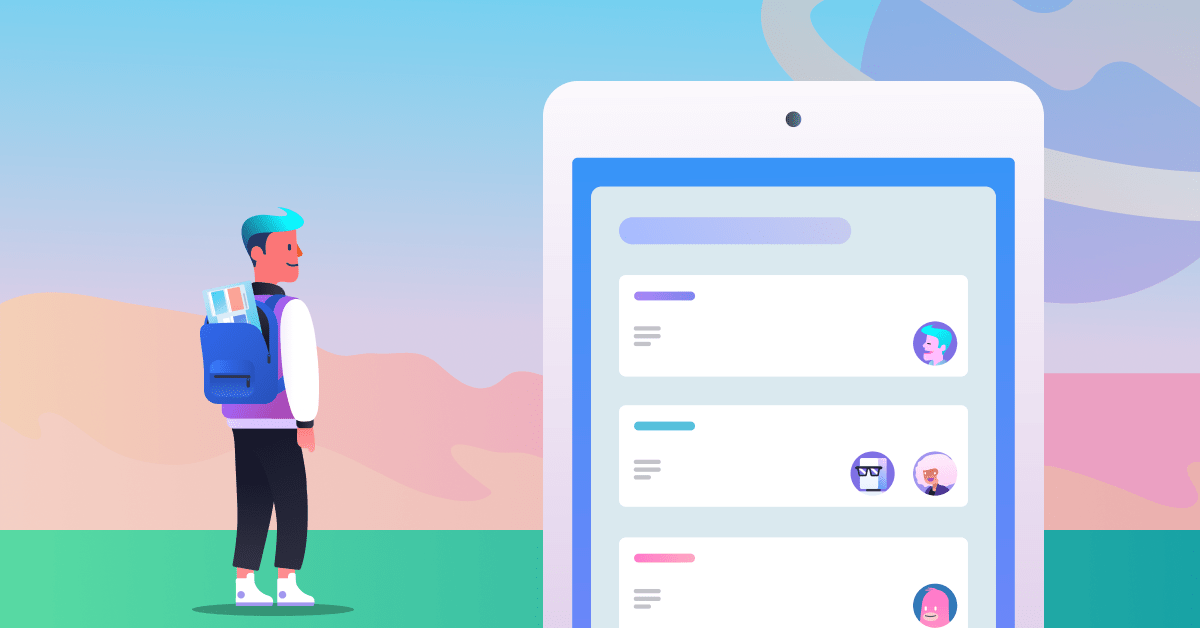You’d be hard pressed to find a knowledge worker whose method of working hasn’t evolved over the last couple years. The concept of “office” has taken on an amorphous state of being—the choice of where and how to work is now left up to the individual.
With all this newfound freedom comes a slew of different solutions for how to truly be effective while working outside of a traditional office. At times, this might not even entail sitting at a desk to work.
What this does mean is that the easier it is for you to access work on your phone, the more productive you will ultimately be.
A lot of being effective as a remote worker comes down to understanding the context around what you need to get done. So consider the type of work that’s on your plate. Ask yourself:
- Is this deep work that requires extra focus, long form writing, or analysis?
- Is this light work that includes replies to quick questions, checking or changing a due date, or crossing off a checklist item?
When it comes to light work, getting those quick tasks off your plate can easily be accomplished when you’re not sitting at your desk (backyard patio, anyone?). Here are some tips on how to use the Trello mobile app to get more done on the go:
Trello mobile app features
If you haven’t yet downloaded the Trello mobile app, this video gives a quick overview of all you can do while on the go.
Here’s a primer on how you can use the Trello mobile app to quickly fire off work updates, and stay in touch with your team, wherever you are:
1. Scan images for text (iOS)
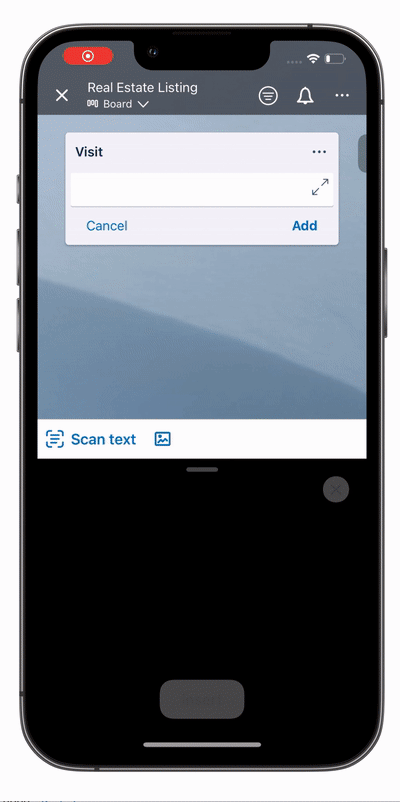
Trello’s mobile app now offers a way to scan a picture and capture the text to a card. When you are creating a new card, click the “Scan Text” option above the keyboard, then use the phone’s camera to capture text from a screen or a piece of paper.
This can be really useful if you see something out in the wild that you want to get down on a card: a competitor ad, contact information, or documentation that you want to quickly capture to a card.
2. Image crop in a Trello card (Android)
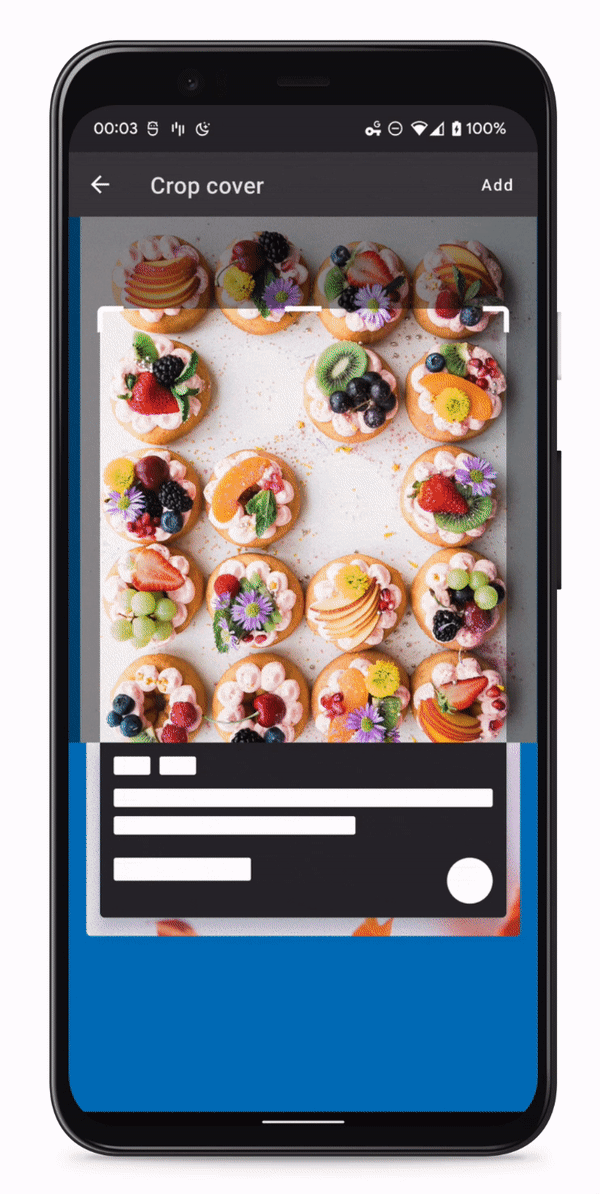
Card covers can be fun visuals for your boards, but they’re also super useful for work. Attaching an image can be a way to show supporting graphs, data, mockups, or other assets.
Now on Android, you can even crop a card cover right from the app. This could even be useful if you’re sketching out a wireframe on good ol’ pen and paper, and want to quickly make it digital to share with the team.
3. Reply and react from a push notification
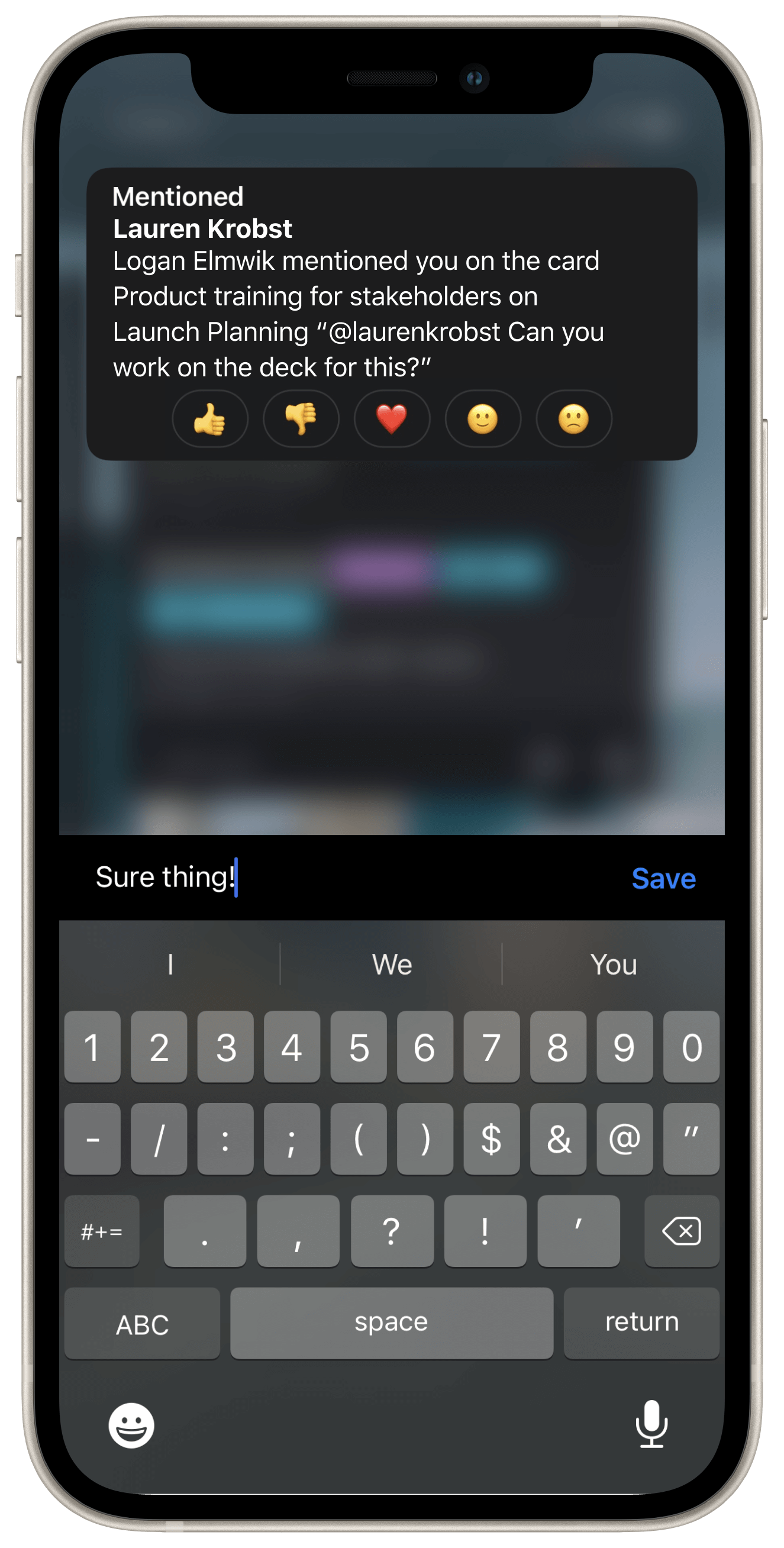 If you receive a mobile Trello notification, you can quickly reply or react. Long press on the comment and the reply keyboard will appear, along with some emojis you can use to react to the message. The convenience of this feature saves everyone time.
If you receive a mobile Trello notification, you can quickly reply or react. Long press on the comment and the reply keyboard will appear, along with some emojis you can use to react to the message. The convenience of this feature saves everyone time.
4. Share to an existing Trello card (Android)
Previously, when you wanted to add something to Trello on mobile, your only option was to create a new card. Now you have the option to add to an existing card. This makes it easier to aggregate information and resources on one central card, as opposed to having links or images on a bunch of different cards.
5. Add teammates to your Trello workspace
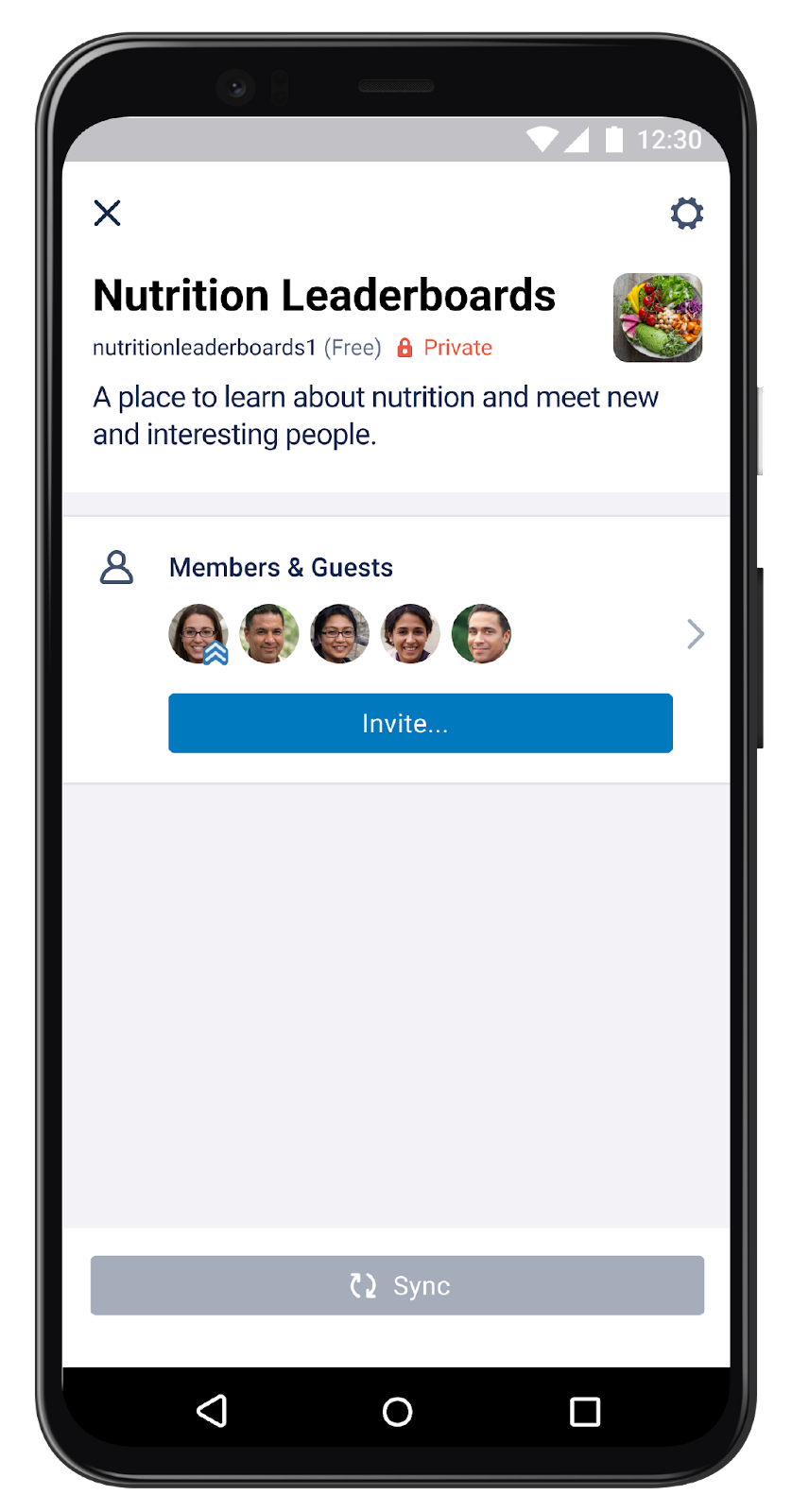
Trello is a team sport: It’s now easy to add members to your shared workspace right from your phone. No need to wait to give someone access to your team’s boards until you’re sitting at your desk.
In your mobile app, click the workspace name. In the top right corner, click the kebab menu (looks like ‘…’) to reveal workspace members. Tap the “Invite” button to add more people to your workspace.
For Android users, you can also add members to a workspace by clicking the hamburger menu in the top left corner and then selecting the desired workspace.
Work the way that works best for you
The new flexibility of work means empowering folks to have the autonomy to check in and get their work done whenever and wherever they want. Trello’s mobile app is constantly finding ways to make those choices easier. Stay tuned for what’s next!