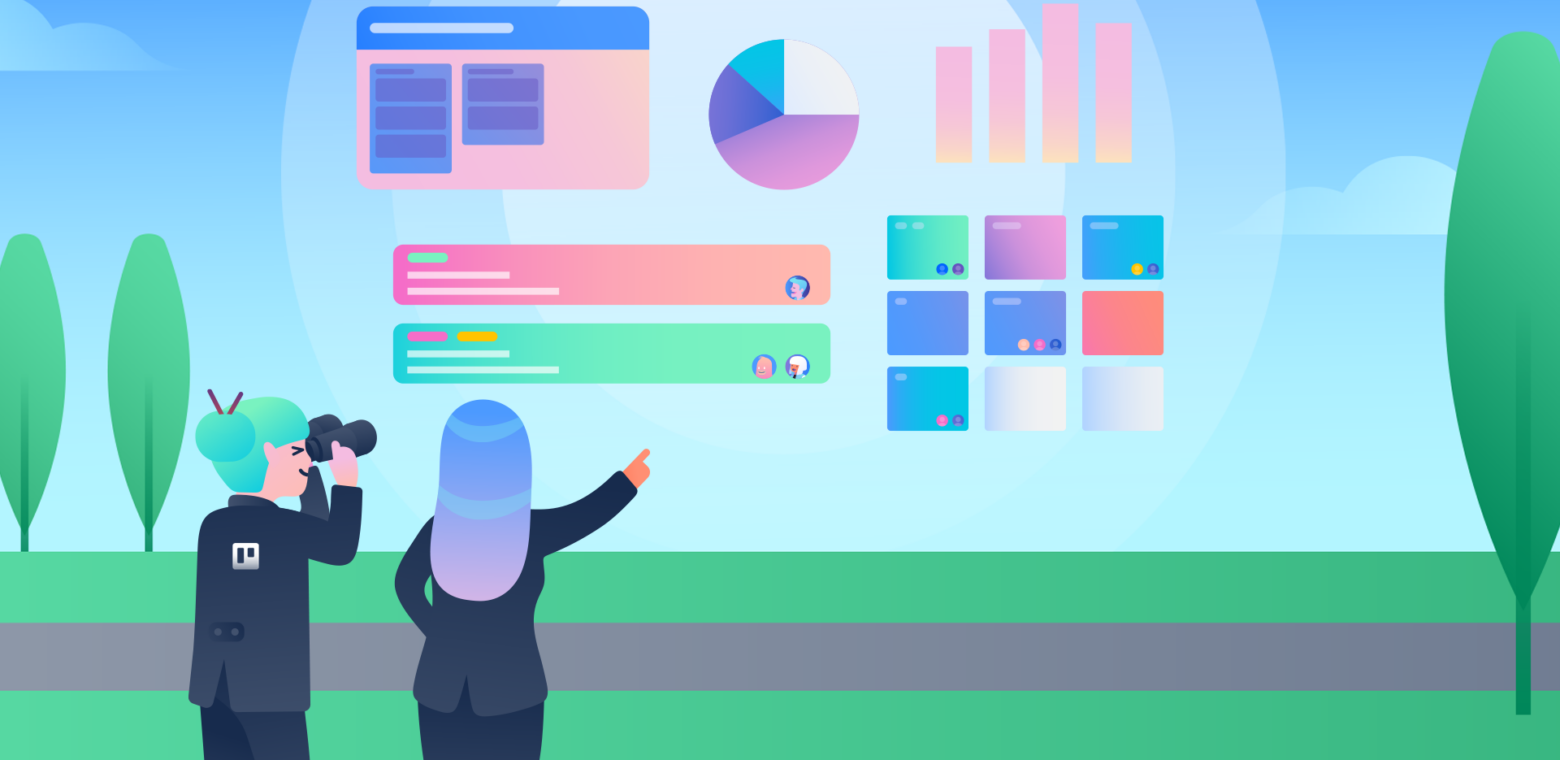The end of the year is suddenly near. Projects with loose ends, ship dates loom, key meetings (or maybe virtual parties) are in flight, and planning a productive start to 2022 is on your mind.
Oh, and for many of us, we’re still working on projects with teams who are rarely together under one roof.
You might’ve noticed the sheer number of projects you’re involved in, tasks you’re managing, milestones or due dates to hit. And you’re not alone (we’re feeling it, too.)
But good news is already in view… with Trello’s views. Launched early this year, we’ve been learning from you how you’re using views to visualize all the work you and your team are doing. (Congratulations on some great work this year, by the way.)
With a couple quick clicks (with Premium or Enterprise plans), views can reduce the amount of shared spreadsheets, timeline conflict, static gantt charts, sticky notes, poorly mapped routes, and project calendars blinking red. More specifically, views can help you close up a lot of windows by rearranging all the details of Trello boards you’re already using to a single, useful visual resource.
Imagine: Views will not only help you see the work ahead from every angle. They’ll also help your team be more precise in assigning dates, balancing workloads, and estimating timelines for each critical step.
Let’s take a look at when, and how, to set up views just right.
Using views is easy:
- Click the views switcher in the top left corner of your board
- Choose a view: Calendar, Timeline, Dashboard, Map, or Open Workspace Table
- To see Workspace Table view, click on “Workspace table” in the left navigation from a board or your Trello homepage. Then click the boards you want to plot on a table, and go
- Click on a card to see or change the details, click away to return to the View
- Get granular: filter details, toggle lanes, or change timeframes—depending on the view
- Drag, drop and stretch cards to add dates, pin locations, or break out checklist items
And now a quick peek at each of the views. (For detailed visuals and how-to’s, check out the Guide!)
Workspace Table
This view’s for you: When you want to visualize the details of list, members, dates, and more for up to 20 boards in your Workspace.
Workspace Table view brings Trello card information from multiple boards in your Workspace into a simple, familiar format—allowing you to filter and sort a number of ways in one quick glance. It’s a dream come true for any project manager (nominal or de facto) to see how work is getting done by person, team, or project. And it’s perfect for you if you, too, are tagged into a number of projects and workstreams.
A table full of card details, from dates to member faces to labels and more, helps you visualize the work within any project, or on any individual’s plate. From there, you can filter by team member, due date, list or label – even keyword. And you can make adjustments to cards by clicking on a cell in the table. Drill down for project statuses, workload for key people, or simply what needs done next. Or bookmark a table view and share it out, too.
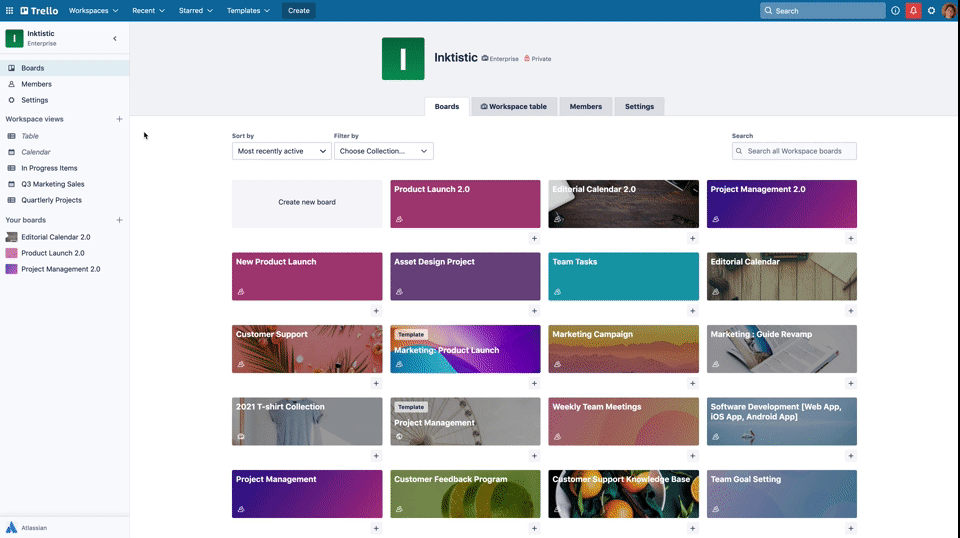
For a long time, a Table view was one of Trello’s most requested features. Why? Because design, engineering, planning, sales, service and hiring teams don’t work in isolation. Table view may be the single most important way to help everyone see what everyone else on a project is doing, when it’s all due, and whether you’re on track to bring it all to completion at the end of a big project, a big month, or a wild, wild year.
Timeline
This view’s for you: When you want to plan by phases, milestones, tracking toward goals, or the approaching ship date.
You can easily check out the chronology of your projects or processes with this powerful view. If you’re managing complex (or just multiple projects), weekly sprints, or annual planning, Timeline view shows you the chronological action—organizing cards with start or due dates into lanes grouped by list, member or label. You can even drag and drop cards to change the dates in real-time as you adjust for…real life! Find the critical path, identify blockers, plan for busy days or bottlenecks before they sneak up on you, and maybe even replace a Gantt chart you never really needed.
Add a new card when you see a gap in the timeline—or find the undated card in the Not Scheduled drawer in the lower left. This view works really well in your Trello app, too, which is ideal for checking and adjusting your timeline while on the go.
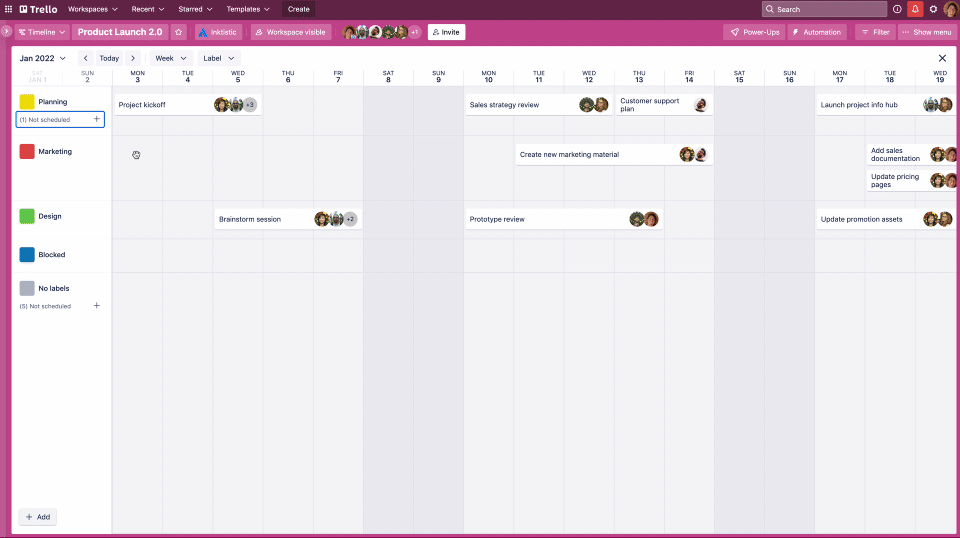
Calendar
This view’s for you: If you’re planning a campaign, a build, editorial content, an event, or even employee onboarding—and you’re ready to move out of a static spreadsheet or standalone calendar.
Calendar view, as you might imagine, makes it easier to see your calendar at crunch time (like this end of a wild year) by visualizing anything with a due date. It helps you stay on top of key dates. It’s dynamic: you can drag and drop cards around the calendar to update due dates, or sync your Trello board to your google or outlook calendar, seeing updates in real-time. See the action monthly, weekly, or daily, drilling into details with an eye toward when stuff is due. View histories (hover for more) and organize accurately ahead of meetings or due dates. Check out the Calendar view on the go from the Trello app. Using this view can give you added discipline for adding due dates and estimates.
Dashboard
This view’s for you: If you’re analyzing anything measurable on a board—from meeting due dates to allocating resources to smoothing out workloads and hitting goals.
Dashboard is an insightful view for reporting and decision-making, turning data-driven boards into actionable reports that help you keep stakeholders informed, make adjustments, and get it all done. The more your team references Dashboard’s eye-friendly charts, the easier it is to assign tasks, meet key dates, and steer clear of bottlenecks with cross-team visibility. No need to go with your gut or, worse yet, manually count cards by List, Member, Due Date, or Label. Simply Dashboard it, and manage away.
Map
This view’s for you: When you’re planning a sales trip, service calls, live event venues, or site openings. Anything with a physical location!
If your cards have an address, you can quickly plot them in a Google Maps-powered view, giving your Trello board some helpful geo-context. Location-based projects or services become even more useful when you’re on the go when you use this place-based view. Map view plots out cards that already have an address, but you can add new location-based cards straight from the map with a double-click, or update a location by dragging a card’s pin. Share a map view after making it Public to draw a crowd to the right place.
2022 In View
Views bring context to content and help teams tear down barriers across projects and tools. They make it easy for team leads and project managers to find resources, make tough calls, and stay on track. But they also help individuals plan their day and work across projects.
The best part: the more people on your team using views—and updating cards, dates, tasks, labels, and members accordingly—the more powerful of a force they become.
If you’re not yet on Premium, you can try views for free here for 14 days: https://trello.com/views