How do you use Trello? To manage team projects? Host brainstorming meetings? Plan an office party? Organize your city’s next Naruto run?
There are as many unique workflows as there are registered Trello users (50 million!).
But let’s face it—sometimes just getting started is the hardest part of doing, well, anything.
That feeling of starting from scratch can be overwhelming to the point of analysis paralysis. Now you don’t need to stare at that blank board wondering where to begin. Because there’s no wrong way to use Trello.
As of today, we’re helping you put more ideas into action by introducing Trello templates!
What’s A Trello Template?
A template in Trello serves as a primary copy for creating boards based on the same structure. This means it’s ideal for replicating a process or workflow.
When you convert a Trello board to a template, it maintains all the same bells, whistles, lists, and cards. This helps you and your team stick to the structure that you want to use and provides a starting point for any new members to quickly get caught up to speed on how to use Trello.
How To Set Up Trello Templates
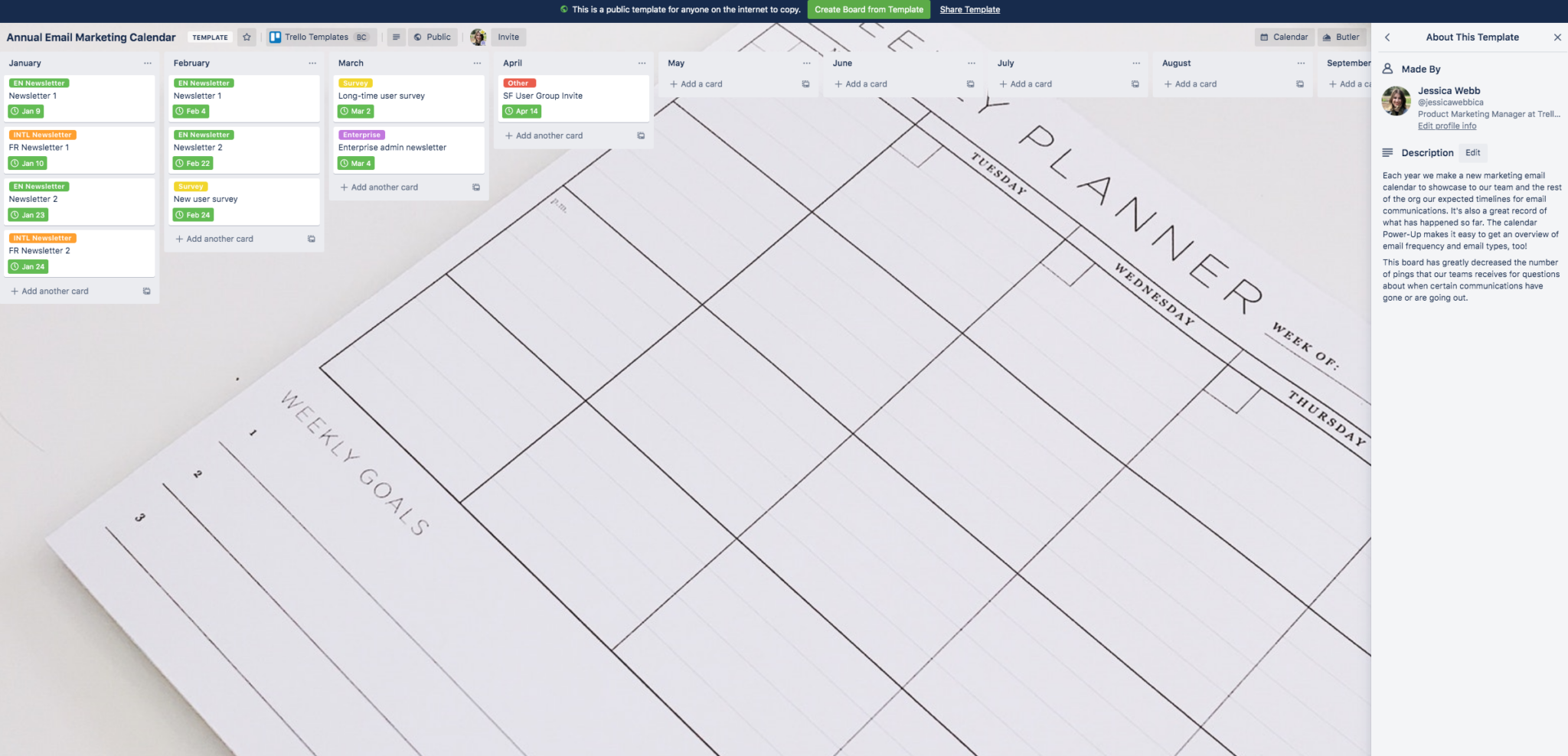
All Trello users can create a free public template to share their expertise and workflows with the community.
Business Class and Enterprise teams can also create unlimited private, team-visible, and public templates. Team templates are a great way to standardize processes across your team, and avoid the need to reinvent the wheel with each board setup.
Your team can uncover a variety of ways to use templates, but some of the most popular ways we see them being used are for workflows like: New Hire Onboarding, Go-to-market Planning, and 1:1 Meetings.
You can find templates for these and more by checking out trello.com/templates.
Creating template Trello boards is easy, all you need to do is…
- Create a Trello board
- Set it up the way you’d like it to appear as a template
- Add any co-creators for your template to your board
- From the board’s sidebar menu, go to Menu > More and select “make template”
- Convert board to template
- Boom! Your board is now a template with all the fixins’
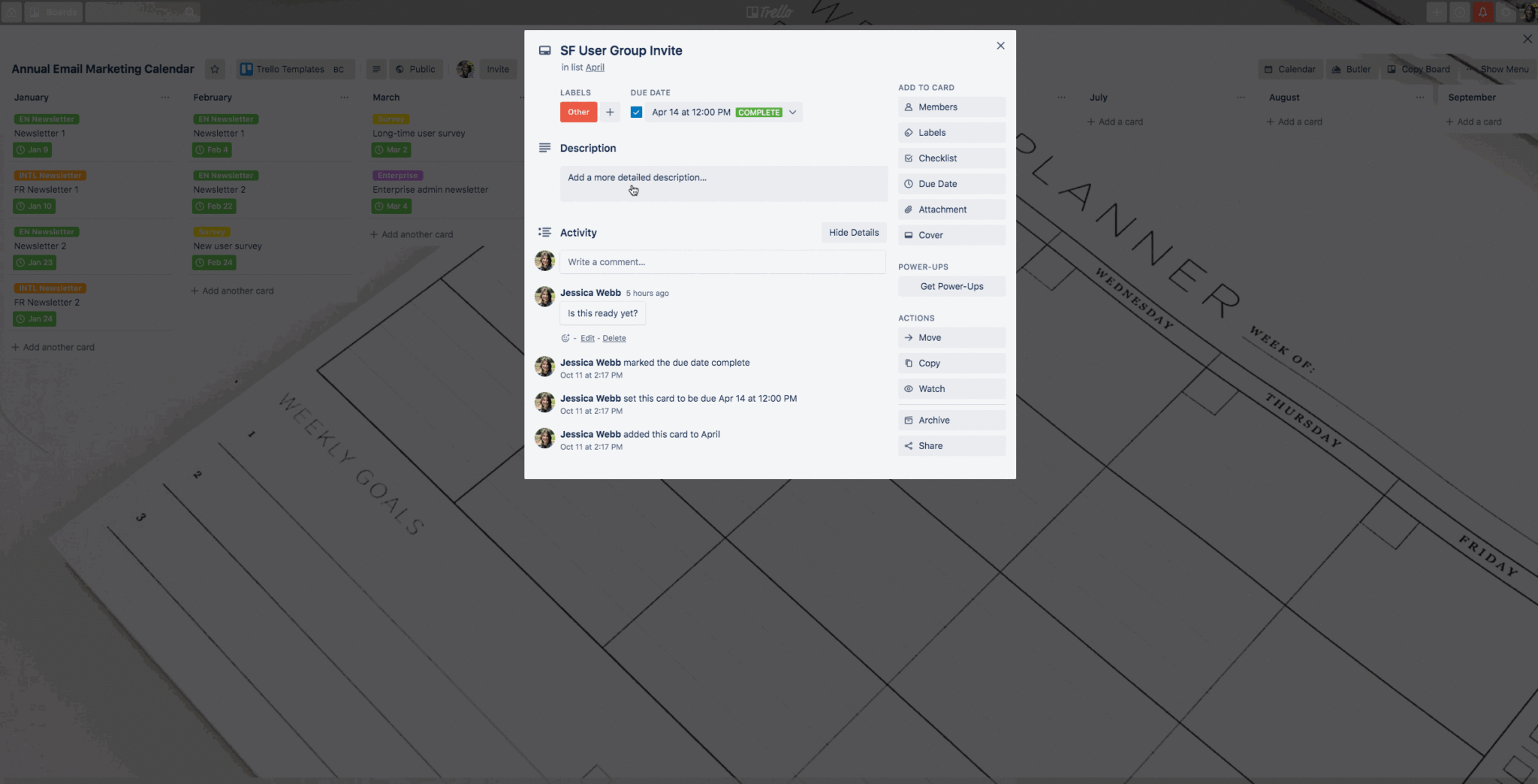
Wait there’s more! Once your board has been converted into a template, you’ll notice a few new and snazzy things about it.
Your template will now feature…
- A template banner with prominent “Create board from template” button
- A template badge in the header and on the boards page
- A share link (determined by the template’s set visibility)
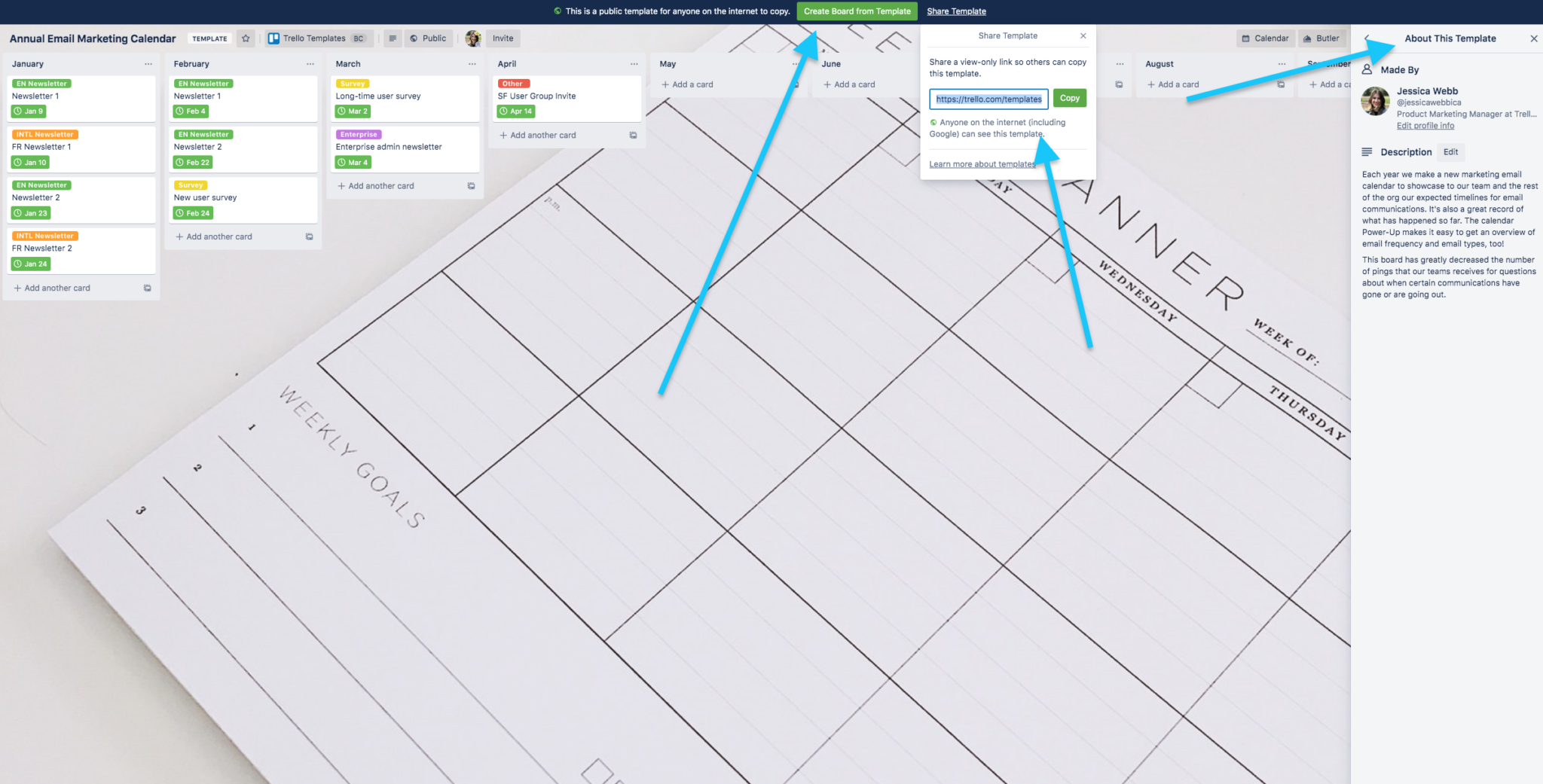
Templates are intended to be primarily educational and less about collaboration. For that reason, comments are turned off and activity feeds are hidden by default.
Self-joining a board is also disabled on templates. This ensures that others who come across this template won’t move around your oh-so-carefully structured cards and lists!
If you need to change your template back to a board, you can do so by clicking the “Convert back to board” button in the “More” section of the boards menu. In this case, collaboration features like activity feed, watching, and comments will reappear.

To make sharing your templates as easy as pie, you’re also able to create an “About This Board (in this case, Template)” description for each template.
Here you can detail how to use the template and which features people should pay close attention to when using your template. They can copy and get started right away.
You’ll have peace of mind knowing that anyone using the template will begin with your best practices.
Currently, the ability to view and use templates is available on Trello web, desktop, and mobile. Creating templates is a web and desktop-only feature but we’re hoping to bring it to mobile soon!
Where Can You Access Trello Templates?
The jaw-dropping boards from our community inspired us to create a place in Trello where all users can share their workflows with one another.
To celebrate the launch of Trello templates, we’re psyched to bring you a brand new Trello template gallery!
The gallery is a curated group of templates submitted by our community of Trello users. These templates showcase some of the best examples on the internet of how to use Trello to accomplish small milestones and big goals—as well as motivate your team to work productively and collaboratively.
Whether you’re logged in or not, you can access the template gallery. The best part? With just a few clicks, you can copy and immediately start using these powerful templates!
The gallery is accessible right from your Trello home screen, and you’ll also see it pop up whenever you create a new Trello board.
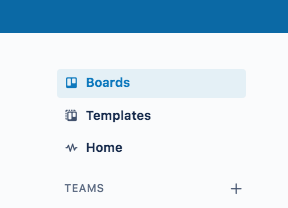
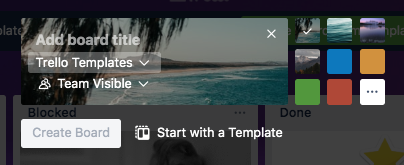
From editorial calendars to sales pipelines, we’ve included tons of new templates from some of your favorite companies including: The Telegraph, Wired, Indeed, Litmus, The Grand Hyatt, Salesforce Essentials, GetYourGuide, Zoho, Iterable, Scan2Cad, and more.
We’ve also pulled in some of our most popular templates created by employees of Trello and Atlassian, demonstrating workflows we use each and every day to continuously improve the way our teams work.
Over time, you’ll see more templates added to the gallery.
Have a use case that you think others in the Trello community would benefit from? Submit your Trello template and you could see your unique workflow featured as well.
The Gallery And Trello Templates Galore!
From daily to-do lists to complex project management, there are thousands of unique Trello workflows to discover and use. So the next time you go to create a new Trello board, start with some inspiration from the new Trello community template gallery.
One template at a time, we hope you’ll be on your way to working better together with your team.
Good or bad, we’d love to hear your thoughts. Find us on Twitter (@trello)!
Next: Bring Consistency To Your Workflow With Trello Card Templates

