Now your favorite no-code automation tool, Butler, is even more powerful with the launch of brand new integrations for Slack and Jira. That’s right, Butler’s rules, buttons, and commands will now extend its white-glove service into your favorite chat and software development tools.
For the uninitiated, Butler makes it easy to automate any set of actions in Trello based on either rule-based triggers, at the click of a button, or through scheduled commands based on regular intervals or due dates. Best of all, Butler is available for all users on all Trello boards, so anyone can save time, boost productivity, and build an automated workflow, today.
With the addition of Butler integrations into Slack & Jira, that automated workflow can now extend even further beyond the boundaries of Trello to the tools where other teammates are working—bringing them into the process and keeping everyone informed as work moves forward.
To get started, click the Butler button on the board menu, then click “Connected Apps” from the bottom left corner of the Butler window. From there you can connect your Jira sites and Slack workspaces.

Automatically Get The Word Out In Slack
With Butler connected and enabled on your Slack workspace, you can automatically post comments to any of your workspace’s Slack channels. Comments can be posted as an action for any rule, button, or commands, and have the comment post as Butler or yourself.
Note: If you’d like to have comments appear from Butler make sure to add the Butler app to the corresponding Slack channels.

For instance, perhaps your sales team works with the legal team to get contracts approved when closing a deal. You could set up a rule so that when a new card is added to the Legal Review list on the Sales Pipeline board, not only could you have Butler automatically add a due date to the card, but Butler can also send a message to the #legal-team channel in Slack and notify the entire team so that the request can be properly delegated.
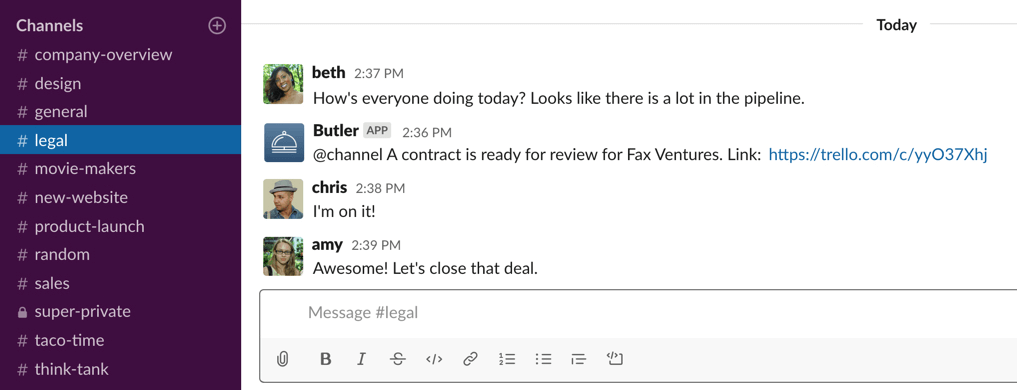
If you notice, {cardname} and {cardlink} are used in the comment. These are called variables and can be used to have specific data inserted when commands are executed. Variables can be used not only in comments but for other Butler commands that involve list names, card titles, card descriptions, and more! To learn more about using variables in Butler check out this help document.
Create Jira Issues Automatically Without An Issue
By connecting your Jira sites to Butler it is now possible to automatically create new tasks, bugs, and issues—or post a comment to an existing Jira issue directly from Trello through any of Butler’s rules, buttons, or commands. Newly created tasks, bugs, and issues can also include a description, and variables can be applied to automatically add information just like in the example above.
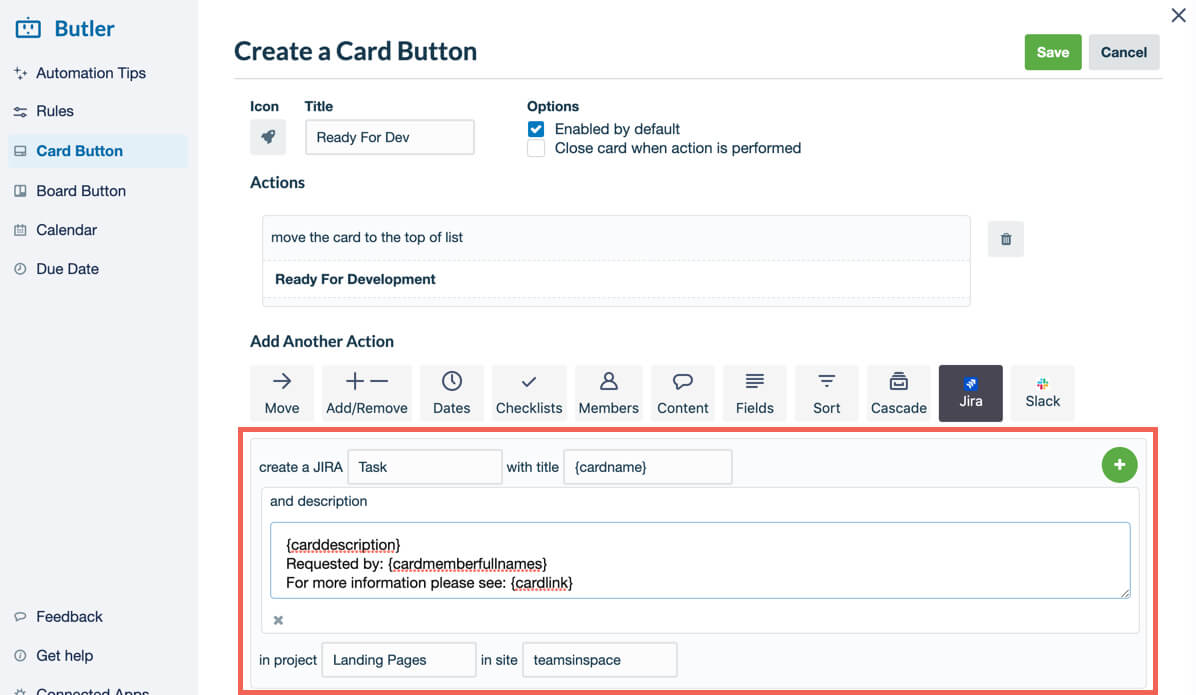
For example, whenever a marketing team needs to make requests for updates to landing page content, they could store the updates to be made in the Trello card description.
From there, they can create a card button that when clicked automatically moves the card to the “Ready For Development” list, creates a new task in Jira, and copies the description from the Trello card to the Jira ticket for the update that needs to be made.

For ongoing projects or projects with multiple steps, Butler can also add comments to existing Jira issues with updates from Trello as work moves forward or new information comes in.
For instance, a Rule could be set up so that whenever a comment is left on a Trello card it also gets added to a Jira issue—or a rule might state that whenever a card is moved into the “Ready For Development” list like above, a comment linking back to the relevant Trello card could be added to a Jira issue. The possibilities are endless.
Go Beyond The Board
As you can see, Butler’s new integrations with Slack and Jira makes it easy to keep everyone in the loop no matter where or how they are working, and this is just the start of exciting new Butler integrations… Go ahead and give them a try today—bring the power of automation beyond the board.
Good or bad, we’d love to hear your thoughts. Find us on Twitter (@trello)!
Next: 5 Easy Butler Rules You Need To Transform Your Automation Game
