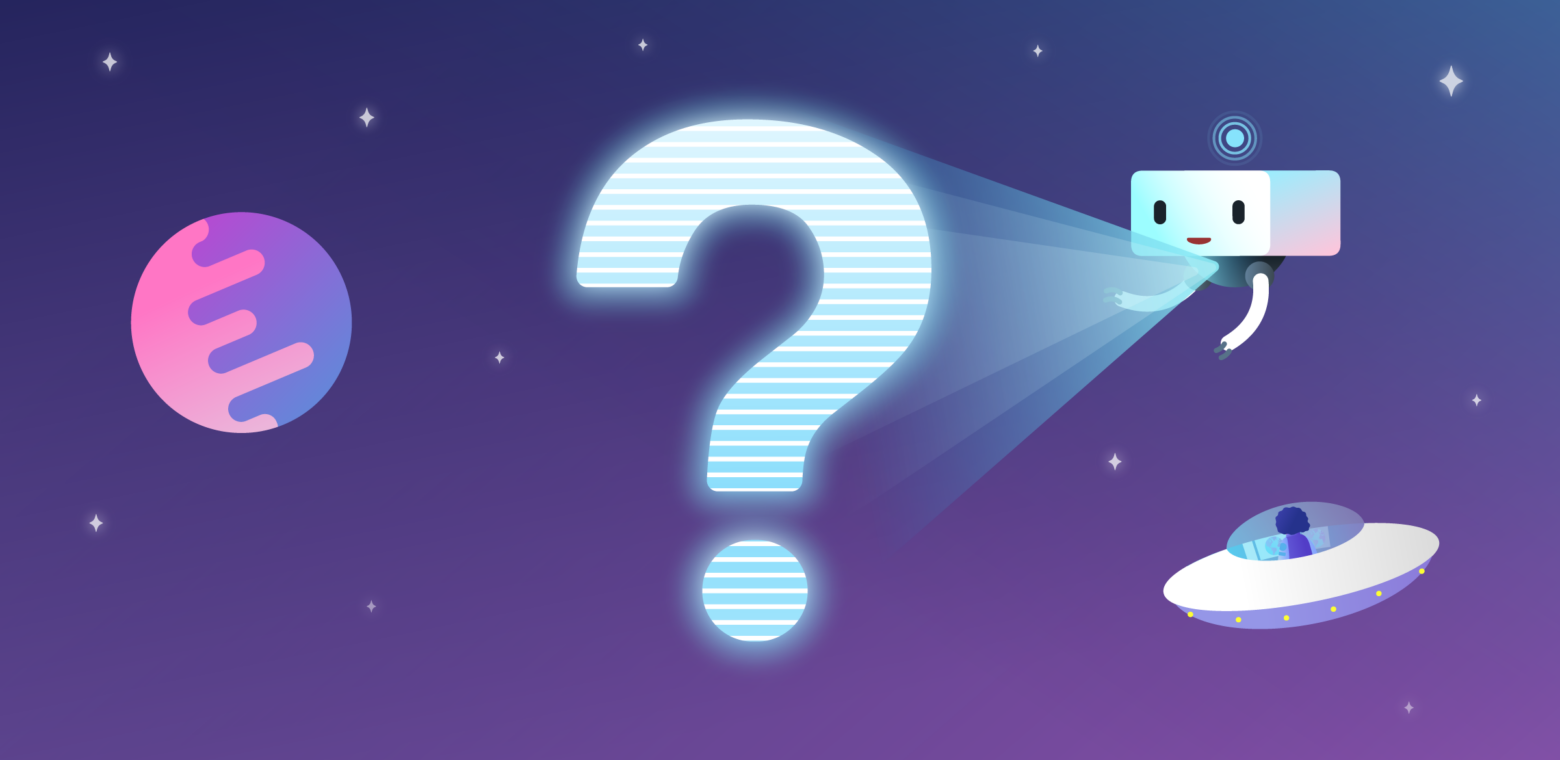The people in your company already use and love Trello. But they’re on the free plan, and you need something that’s more secure, customizable, and built to handle your large organization’s needs with ease.
Have you considered Trello Enterprise? It’s Trello’s premium offering for companies that require more from their work management tools.
Trello Enterprise provides all the automation and integrations teams need to do their best work at scale. Plus, it’s packed with features that give you and your managers the visibility and control needed to keep everyone on the right course.
Here are the most common questions Trello Free customers have before they make the leap to Enterprise.
1. Who’s Already Made The Move To Trello Enterprise (And Why)?
Large organizations like Google, Fender guitars, Costco, and Squarespace use Trello Enterprise to take advantage of more powerful features as well as enterprise-grade security and support.
With Trello Enterprise they get:
- Unlimited everything. Workspaces, boards, automations—you name it! Teams can also take advantage of unlimited Power-Ups approved by their company.
- Stronger security across the entire Enterprise. Trello offers two factor authentication, SAML single sign-on, and maintains a rigorous security and compliance program to keep your users, boards, and Workspaces secure.
- Customizable workflows. Teams can enable Power-Ups, create automations, and incorporate their personality to create workflows that meet the unique needs of the way they work.
- Faster support. Enterprise users receive priority support from the Trello Support team. Submit a request and expect a response within one business day.
2. How Many Workspaces/Boards/Automations Do We Get Before We Have To Start Paying Extra?
As many as you like! Unlike Trello Free, Trello Enterprise offers unlimited everything. When your team moves from Free to Enterprise, you go from getting only 10 boards and one Power-Up to getting the following:
- No board limits: Your design team gets a board. Your new demand gen campaign gets a board. Even you can have your very own board (or 100).
- No workspace limits: You can create as many workspaces as you need to organize all of your boards. Dedicate a new workspace for each of your teams or your company’s big initiatives. You can create and organize workspaces however they work best for you.
- No power-up limits: There’s no choice between integrating Trello with Slack or Salesforce, Zapier or Google Drive. Integrate with them all.
- No automation limits — including command run limits. On the Free plan, your team can run an automated command only 50 times a month. Enterprise teams can create and use their automation as often as they like.
3. How Does Trello Enterprise Make It Easy To Monitor and Manage Hundreds And Thousands Of Users?
With Enterprise User Management Dashboard! This is a Trello Enterprise-only feature that allows Enterprise admins to get visibility into and change user and content permissions at a large-scale, organizational level.
This dashboard makes it quick and simple to apply company-wide controls, such as:
- Visibility settings that control who can see each workspace. These settings allow you to limit who can see boards with sensitive information like research and development or company finances to those on a need-to-know basis.
- Membership and invite restrictions that say who can be part of each workspace. For example, you can grant non-employees the ability to see workspaces but not join or contribute to them.
- Board creation restrictions that determine what types of boards your team can create. By limiting team members to creating team-only or private boards, you can keep work out of the public eye.
- Attachment restrictions that decide what types of attachments users can add to boards. You can choose whether to permit your team members to attach links, file uploads, Dropbox/Box/OneDrive files, and/or other attachments.
- Third-party restrictions that limit what integrations and power-ups are allowed in your Trello workspaces and boards. This helps large organizations stay secure and, in some cases, compliant.
The Enterprise User Management Dashboard also makes it easy to implement smaller-scale changes, like assigning Enterprise admins for each workspace. You can then hand the reins over to your Enterprise admins to decide what restrictions work best for the teams collaborating on their workspaces.
4. What Does Trello Enterprise Do To Make My Teams More Effective?
Trello Enterprise features help teams work more effectively by empowering them with better visibility, collaboration, context, and automation.
Leverage Better Visibility With Views
Give your managers greater visibility into their team’s work and progress on company goals with five new Enterprise views:
- Table
- Timeline
- Calendar
- Dashboard
- Map
Each of these views organizes a large amount of information in a slightly different way, making it easy to absorb at a glance and take appropriate action. They’re not available to Trello Free users.
The Dashboard View is great for managers who rely on team activity data to keep track of and report on project progress. Your managers can customize this view to show only the metrics they want, with visualizations that make the most sense to them. This view serves up historical reporting, allowing managers to track trends over time. It’s also easy to export as a simple but informative report that your managers can pass along to you.
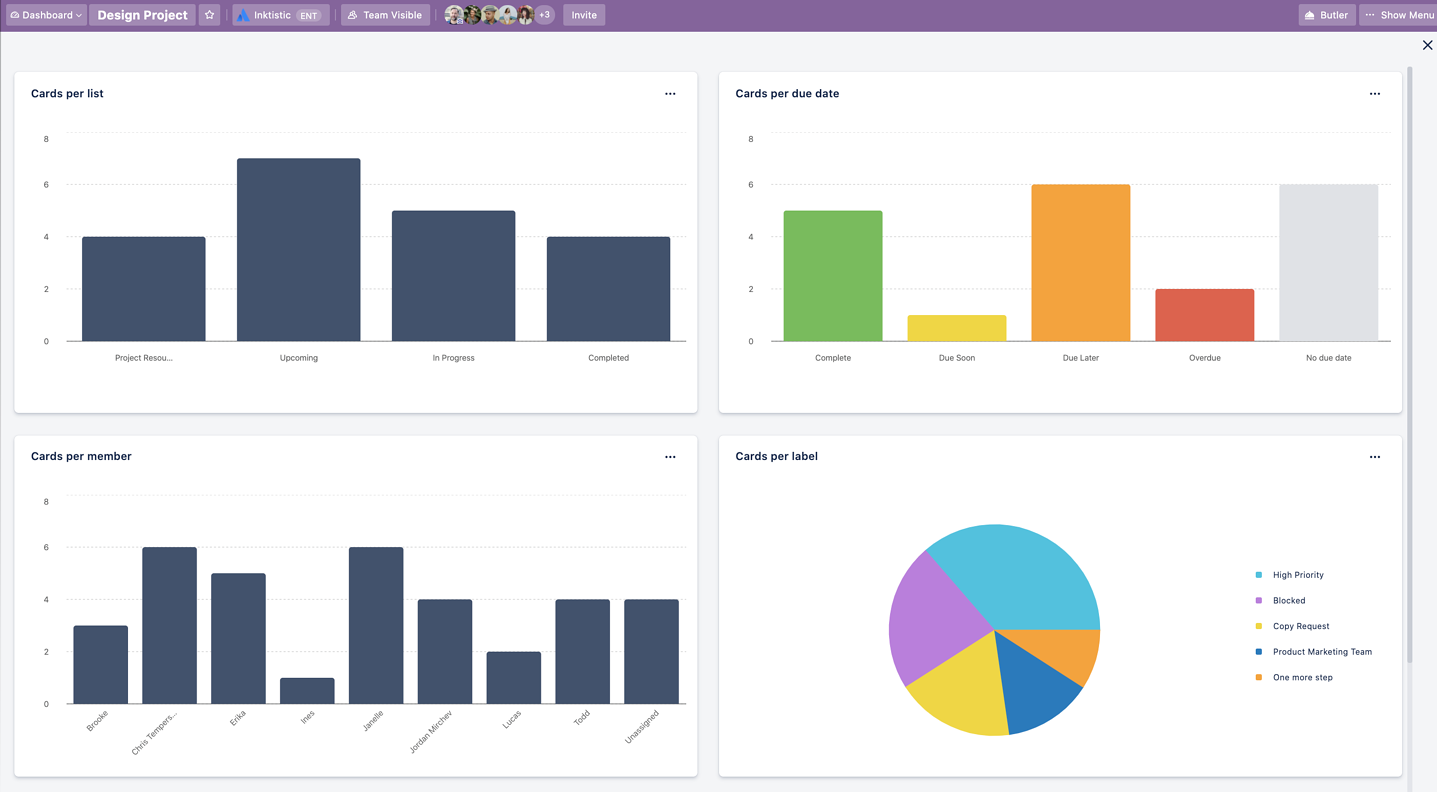
The Table view helps managers track work across many boards. With this view, they can see what their team members are working on and whether the team is on track to deliver on time. The Table view also helps individual team members by gathering all of their cards across all of their boards into one list. The user can then easily filter and sort to see what they need to tackle next.
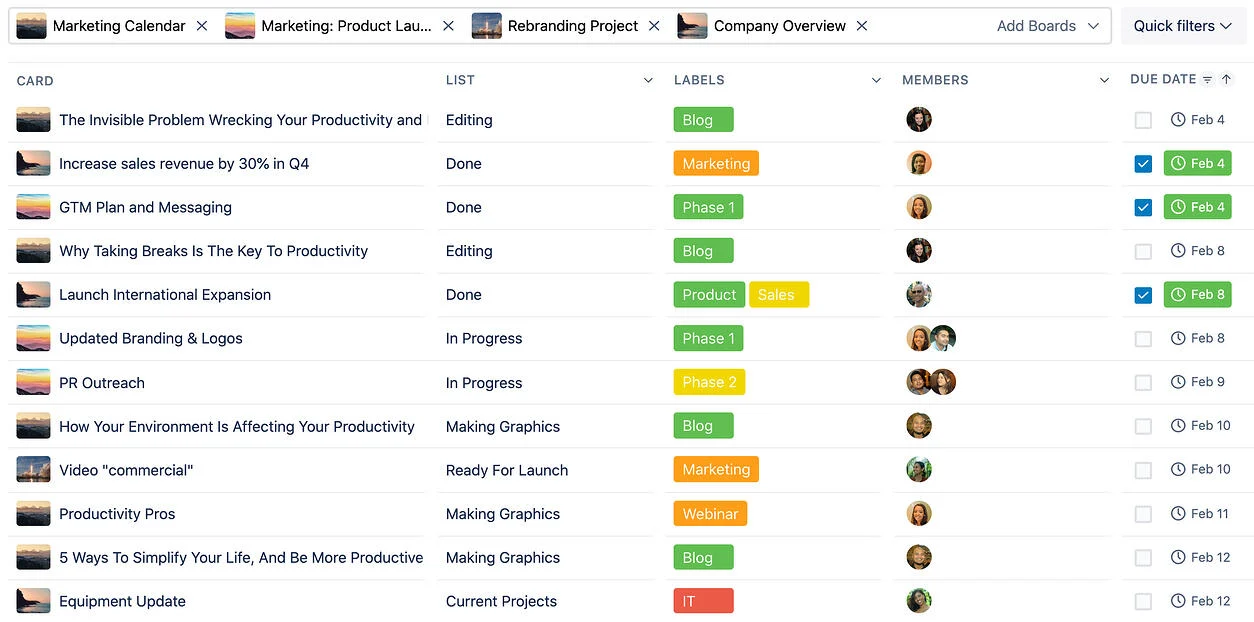
The Timeline view works the best for organizing and tracking projects over time. It makes it simple for managers to drag and drop tasks by their due dates, track goals by quarter, and clearly define project phases or sprints.
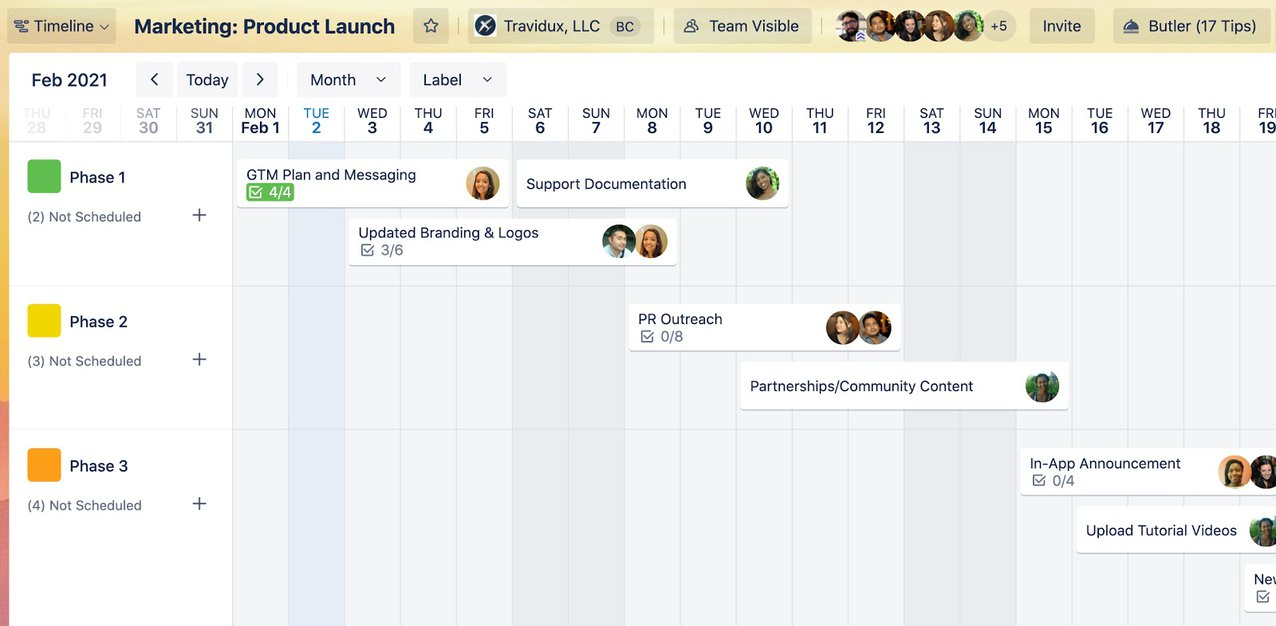
The Calendar view is a favorite among content marketing, sales, and people-ops teams that need a high-level view of what’s scheduled every day of the week or month. It allows deadline-driven managers to see what’s on the horizon for publication dates, sales meetings, and hiring interviews and dig into the details of each event.
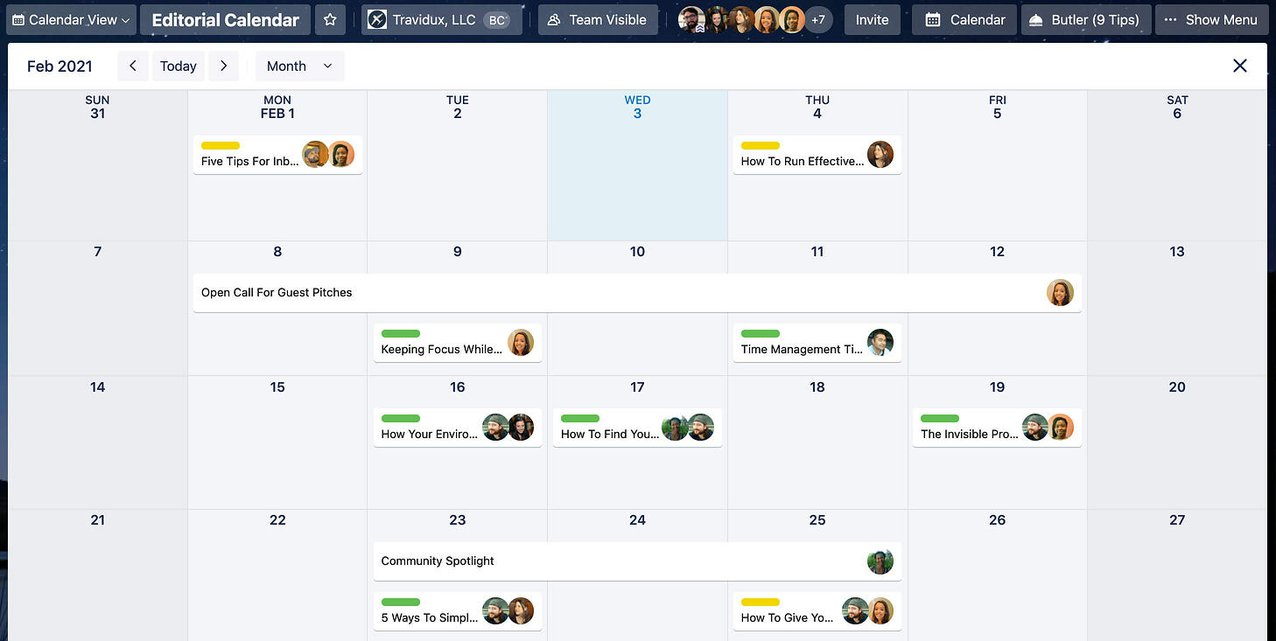
The Map view helps managers keep a pulse on work happening out in the field. This interactive map view plots cards by location, helping teams track real-estate properties, on-the-road sales reps, contractor work, and other location-sensitive information.
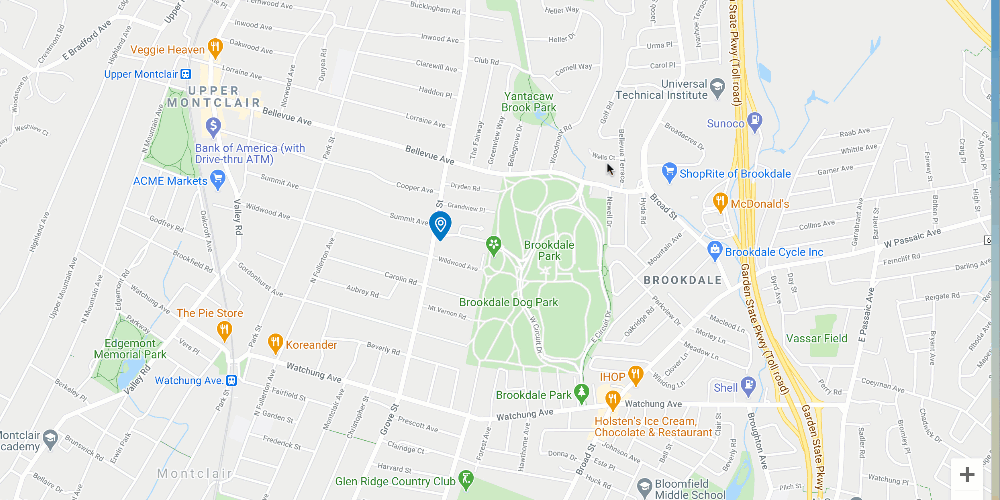
Collaborate And Get Full Context Fast With Power-Ups
Power-Ups create a seamless work experience by pulling important information from other tools into the Trello boards where your teams work. They eliminate the need for teams to switch between dozens of apps to collaborate and get the context they need.
Trello Enterprise users get access to unlimited Power-Ups. Free plan users can choose only one.
That’s a tough decision because Trello Power-Ups serve up over 200 integrations with tools like Slack, Microsoft Teams, Salesforce, GitHub, and Zendesk.
Make a decision about a project in Slack or Teams? Prevent it from disappearing in an ocean of chat updated by attaching the conversation in the Trello card.
Collaborating on a sales opportunity? Sync the most important information from Salesforce directly into the Trello card and track statuses in real time.
Aligning product, design, and development on a new feature? Capture all project-relevant documents and media in one space by attaching Dropbox files to a Trello card.
Not seeing what you need? Build your own power-ups with Trello’s API.
Save Time With Automation
Eliminate repetitive, time-consuming tasks by giving your team access to unlimited automation with Butler.
Butler is Trello’s automation tool. With it, anyone can create custom automation to make their work simpler. No technical knowledge needed.
Trello Free users have to choose Butler as their one power-up. Then, they get only one automation per board and can run their automations only 50 times per month. Enterprise users, on the other hand, can create as many automated rules and tasks as they please and use them to their heart’s content. That means endless, custom …
- Buttons: Add new buttons to your cards and boards that fulfill custom actions. For example, create a “Submit for Review” button that automatically tags the team’s manager when selected.
- Tasks: Trigger an action that runs on a daily, weekly, or monthly basis, or on a different schedule. For example, set up an automation that automatically archives all tasks in a board’s “Done” list every Friday at 5 p.m.
- Notifications: Send out an alert triggered by a certain set of circumstances. For example, automatically tag a manager the moment a card slips past its due date.
At their simplest, automations keep teams updated and work organized even at scale. But you can easily create automations with Butler that automatically manage more complex workflows.
Butler makes this easy with Rule commands. A rule prompts Trello to execute any action (or series of actions) based on a trigger. So, say you wanted your teams to know the moment you add urgent information to a Trello card. You could create a rule that triggers the instant you label a card “Urgent.” The automation immediately shoots that card to the top of the list, tags every user in the workspace to get their eyes on it, and sets a new due date.
5. Is Trello Enterprise Secure Enough For My Company?
Yes! We built Trello Enterprise to be secure enough to meet the needs of even the largest organizations.
All users get the same two-factor authentication and encryption at rest and in transit. A member of the Cloud Security Alliance since 2016, Trello is built on a strong foundation of security. It comes with rigorous testing, compliance with international standards (including ISO27001, SOC 2, and PCI-DSS), a common controls framework, and 99.99% uptime. We don’t limit that to just the highest-tier plan.
That said, Trello Enterprise users get a few, more powerful security features. For example, Trello simplifies user onboarding and off-boarding for Enterprise admins using Atlassian Access’ SAML SSO.
However, the most critical Enterprise security feature is the ability to manage all of your users across all of their boards and workspaces. Better management is better security; and no matter how big or fast-growing your organization is, Trello’s Enterprise Admin Dashboard makes it easy for you to match your Trello permissions to your company’s security needs.
Available only to Enterprise users, this dashboard gives your Enterprise admins full control over who can access, use, and share information in Trello. It also provides third-party controls, limiting integrations and people outside of your organization as needed.
6. Can Trello Enterprise Users Still Work With Free Users In My Organization?
Yes, if you want them to. This is a setting your Enterprise Admin can apply in the Enterprise Admin Dashboard.
However, it’s important to note that any users who are not part of the Enterprise team will not be subject to any of your organization’s security settings. Most times it’s better to make frequent collaborators part of your Enterprise team to keep them adherent to your organization’s compliance and privacy settings.
7. What About My Team’s Existing Trello Boards? Can We Migrate Those Boards To Our New Enterprise Account?
Yes! Companies on Trello Free can migrate their boards over to Enterprise.
There are a couple of steps that you need to take to ensure the smoothest transition. To get started, your Enterprise Admin will need to
- help team members migrate any personal boards they have onto separate personal accounts;
- enable SSO and convert your account to Enterprise; and
- move your existing workspaces en masse by either requesting to join an Enterprise or adding them directly from the Enterprise Admin dashboard.
It’s super simple! You can dive into the necessary steps here.
8. Who’s Available To Help If My Team Needs Support?
Trello is built to handle the volume of data, users, and complexity that large organizations bring to the table. But if something goes wrong, Trello Enterprise users jump to the front of the line.
Unlike Trello Free users, companies on the Trello Enterprise plan get priority support. Submit an email request and expect a response within one business day.
9. What About Trello Business Class?
Trello Business Class, the mid-tier option, is a great step up from Trello Free. However, it lacks some of the important features that large organizations need to get visibility and stay secure at scale. We recommend Business Class for small businesses of <100 employees total.
Teams on Business Class don’t get access to workspace reports, making it more difficult to get visibility across all of your teams and projects. They also miss out on the Enterprise Admin Dashboard. Without it, they can’t easily manage large amounts of users or apply company-wide controls like attachment and power-up permissions.
For the full differentiated feature list between Trello Business Class and Trello Enterprise, head to Trello’s Pricing page to see the line-by-line comparison.
Make The Move To Trello Enterprise
Questions answered — now you’d like to get serious. Your next step in making the move from Trello Free to Enterprise is to schedule a quick chat with the Trello team. On this call, a Trello expert will talk through your company’s unique needs and how to quickly get your teams set up on the more powerful plan.
They’ll also discuss pricing particulars. But if you don’t want to wait, use this calculator to get a ballpark estimate on what the move to Enterprise would cost.