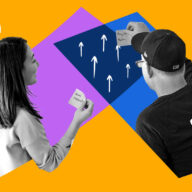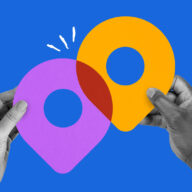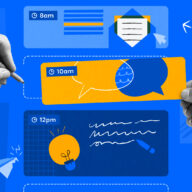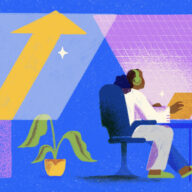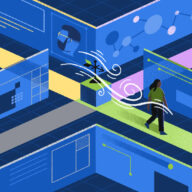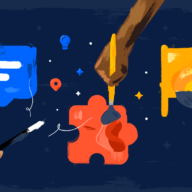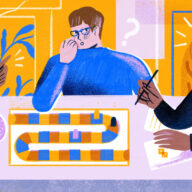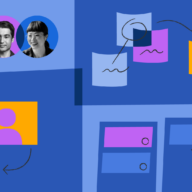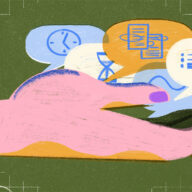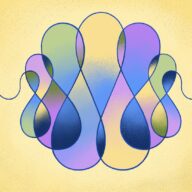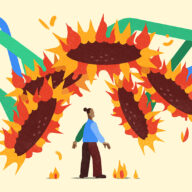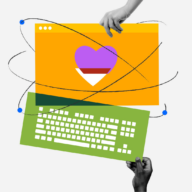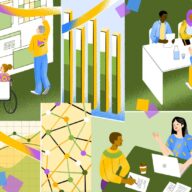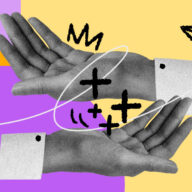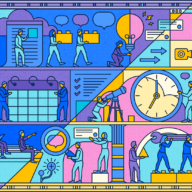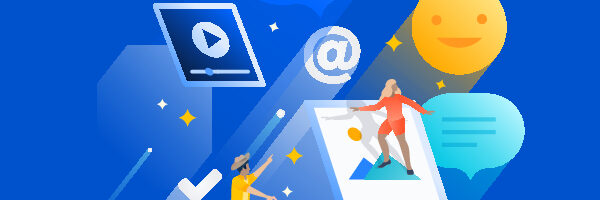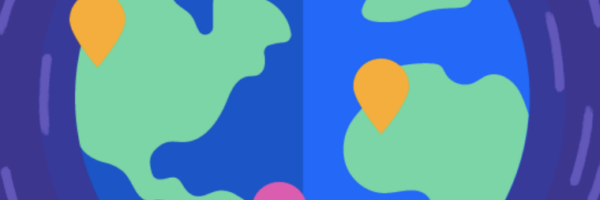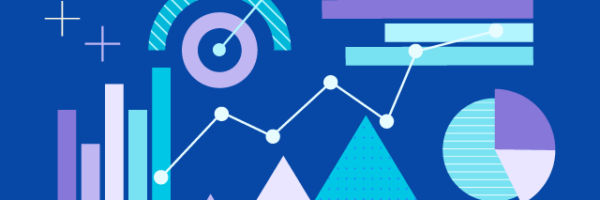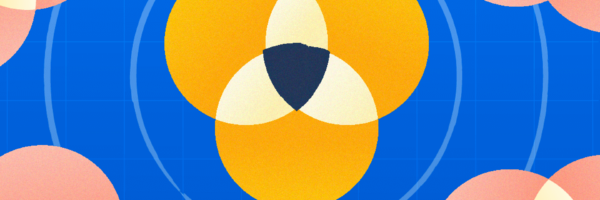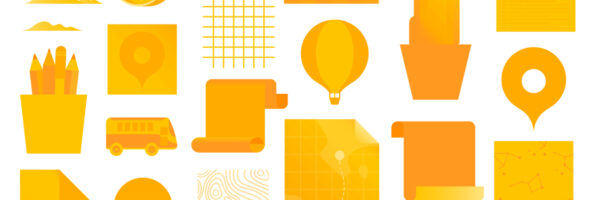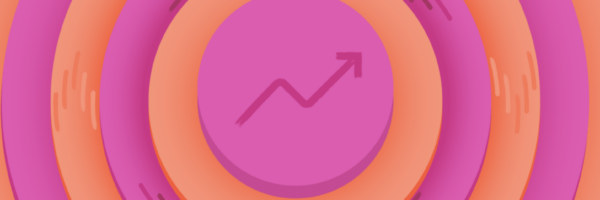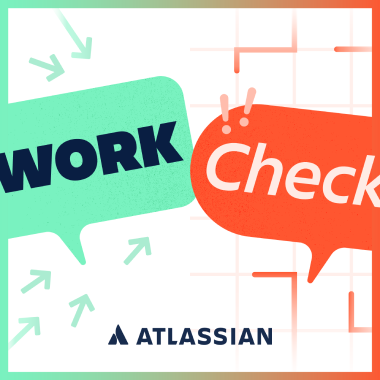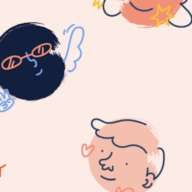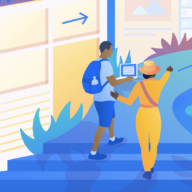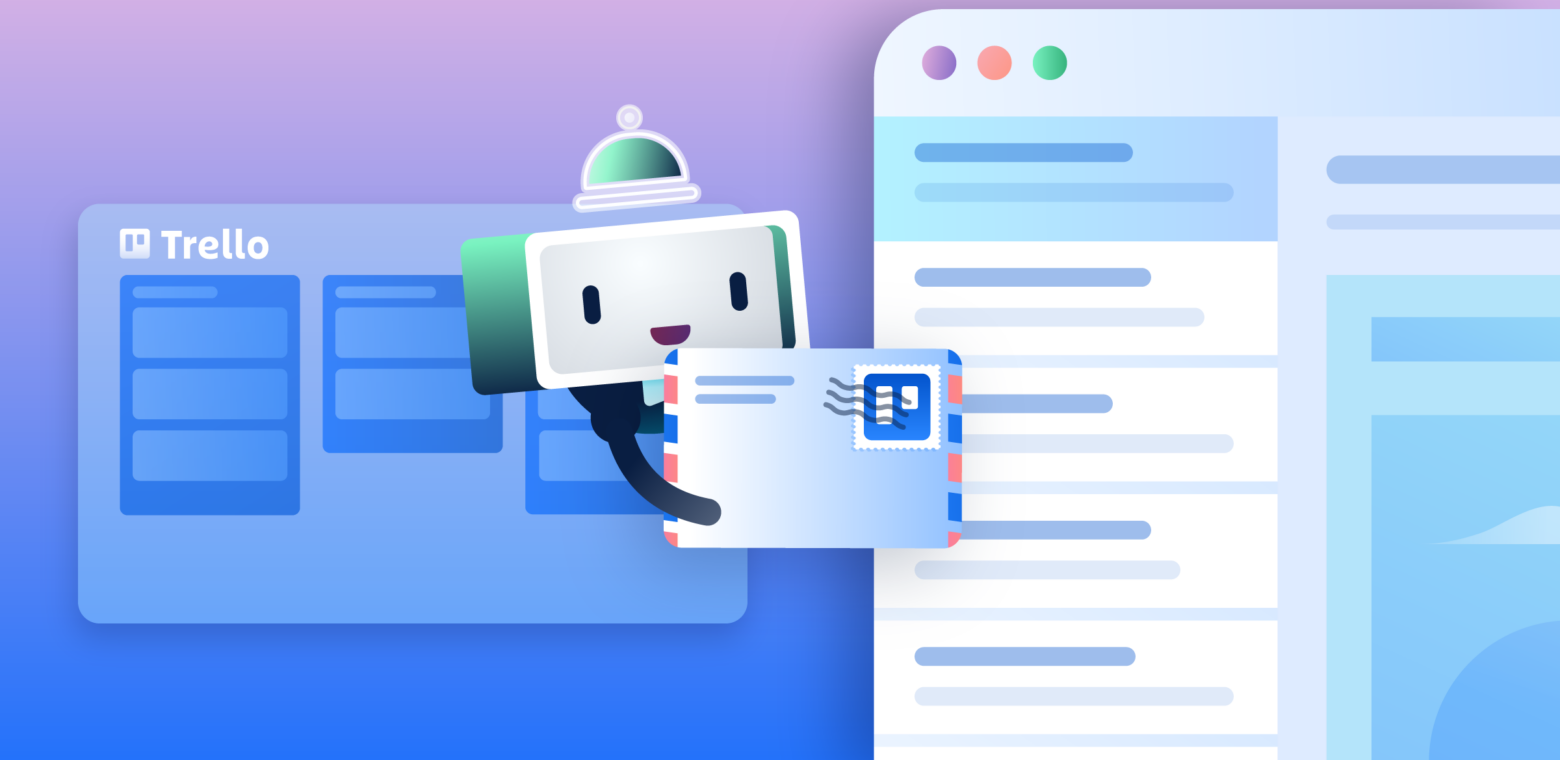Fresh off the heels of some awesome Butler updates, we’re coming back at you with two new automation features that are going to make you look like the ultimate productivity team player: emails reports and command sharing.
Email reports let you quickly create automated reports for important information like overdue cards, that can be shared with anyone. Command sharing is exactly what it sounds like, because when you’ve got a great rule why keep it to yourself when you can add to other boards as well? Let’s dig into these two new automation additions.
Finally, Something Useful In Your Inbox
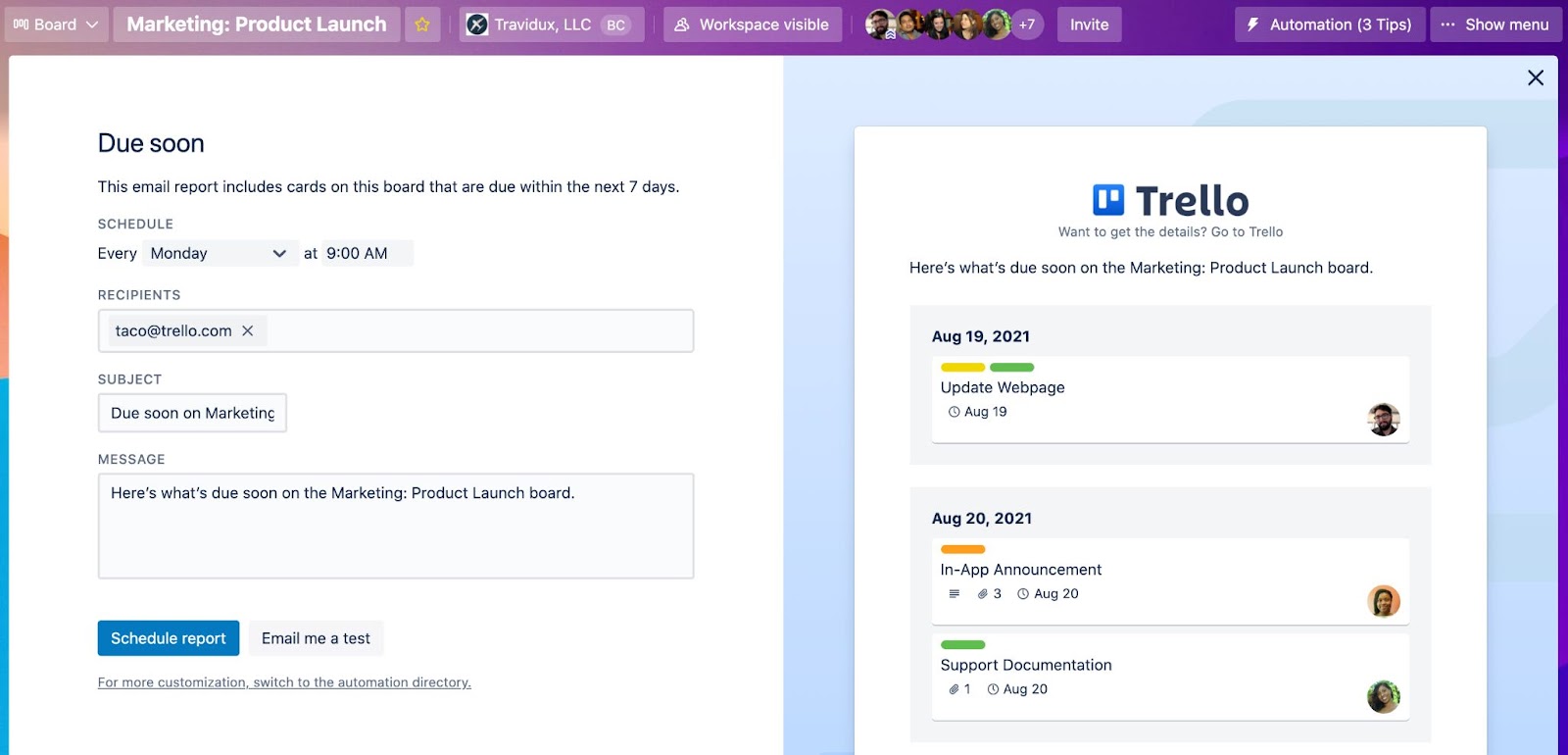
Keep everyone in the loop on what’s getting done and what’s coming up, potential blockers that are preventing work from moving forward, and personal workload distribution.
With only a couple of clicks, you can now create scheduled email reports for important high level information on a board for cards that are overdue or due soon, your assigned cards, and a weekly board snapshot. Email reports can be emailed to anyone including yourself, teammates, stakeholders, even people that aren’t on the board.
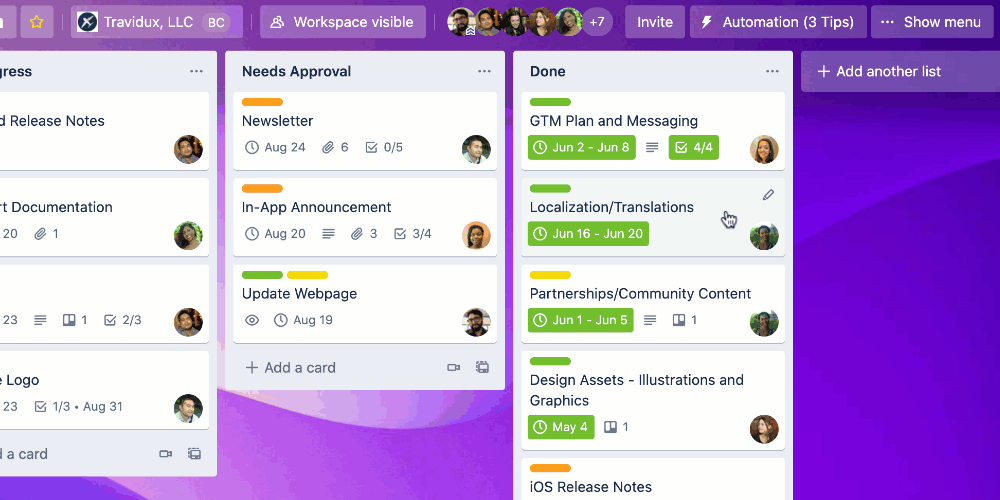
Set up an email report in four easy steps:
- Click the “Automation” button at the top of a board and select “Email reports.”
- Pick a report template: board snapshot, due soon, overdue, or my cards. (Note: Click “View my email reports” to go to the Scheduled commands tab in Butler where email reports can be edited or deleted.)
- Configure your report: select the date and time to send the report, add up to 10 email addresses for recipients, and customize the subject and message to add more context. You’ll see a preview of the report on the right hand side of the screen as you make changes.
- Select “Schedule report” to finish setting things up, or “Email me a test” if you’d like to verify everything before saving.
From an email report in your inbox, anyone with access to the board can jump right into the Trello board to get the details, check in on tasks, or redistribute work accordingly. Whether used to start each week on the right foot or to celebrate all of the accomplishments after a busy week, we hope that email reports are another valuable tool in your automation toolbox that help keep your team informed while saving time, too.
The First Rule Of Automation: Don’t Keep A Good Automation To Yourself
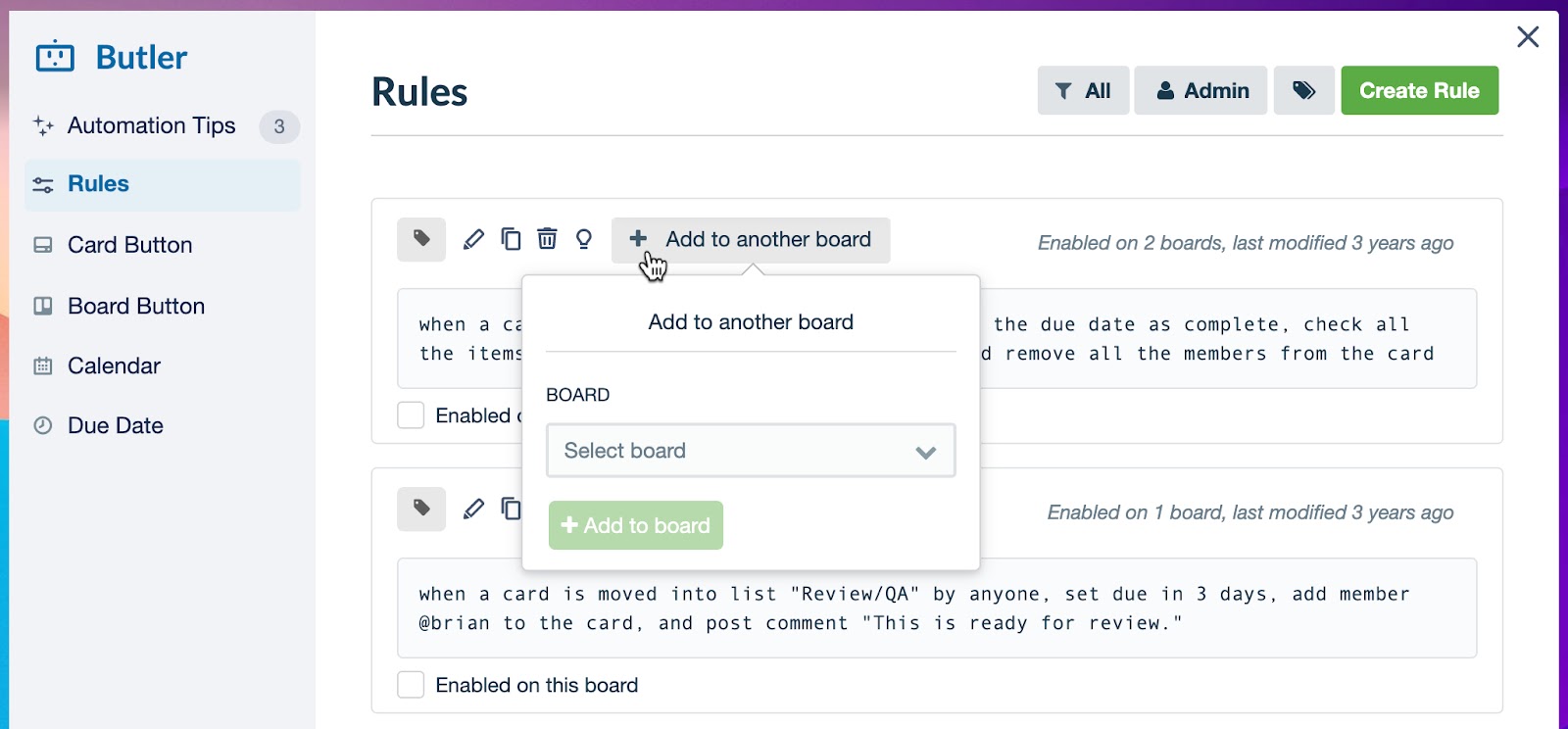
One of the most powerful aspects of automation is that it brings a defined process to a workflow that goes beyond just saving time on tedious tasks and removes all of the mistakes and human error that are what truly cause the biggest pains and delays when managing a project.
When you figure out a set of rules and calendar or due date commands that work, there’s no sense in having to move heaven and earth to bring those automation to another board to replicate the process. After all, we are trying to save time with automation, aren’t we?
That’s why we have introduced command sharing for rules, calendar, and due date commands. With command sharing, you can quickly add existing automations to other boards, or edit which boards an automation is already running on.
Here’s how to share a command to another Trello board:
- In the Automations menu, find the Rule, Calendar, or Due Date command that you would like to add to another board.
- Click “Add to another board” and from the dropdown menu in the popover window select the command that you would like to share. (Note: You can also type the name of the board in the input field to search for a board by name.)
- Click the “Add to board” button.
- Next you will be taken to review your automation, where you can make any necessary changes for discrepancies in list names, etc.
- If everything looks good, click “Add automation”
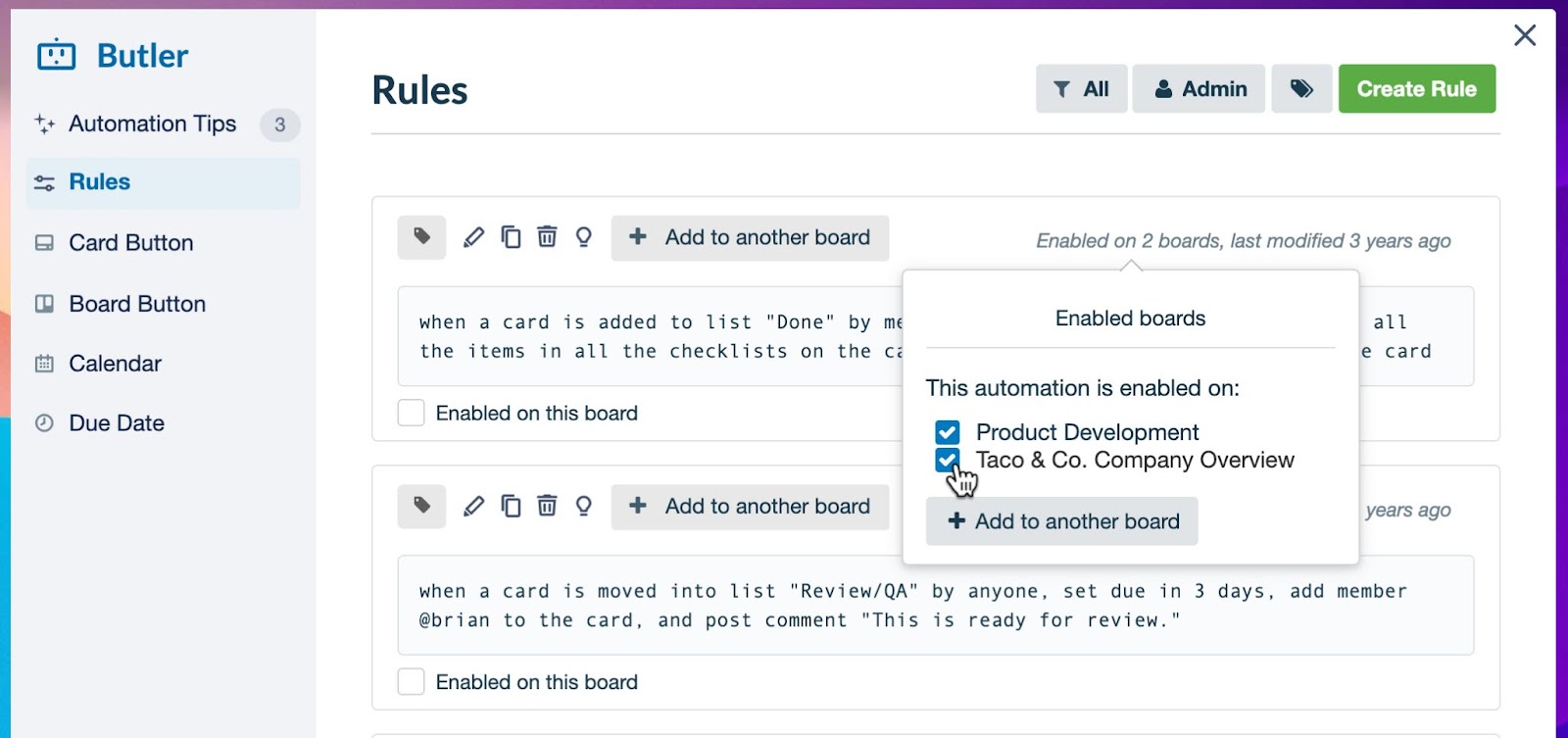
To see what boards a command is already running on and disable the command if necessary, click “Enabled on ‘x’ boards” and deselect those boards. You can also add the command to boards from this option as well.
And there you have it, a couple of new automation features that we think are going to make sharing progress and process in Trello a lot easier. Do you have any favorite automation time saving techniques? Let us know on Twitter!