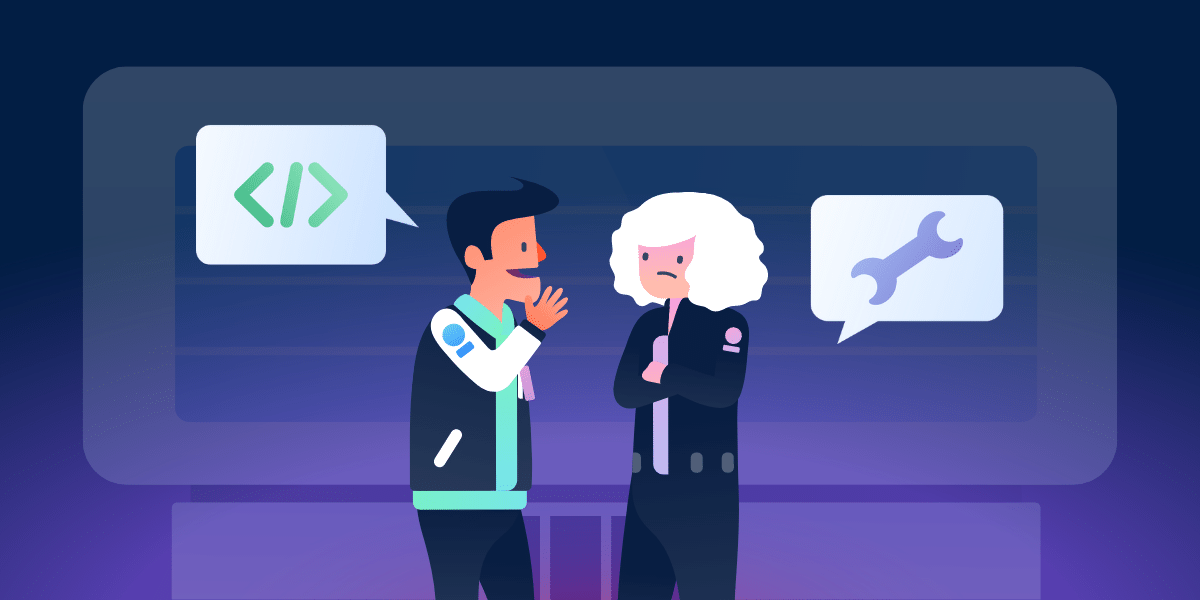The more business applications you have in play, the harder it is for employees to remember which tool to use for each task—or where to track down vital information.
According to the Okta Businesses At Work report, app use across all industries has increased every year for the last four years, with tech companies using an average of 155 different apps in 2020.
Leaders often feel that by making more apps available to employees, you’re arming them with more tools that will better position them to do their job. And that’s a good thing, right? Unfortunately, that’s often not the case.
Poorly managed apps can leave teams with app fatigue, confusion, workflow bottlenecks, a decrease in productivity—and even a lapse in security. It doesn’t help that many of these tools overlap and offer slightly different ways to do the same thing. Lack of clarity on organization-wide app status can muddy the waters even further, leaving employees unsure which ones they should (or shouldn’t) be using.
The bad news? Your business is likely battling several app-related challenges that contribute to business risk or a negative employee experience. The good news? These three tips can help you conquer this curse and bring clarity, serenity, and time savings to your crew.
Tip #1: Increase Productivity By Reducing Unnecessary Apps
The more apps employees use, the more likely they are to lose time toggling between app-related interruptions, including updates, notifications, and direct messages.
We’ve all been there: You’re about to finish a sales pitch for tomorrow when a Slack notification pops up. A teammate needs help. You pop into Slack, let them know you’re on it, and dive in to troubleshoot. Forty-five minutes later, the crisis is averted. But by the time you get back to your pitch deck, you’re distracted and drained.
This back and forth—the act of moving from one task or app to another—is called context switching, and it’s the bane of workplace productivity. In a Qatalog study, 45% of surveyed employees say context switching makes them less productive, noting that they spend too much of their day switching between online tools and applications. Enterprise leaders can minimize distractions and context switching by limiting the number of apps.
Step #1: Assess your current apps
Audit how many apps are in your org—and why employees use them. Ask each department head to make a list and share it with management. For visibility and access, organize and share this research on a Trello board with a list devoted to each department.
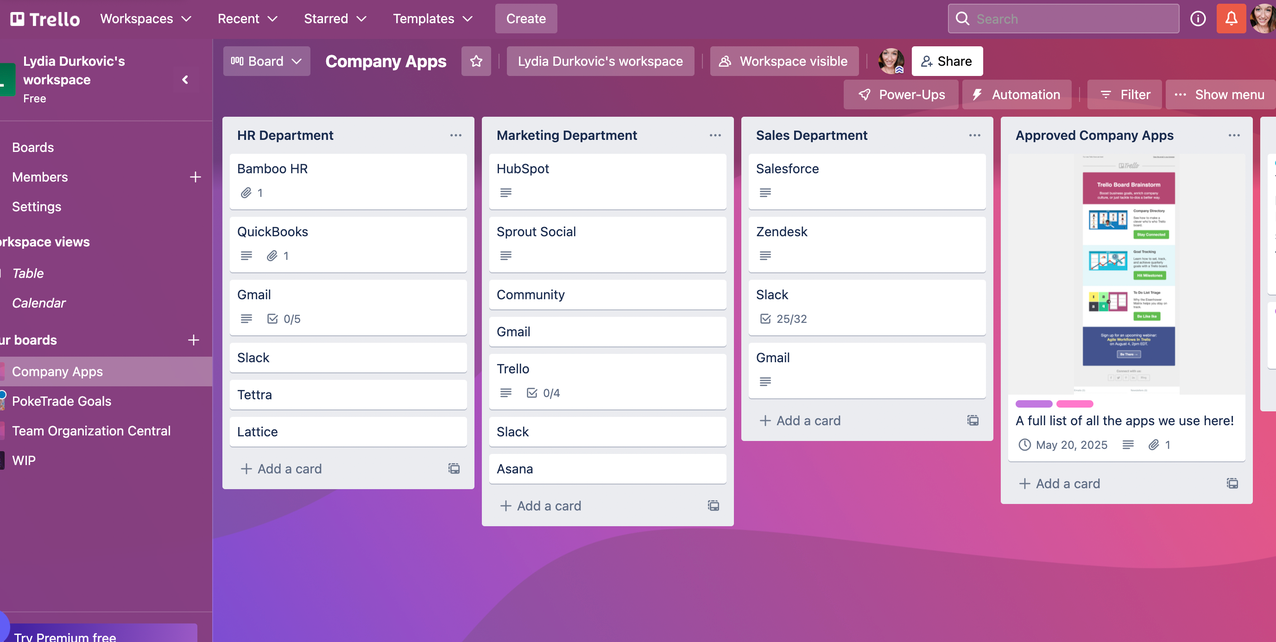 Document all company apps within Trello for visibility between departments
Document all company apps within Trello for visibility between departmentsBe sure to have managers provide context related to the function of each app. Are they essential, or do they just make life a little easier? Does each one serve a unique purpose, or is there overlap in what they accomplish? Use this information to guide you when it’s time to consolidate tools.
Step #2: Categorize your apps (and start cutting)
Once you have your list, it’s time to trim the fat. Are there any nonessential apps you can eliminate? Do they all meet IT security standards? Are employees using two apps for the same task, making one redundant?
Tag each app in Trello with labels that categorize their priority and security status, such as Essential, Nonessential, Approved, and Unapproved. Pay attention to each tool’s status, functionality, and value. It’s more efficient to use a multi-purpose work management tool, for example, than an app that only does one thing.
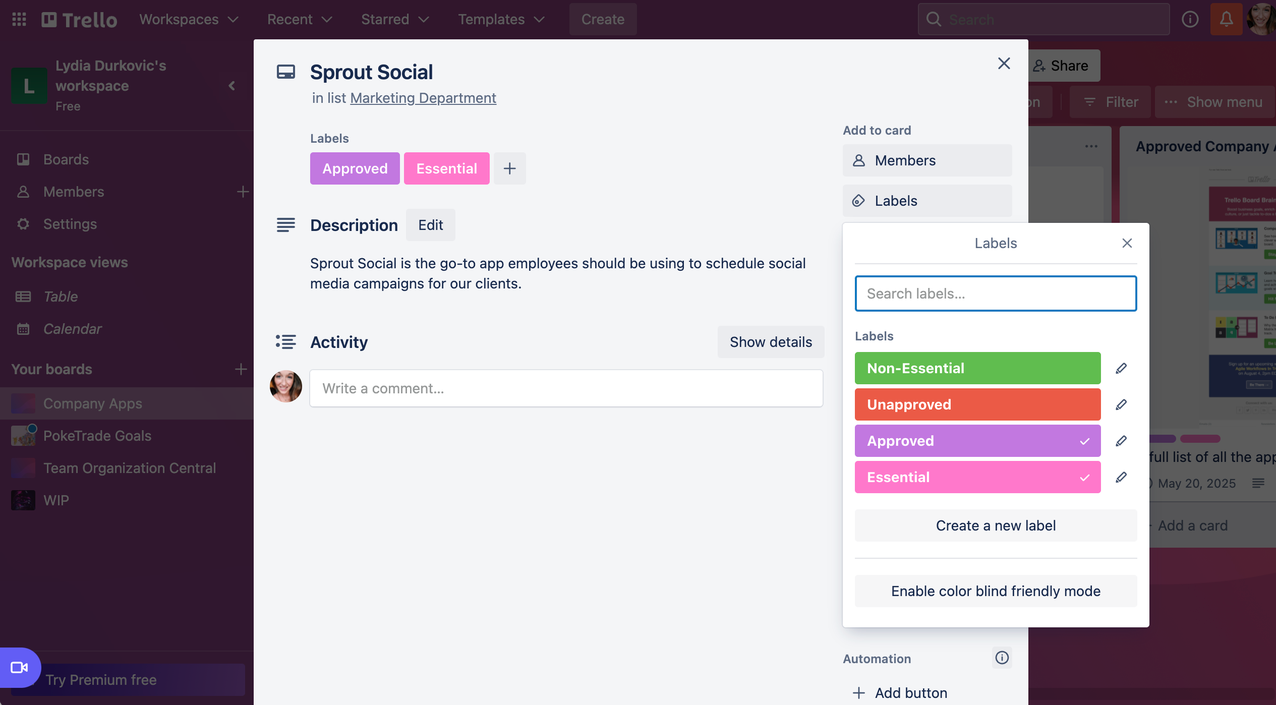 Card labels make it easy to quickly identify app status
Card labels make it easy to quickly identify app status
Step #3: Centralize app access
If you’re ready to hand off a project for review, don’t waste time hunting down the latest version of the file, logging into Slack, and manually passing it to your coworker. Instead, simplify the process with a centralized and accessible Trello board.
To truly combat context switching, create an environment where employees don’t need to jump back and forth between apps. Trello’s Power-Up integrations can connect your tools instead of opening each app individually to check notifications, complete tasks, or log project updates.The Slack integration, for example, can trigger a message to your coworker once the project is complete. You can even include a direct link to the project’s Trello card, where the most up-to-date files are attached for easy review. From start to finish, the handoff process is simple, speedy, and efficient.
Tip #2: Track Information Easily With An Internal Knowledge Base
How often have you found yourself trying to remember if the information you’re looking for is in a Google doc, an email, or a Slack DM? Chances are you can’t remember—and neither can your employees.
According to Qatalog, the average employee spends just under an hour every day, five days a week, hunting for information trapped within tools and apps. Numbers on lost productivity from too many apps add up fast: five hours a week for 1,000 employees over 52 weeks = 260,000 hours per year lost due to fragmented knowledge.
Every app inevitably functions as a data repository collecting vital information and resources over time. But when companies rely on dozens of different apps, it can cause data silos that make it impossible for employees to find what they need. House all your assets, information, and project data in one spot. Use Trello as an internal knowledge base for your teams. Provide centralized access to the critical information they need and enable collaboration company-wide.
Teams that use Trello can quickly establish designated workspaces and organize information through cards or boards. You can set up a list of FAQs for quick access, compile all your department’s policies and important docs in one place, and increase visibility across the entire team. It’s also easy to share assets across teams for a more collaborative workplace.
 Keep track of team resources, contact info, and schedules with the Team Organization Central board
Keep track of team resources, contact info, and schedules with the Team Organization Central board
Tip #3: Take Control Of App Security To Mitigate Risk
Reported data breaches rose by 68% in 2021.
And according to Igloo, 57% of employees use at least one non-approved app daily. That might not seem like a big issue, but unapproved apps—known as shadow IT—are a potential security liability that can put your data, your employees, and the entire company at risk.
While it’s difficult to eliminate shadow IT completely, communication and admin controls can minimize the use of unapproved apps within your organization.
Not all non-approved apps are inherently dangerous; some may end up being tools adopted company-wide. But there’s a reason why your IT department wants to screen the tools employees use—and why some apps, no matter how cool, won’t make the cut. Teams can take some measures to improve their app security significantly.
Step #1: Communicate app policies to employees
Shadow IT often occurs because employees don’t know about approved apps or that there’s a formal app screening process. If you have specific apps employees should or shouldn’t use, list that information somewhere accessible, like on your company resource board in Trello.
You can also create a designated place for employees to submit new apps for approval. IT can update each app’s status directly on a Trello card and make it easy to see which tools have been screened—and their results.
Step #2: Centralize app access
Communicating app policies is a great start, but it’s not a foolproof plan. Remove the temptation of non-approved alternatives by making it easy to access approved apps directly through Trello. Enterprise-grade security features allow admins to control which apps employees have access to—ensuring that no unapproved integrations slip through the cracks.
Solve Business App Problems For Better Productivity, Access, And Security
Look for a platform that helps teams take control of their work, reduces data silos, and centralizes app access. Trello Enterprise keeps teams productive, organized, and safe for a better way to work.