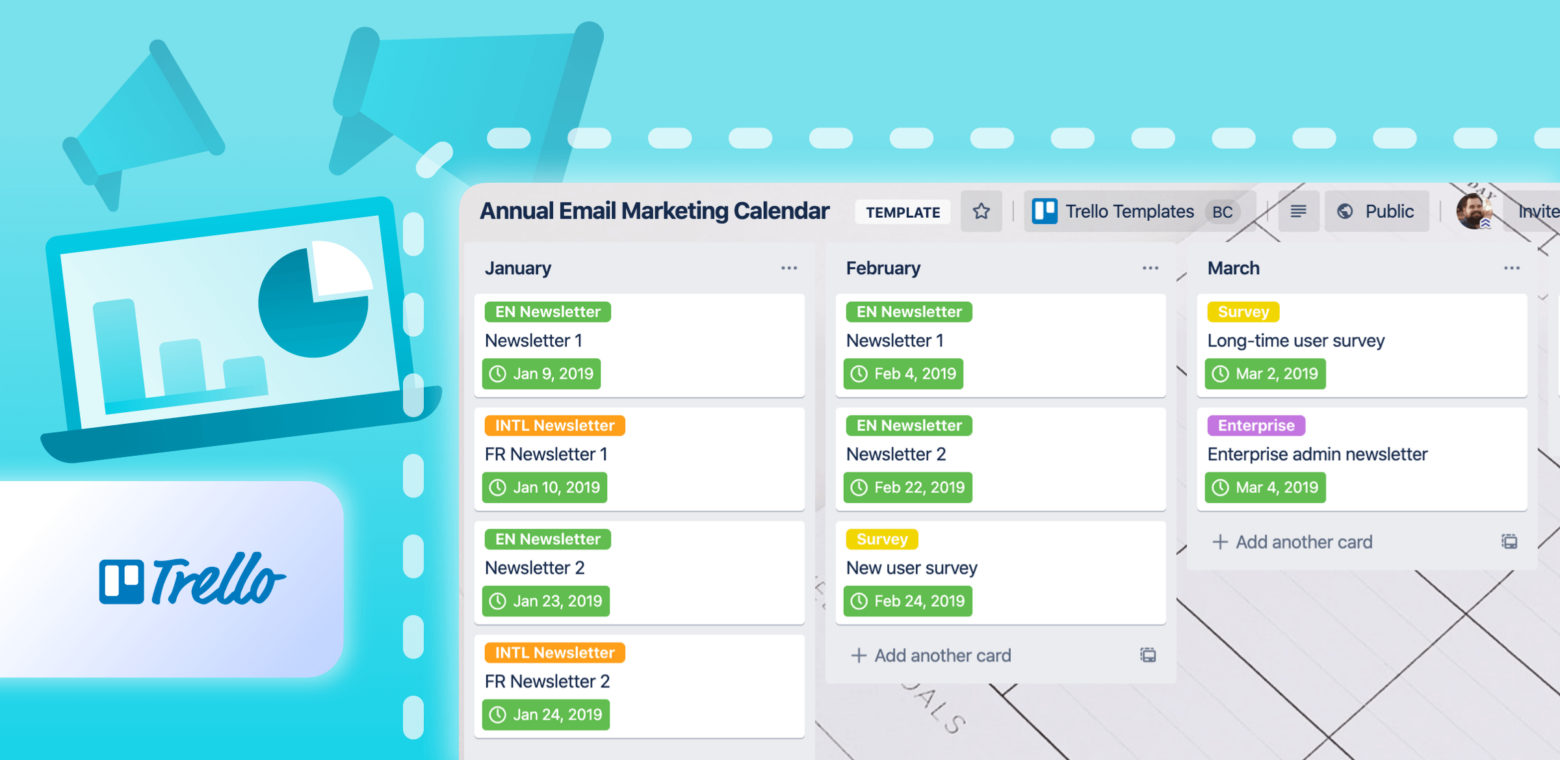Brands all over the world use their email channel to connect directly with their customers. Getting a single email out the virtual door is a lot of work, let alone managing a whole calendar of emails to send on a daily, weekly, and monthly basis.
Ask any email marketer, creating and shipping an email campaign is no simple task. From coding to list management and testing to analyzing, the creation of just one email may span weeks across the calendar.
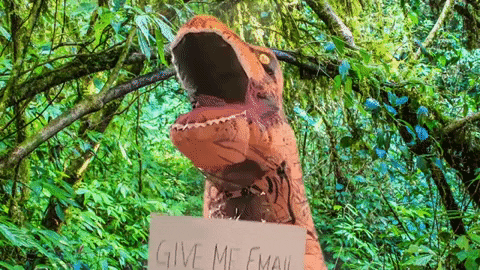
That’s why every email team relies on a rock-solid process to make their campaigns successful. This can take many forms and use many different tools, but a key component is managing your email send calendar.
Without the right view of what’s happening, and when, you’re bound to run into trouble. So today, I’d like to share more about how we tackle this problem at Trello. Yes, I’m pulling back the hood to show you how Taco sends those quirky emails to your inbox.
Trello + Email Marketing =
This may come as a complete surprise, but we use Trello to manage our email process. Putting that bias aside, let’s talk about why it’s a great tool for email calendar planning:
- Single source of truth: Oh the spreadsheet I have is outdated? *Cries in working late.* I’ve lost count how many times this has happened to me over the years. Your calendar absolutely needs to get your team on the same page in real-time. Trust me, it’s better than passing around files.
- The right view: Until the robots take over, email marketing will always involve a human staring at a calendar. You need to be able to see the days laid out and what’s already there. Hello Calendar Power-Up! With the use of Trello and the Calendar Power-Up, I answer fewer questions about the send calendar because anyone on our team can see it for themselves. Win-win.
- Built-in collaboration: You may not want to hear from the peanut gallery, but someone will often have an opinion on what you’re sending and when. Keeping the chatter exclusively on the email calendar board keeps everyone in the know.
- Labeling/categorization: This may be less intensive than the others, but it’s huge for me to see the types of emails using Trello’s labels. At a quick glance, I can distinguish our email types across the entire month. Whoa, let’s not send three surveys this week!
Trello hits all these marks perfectly for us. Let’s take a deeper look at these benefits in the Annual Send Calendar template.
Board Features And Power-Ups
Structurally, the board is very simple: There’s a list representing each month of the year. From there, you create a card for every email you’re planning on sending out. You could handle your execution on each of these cards, but we prefer to have a separate workflow board for that (like this handy one by Litmus).
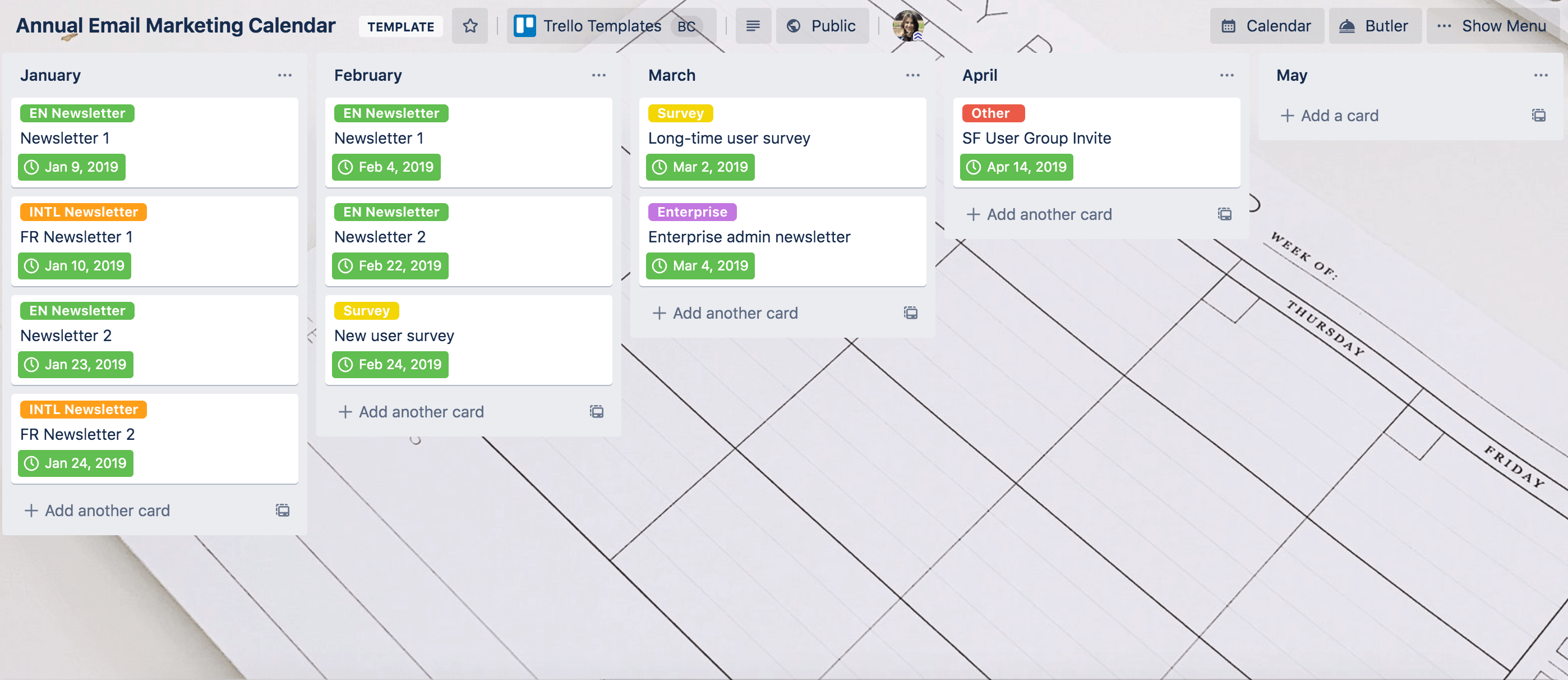
Here are the Trello features that really bring this board to life:
- Due dates: We use the due date to indicate the exact day and time an email will be sent. Once an email is done (for us that means it’s scheduled), we’ll check off the due date.
- Labels: The different color labels help us visually see how our different types of email sends are laid out. It’s crystal clear and can help you find the right balance.
- Calendar Power-Up: Interacting with the due dates above, the Calendar Power-Up lays out all of your cards on a calendar view based on their due date. This is how we get the perfect bird’s eye view.

This is also a prime place to use Butler. Automation will always be unique to your needs, but here are a few ways you can save some clicks and keystrokes:
- Notify someone (like an email requestor or a director) whenever an email is assigned a due date.
- Automatically sort cards by due date in a list.
- Schedule recurring tasks (like creating a card for an email you send on a set cadence). As a bonus, combine this with a card template to save even more work!
Learn all about the automation magic you can bring to your boards. Maybe robots will be handling your calendars in the not-too-distant future?
✨ Pro Tip: Use the Litmus Power-Up to further supercharge your email process.
Analytics And Results In Confluence

If you need to dig deeper, attach an email workflow Confluence template to the email’s corresponding Trello card. In the Confluence template you’re able to attach email analytics results, collaborate on copy and subject lines, as well as bubble up key metrics and strategies to any stakeholders that need to stay informed on email sends or report on numbers. Learn more.
Email Status: Sent ✅
The entire process of sending emails will always involve a few headaches (“can we make one more change to the subject line?”), but the tools and apps you use don’t have to be the reason for your stress.
Doesn’t matter if your team is big or small, try out our Annual Send Calendar template and see just how simple it can be. Once you’ve done that, take a look at the hundreds of other ready-to-use boards in our community template gallery!
Good or bad, we’d love to hear your thoughts. Find us on Twitter (@trello).
Next: Next: 50 Million Is Just The Beginning: Automation, Templates, And More New Features To Keep Your Team Building