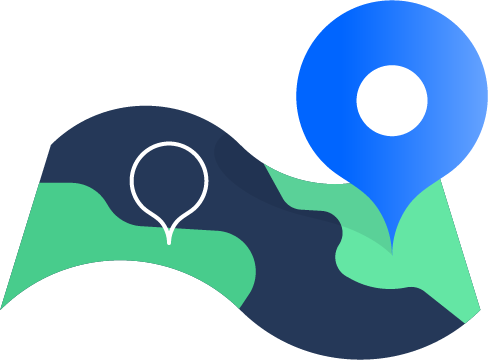Understanding project management
Project management guides a project from start to finish. With a structured approach, teams can achieve specific goals within a defined time, budget, and resource constraints. Whether you're launching a new product, organizing an event, or implementing a company-wide initiative, effective project management drives success.
The core phases of project management include:
- Planning: In the first stage, you'll define project scope, objectives, and steps to achieve them. This stage involves creating a detailed roadmap, planning resources, and identifying potential risks.
- Executing: This is where you put the plan into action by coordinating people and resources, managing stakeholder expectations, and overseeing the completion of tasks.
- Monitoring: Monitoring involves tracking progress, measuring performance against key indicators, and adjusting as needed to keep the project on track.
- Closing: This is the formal ending of the project. In this stage, you'll evaluate the project's success, document lessons learned, and release resources.
So why do businesses need project management? Let's take a look at a few reasons:
- Achieve the project goals within the defined scope
- Complete the project within the allocated time frame
- Stay within the approved budget
- Deliver high-quality results
- Manage risks and address issues that come up
- Improve communication among teams and stakeholders