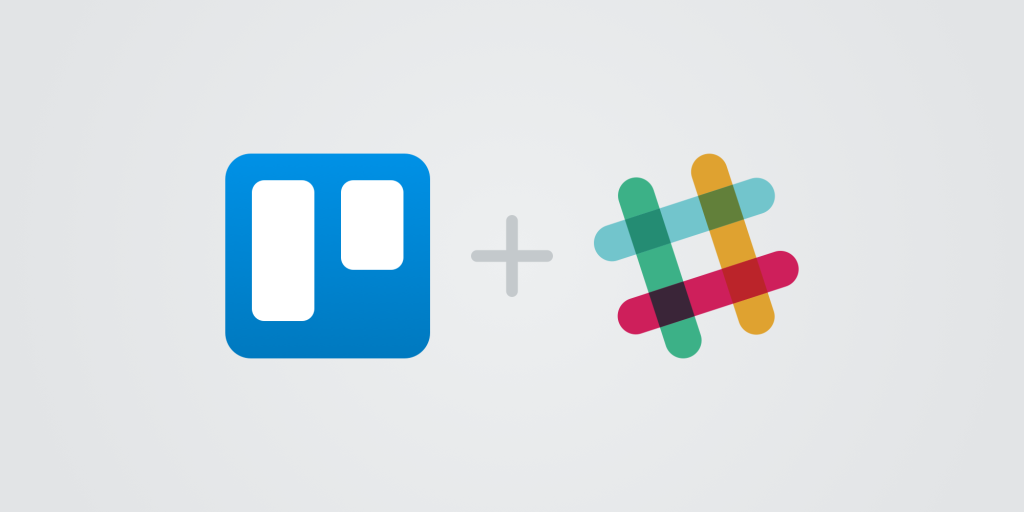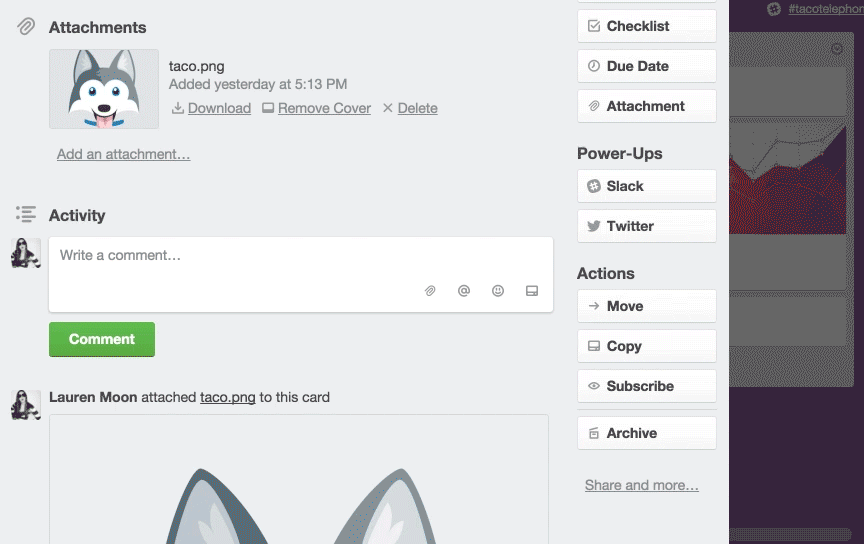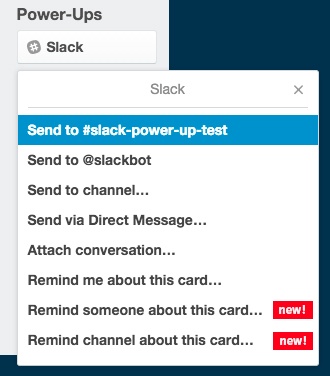Like Siskel and Ebert, Sigfried and Roy, peanut butter and jelly, there’s another dynamic duo that just got even better: Slack and Trello. If you’ve heard the news, you are now able to activate the Slack Power-Up. This Power-Up streamlines the tools your team is already using, and subsequently improves communication.
To activate the Slack Power-Up on a specific board, simply go to “Menu” in the top right corner, then click “Power-Ups,” and search Slack, then press “Add.” Or just click this link to go directly to the listing where you can select the board to add it to.
So, how does it work? There are a few ways to integrate Slack and Trello together into your workflow:
Set Reminders And Notifications
Remember Slackbot? It helped you set up your Slack account. With the new Slack Power-Up you can also use it to remind you about Trello cards.
Let’s say that a member of your team tags you on a project but you’re in the middle of something else. You don’t want to forget to address that card later, so you simply click the Slack button and choose “Remind me about this card…” From there you will see an exhaustive drop down of timeframes in which to remind you, ranging from three minutes from now to thirty days from now, as well as the ability to set a custom time:
Pro tip: the “In 3 days” reminder is perfect for Friday afternoon notifications. You’re welcome.
When the time you chose Slackbot to remind you comes around, you will get a direct message in Slack with a link to that card.
It’s basically like having a robot personal assistant. Automation level: Tony Stark status.
The Trello App for Slack is another seamless way to manage information from both apps. Learn more here.
Remind Teammates And Channels
You can also set reminders for other people, as well as entire channels right from a Trello card.
Attach Trello Cards To Conversations
Via Direct Message
You can send a Trello card with its relevant information directly to someone in Slack. On the menu on the right side of a card click “Slack,” then click “Send via Direct Message.” A list will pop up with all the people on your Slack team, and you simply choose the lucky recipient. Boom. Done.
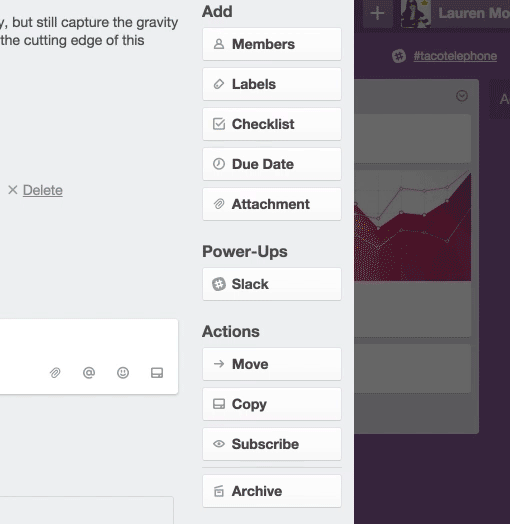
In Slack, a direct message to that person will appear with a Trello logo, the card’s name, its description, and the board and list name where it is located. If you click the link you will be taken directly to that card. Easy peasy.

Send To A Channel
This is similar to sending a Trello card via direct message, except this one goes to an entire channel. Let’s say you’re working on a new feature or want feedback on an idea. Simply send the card to the relevant Slack channel by clicking “Slack” on the right side of the card, then “Send to channel” and choose accordingly.
One of the benefits of this workflow is that now people in a specific channel can easily click through to the card and give their feedback in one place, as opposed to their comments getting washed away in the Sea of Forgotten Slack Messages. And if they ever need to reference the card again, but can’t remember which board it’s on, they can simply pop back in the channel and get directly to where they need to go.
This is only the beginning of Trello Power-Ups. To see what other Power-Ups can boost your workflow, check out this directory.