In a world that’s practically competing for every ounce of your attention, being able to control what you are focusing your mind towards is priceless.
Got notification fatigue? Eager to focus on what really matters? We get it, we are all about striving towards that work-life balance, too.
To help better manage your workload and prevent mental overload, we’ve developed granular controls for your Trello boards: Push Notifications and Customizable Due Date Reminders on our iOS and Android mobile apps.
Sure, when you’re away from your computer desk it’s easy to just say no to any and all notifications. But what about your phone and the endless beeps and pings?
We want to put some order into the push notifications you receive by giving you total control and making sure you receive only information that matters, when it matters.
Rein In The Pings And Dings
On average a smartphone user in the US receives 46 app push notifications per day. It’s easy to lose focus and let important thoughts slip by in the midst of all of this buzz.
To reduce all the digital clutter, Trello lets you pick the specific types of notifications you want surfaced to your phone screen, on both Android and iOS!
For example, if you are a project manager, you may want to receive notifications of every single update from the boards you watch. You will stay on top of all the pieces of the project you are managing and quickly know what blockers are popping up.
Seeing every board update allows you to productively react and nip issues in the bud, allowing your project to race through to the finish line seamlessly.
If you are focused on specific tasks within a project, you might set push notifications for only the cards you watch. This is a perfect solution for designers, sales specialists, fire breathers, or any role that support parts of a larger process. You have an option to be notified only when you need to take action and can eliminate all the notification clutter that could distract you.
Finally, if you are a manager who prefers to get only the high-level updates on a project, you can select to receive push notifications which may mention you directly or perhaps notifications on which cards are due soon.
With such a large set of options, you can create a tailored Trello experience.
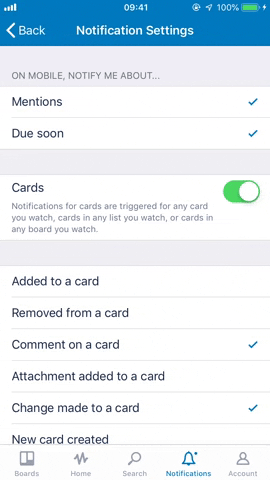
How To Set Up Push Notifications on iOS

To access this feature on iOS, tap on the notification bell on the top right corner of your board, tap the settings gear icon and pick the set of options that best suits you.
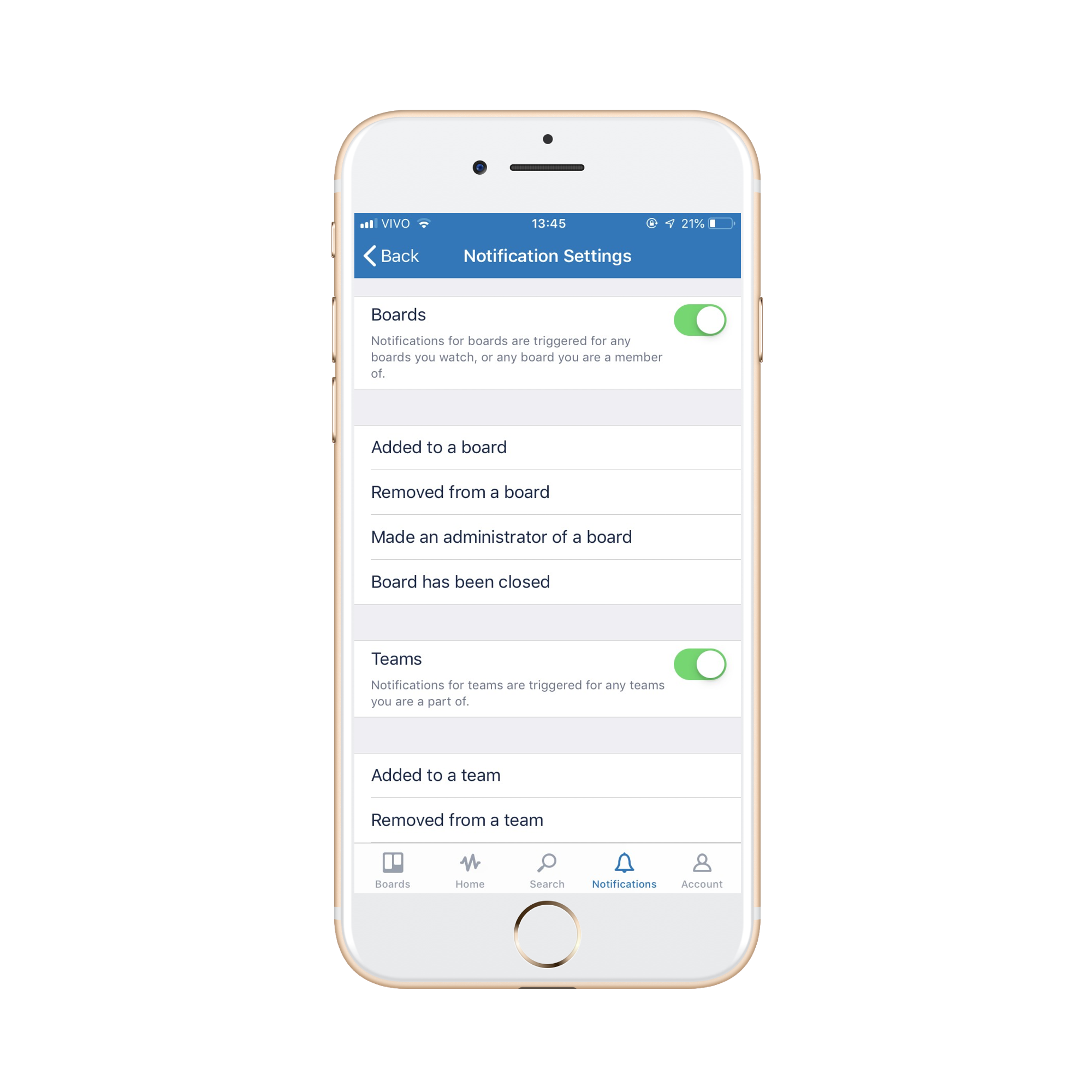
For each section (Cards, Boards, and Teams) you can have even more granular options by selecting the different actions that you want to be notified about. These notifications can range from being added to a board, mentioning you in a comment on a card, being removed from a team, etc.

How To Set Up Push Notifications On Android
To access this feature on Android, you can do one of two methods:

Select the overflow button (3 vertical dots) on the upper right corner and select Notifications Settings.
Never Miss A Beat (Or Deadline) With Custom Due Date Reminders
Due dates on Trello cards are awesome! You can use them to schedule your client meetings, plan a company event, set a deadline for that fire-breathing gig, etc.
Trello notifications for due dates got a total makeover. Instead of reminding you 24 hours in advance, we’ve expanded the notification period of when you’ll be reminded.
Because the usage of due dates is so diverse (task management, booking flights, an editorial calendar), the time you may need to be reminded about them can vary a lot. That’s why we’ve rolled out the option for you to pick the time you want to be reminded about your due dates!
Time to try it out:
- Open up the Trello app on your phone
- Choose a card on a board and set the due date on the card.
- This is where the magic happens: Make sure to tap on the “Set a reminder” option and choose between options such as 1 day, 1 hour, or 15min—depending on what makes your due date life the most convenient! You’ll get notified right on time to attend to your task exactly when you need it.You can also choose to not receive a notification by deselecting the “Set a reminder” option. Gain control over your schedule.



Now, grab your phone (download the app if you haven’t already) and in a couple taps, set the best options for you. Say goodbye to irrelevant push notifications and hello to due date reminders, right on time, every time!
Good or bad, we’d love to hear your thoughts. Find us on Twitter (@trello) or write in to support@trello.com
Next: Stay In The Know, On The Go: Top Trello Mobile Tips, Tricks & Features
