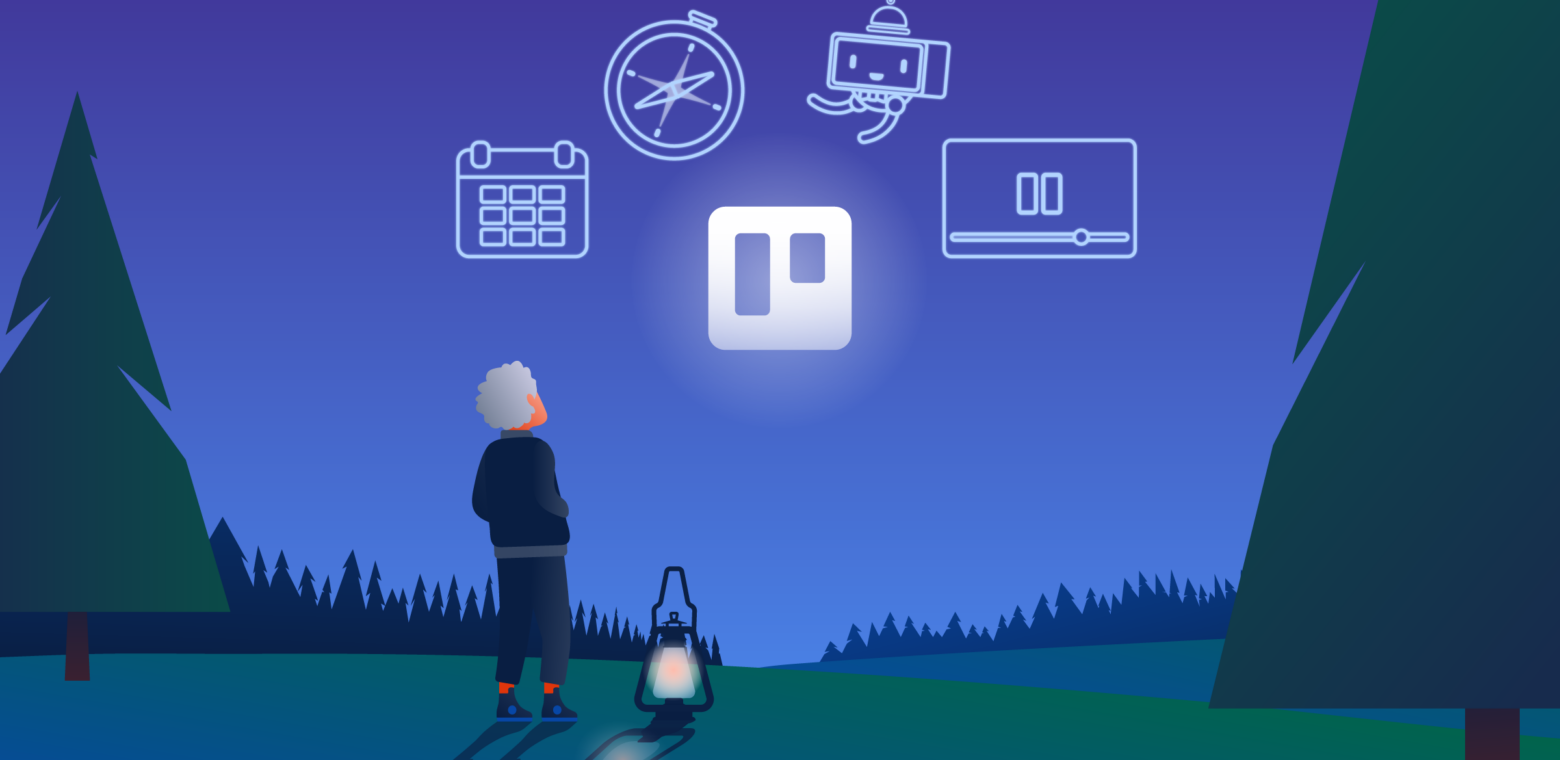You know that feeling you get when it’s your first day on the job? You meet so many new people that you can’t possibly remember all of their names. Every process, system, and project feels mind-bogglingly new.
It’s exciting, but it’s also easy to get lost, overwhelmed, or discouraged. If only you had taken notes! What you need is one resource to bookmark and refer back to whenever you’re feeling lost.
When it comes to Trello, this article is that resource. Think of it as your encyclopedia of helpful Trello how-tos with links to help you quickly reference whatever you need. It’s a collection of 7 of Trello’s best guides, tips and tricks, webinars, and YouTube videos for new and current users who are looking for extra support—and fast.
Keep this article at hand for whenever you need help bringing clarity to your Trello boards.
A Resource To Learn The Basics Of Trello
Let’s start with where to learn the basics of Trello. From there, you can expand your knowledge base and expertise. We’ll begin our journey with an introductory guide to Trello.
1. Start Your Introduction To Trello
New and current Trello users rejoice! This guide is your go-to resource for getting started with Trello. Consider it the notes that you wish you took on your first day on the job. Broken up into nine simple parts, this highly visual and interactive guide walks you through the basics.
There are no silly questions here. Find out what a Trello board is and how to get yourself set up. Then, when you’re ready to expand your skills and toolset, hop back into this guide to learn best practices and helpful tips to work more effectively with your team—and your time.
Or, jump ahead to a specific section to start bringing clarity to your Trello boards:
- Trello 101: What Is A Board, List, And Card?
- Create Your First Project In Trello
- Onboard Your Team Into Trello
- Integrate Trello With Other Apps
- Trello Views: Board, Calendar, Timeline, Dashboard, Map, And Table View
- Automate Anything Within Trello
- Set Permissions And Administrative Controls
- Get The Most Out Of Premium
- Master Trello’s Top Tips And Tricks
Resources That Dive Into Trello’s Essentials
Now that you’ve got the basics of Trello down, you’re ready for the essentials. Trello works for all kinds of teams, projects, and types of collaboration styles. Because no two teams, projects, tasks, or processes are alike, these resources will help you design a Trello workspace that works just for you.
2. Design A Trello Workspace Just For Your Team
Trello is designed for teams. But we know that the way an Engineering Team works—and uses a collaborative digital workspace like Trello—differs greatly from the way a Remote Team or a Sales Team works.
Thankfully, we’ve thought of this and created a collection of boards, techniques, and integrations to help every type of team succeed. That is to say, we’ve done the heavy lifting for you.
Or, jump ahead and find your team to uncover the best templates and layouts for your unique needs:
- Design Teams: Creative Ideation And Collaboration
- Engineering Teams: Ship Code And Be Agile
- Human Resources: Hire, Onboard, And Build Culture
- Marketing: Collaborate, Create, Launch, And Track
- Personal Productivity: Boost Your Personal Productivity
- Product Management: Manage And Track Complex Projects
- Remote Teams: Manage, Track, And Collaborate From Wherever
- Sales: Nurture Leads And Close Deals
- Startups: Track Goals And Progress As Your Business Expands
- Support: Track Customer Support Tickets And Escalate Issues
- Team Management: Manage, Collaborate, And Connect With Your Teams
3. Get Visually Organized With Trello Views
Perspective changes everything. How you view your tasks laid out in a Calendar View compared to a Board View can make a huge difference in whether you feel overwhelmed by your daunting task list
In Timeline View, for instance, you may see that you have plenty of time to complete all of your tasks—with time to spare for your creative pursuits!
Let’s see what fresh perspective you can glean on your workspace from each Trello Workspace View:
- Board: Oversee all projects and tasks as they progress
- Timeline: Meet deadlines and manage timelines
- Table: Filter, sort, and organize with an interactive spreadsheet
- Calendar: See and plan schedules ahead of time
- Dashboard: Visualize project workflows and insights
- Maps: Map out your location-based plans
- Dashcards: Track work across your boards and monitor changes in realtime
Board View is available to all users, while Timeline, Table, Calendar, Dashboard, and Map Views are available to Premium and Enterprise users.
4. Automate Your Entire Workflow With Trello’s Butler
It can be hard to keep track of who’s doing what and how each task is progressing. This is especially true for remote teams and large-scale projects with many moving parts.
That’s why Trello created Butler, a powerful (free!) no-code automation that’s built into every Trello Board. Almost any action in Trello can be automated.
We’ve created a simple step-by-step resource to help you create simple rules, buttons, and commands within your Trello Board to move work forward automatically.
Trello Resources For Visual Learners To Watch And Learn
For those of you who want to be shown how to do something, rather than told, here are Trello’s top how-to video resources for visual learners.
5. Watch On-Demand Webinars Anytime You Need A Productivity Boost
Whether you’re brand new to Trello or are looking for ways to be even more productive, Trello’s free on-demand webinars are great resources for you. Our webinars are hosted by our customer success experts and product managers who know everything there is to know about Trello. They will be your support guides as you tour your way through Trello.
Our Trello experts can help you design Agile Workflows In Trello, Organize Your Sales Pipeline, Get Introduced To Power-Ups, and even show you the Essential Boards For Businesses.
6. Take A Video Tour Of Trello’s YouTube Channel
Looking for how-to videos that are easy to follow and feature relevant use cases for your business? Or marketing videos that will help you pitch and explain how Trello will make your product manager’s life (and yours) easier? Trello’s YouTube Channel is just what you’re looking for.
Start off with a quick video tour to see how easy it is for businesses to manage any project with Trello. Then, move through video tutorials such as What’s a Trello Board? or How To Keep Track Of Your Work With Trello.
A Trello Resource For Lingering Questions
Whenever you find yourself scratching your head about how to do something specific in Trello, this resource should be your go-to destination.
7. Gain Clarity On Specific Questions With Trello Help
Our final item in our roundup of 7 Trello resources that bring clarity to your boards is Trello Help. This knowledge base is ideal for answering specific questions you have, such as how to delete a board or how to use Trello with Google Calendar or Slack.
There are hundreds of helpful, in-depth articles on just about any topic. Simply search the knowledge base for whatever you need help with to find helpful articles that meet your needs.
Bookmark These 7 Trello Resources To Guide Your Journey
There’s no need to feel like you’re trying to navigate uncharted territory alone. Help is here whenever you need it along your journey toward higher productivity and team collaboration with Trello!
Simply bookmark this post and refer back to it as questions arise—or anytime when you’re ready for more tips and tricks to save you and your team time.