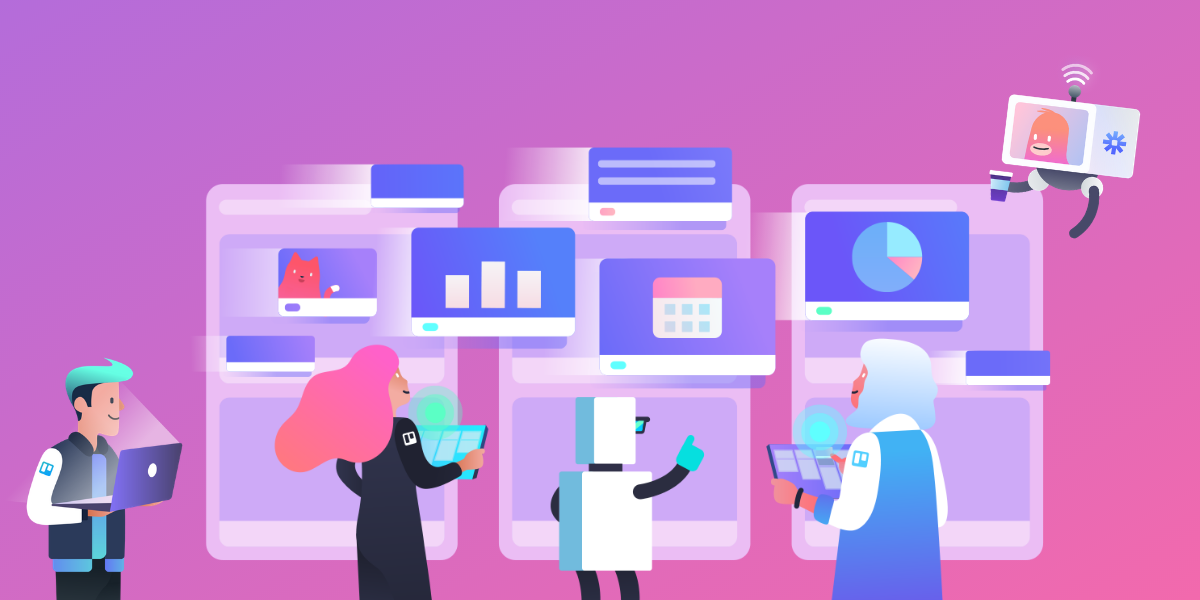Greetings, fellow office worker! Like you, I do a metric ton of brainstorming with my team. Back in our co-located days, we’d partake in the tradition of gathering ’round Ye Olde Whiteboard and watch as our brilliant ideas appeared via sticky notes and scribbles.
Recently, though, our team has found ourselves distributed across multiple states and even countries. In the spirit of keeping our brainstorming sessions alive, we’ve learned how to use Trello as an online whiteboard. Turns out, it’s not just us!
Remote teams around the globe have discovered the magic that is Trello and are converting their in-person whiteboards into easy-to-use digital boards: remote collaboration, accomplished.
Because Trello boards live online, it’s easy to use them for exchanging ideas with your remote teammates and capturing them in real-time as if you were in-person, especially when combined with a voice or video call.
Let’s step through a few brainstorming techniques and look at how to do them with Trello.
How To Use Trello To Solve Brainstorming Needs


Now you just need a place for everyone to share their ideas.
That’s where Trello comes in.
First, create a Trello board and add your teammates to it. Next, decide how you want to use lists to structure your board. In cases where we’re focused on a relatively narrow topic (e.g., the headline for this blog post), I like to create a list for each team member, then create new in-depth lists later on as we group similar ideas together.
Other times, it helps to set the board up with lists that represent sub-themes. For example, when the Jira team brainstormed ideas for this quarter’s blog posts, we set up lists for ideas related to Git, agile, continuous delivery, and DevOps.
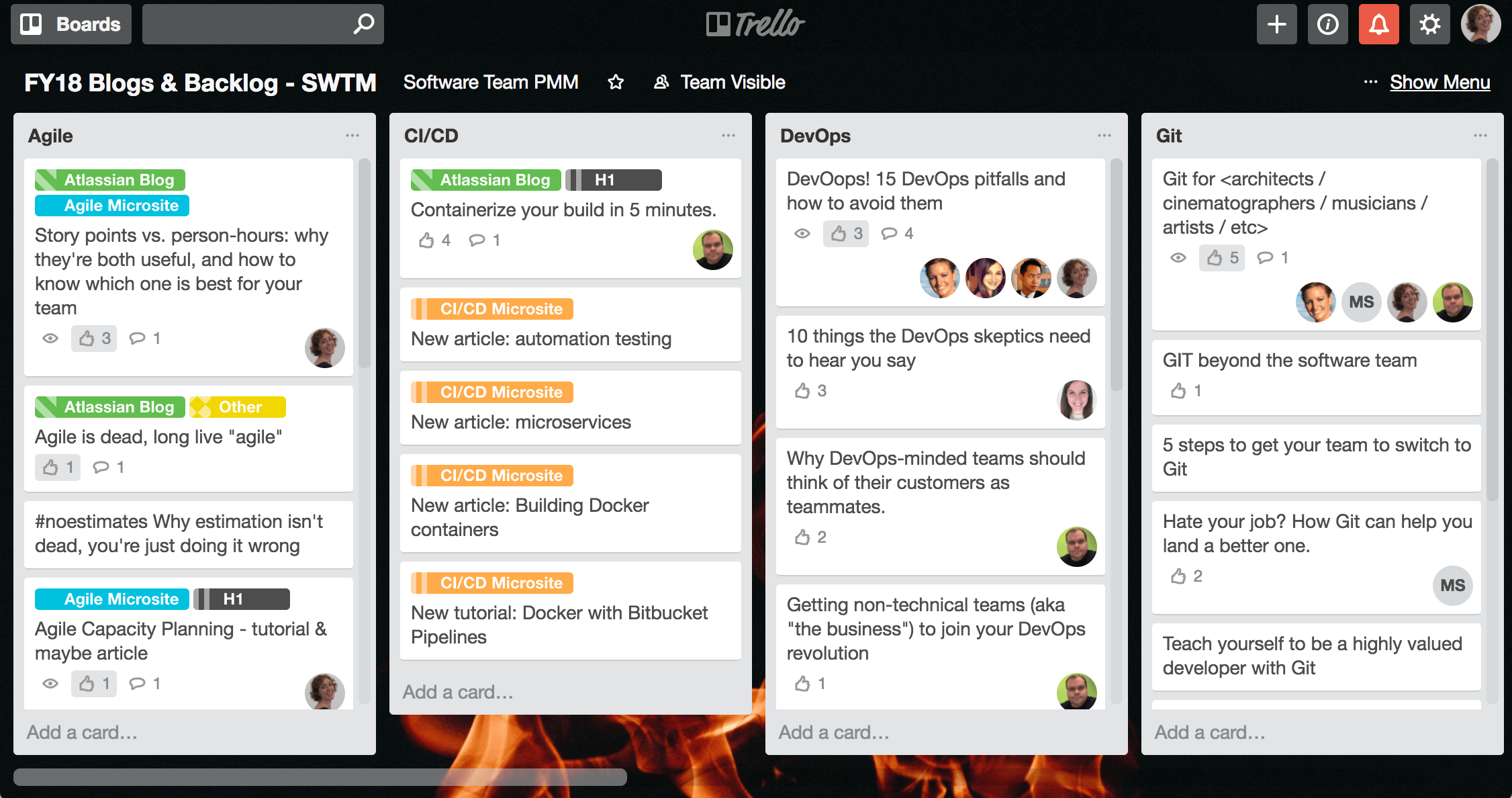
Once brainstorming begins, each idea gets its own card in the appropriate list. Everyone remote participant can move cards between lists, re-order the cards, or comment on them. You can add labels to further categorize the cards, too.
Eventually, you’ll have to narrow the lists down to the strongest candidates. In co-located brainstorming using Ye Olde Whiteboard, this is often done with “dot voting”—each person grabs a marker and puts a dot next to their favorite ideas.
When using Trello, you can simulate dot voting by adding yourself to cards with the ideas you think are best. Just hover your mouse over the card, then press the spacebar. Boom! Your avatar now appears on the card (shaped like a dot, no less!).
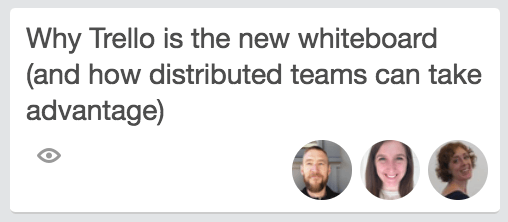
Tip: Try the Voting Power-Up. That way, you can use the “add member” function to assign cards for follow-up instead.
Despite its negatively connotated name, “Disrupt” is the name of an advanced brainstorming technique we use at Atlassian. Our remote team warms up with a basic brainstorm, then does several rounds where we introduce constraints that force our brains out of their usual neuro-pathways.
To use this technique remotely, start by setting up a Trello board with lists for each round of brainstorming. During each round, you’ll build out that list with ideas – again, one idea per card.
Tip: Add a card at the top of each list explaining what that round will focus on and summarizing the instructions so it’s easy for everyone to refer to.
The real fun of the Disrupt technique is those constraints I mentioned, which are traditionally represented as a deck of cards (Click here to download them as a PDF).
After an initial basic brainstorm round, you introduce a Disrupt card. It might say something like “Humor” or “Surprise”. Then you do a round of brainstorming keeping humor or surprise in mind, and cull the so-so ideas at the end of the round so you’re left with only the real gems.
Since printing out Disrupt cards as a physical deck won’t work unless every participant has them (cumbersome!) – it’s best to create a list for each card you use. Whether you choose cards in advance or on the fly is up to you.
My remote team likes to add a Trello card at the top of each list and attach an image of the front of the Disrupt card and the description on the back.

Create An Elevator Pitch
Most people think of the elevator pitch as something entrepreneurs need for schmoozing with VCs at cocktail parties. But for us rank-and-file folks, it’s also useful for explaining your project and it’s value to sponsors, stakeholders, and ourselves.
What you see below is me and my remote team working up an elevator pitch for “Smells Like Team Spirit”, which is a publication we launched on Medium.com. A few years in, it’s time to re-evaluate its direction. And to do that, our team needs a shared understanding of why SLTS is valuable, and to whom—a perfect elevator pitch use case.
Since creating one is essentially a fill-in-the-blank exercise, we set up a simple Trello board with lists to brainstorm what we’d fill those blanks in with.
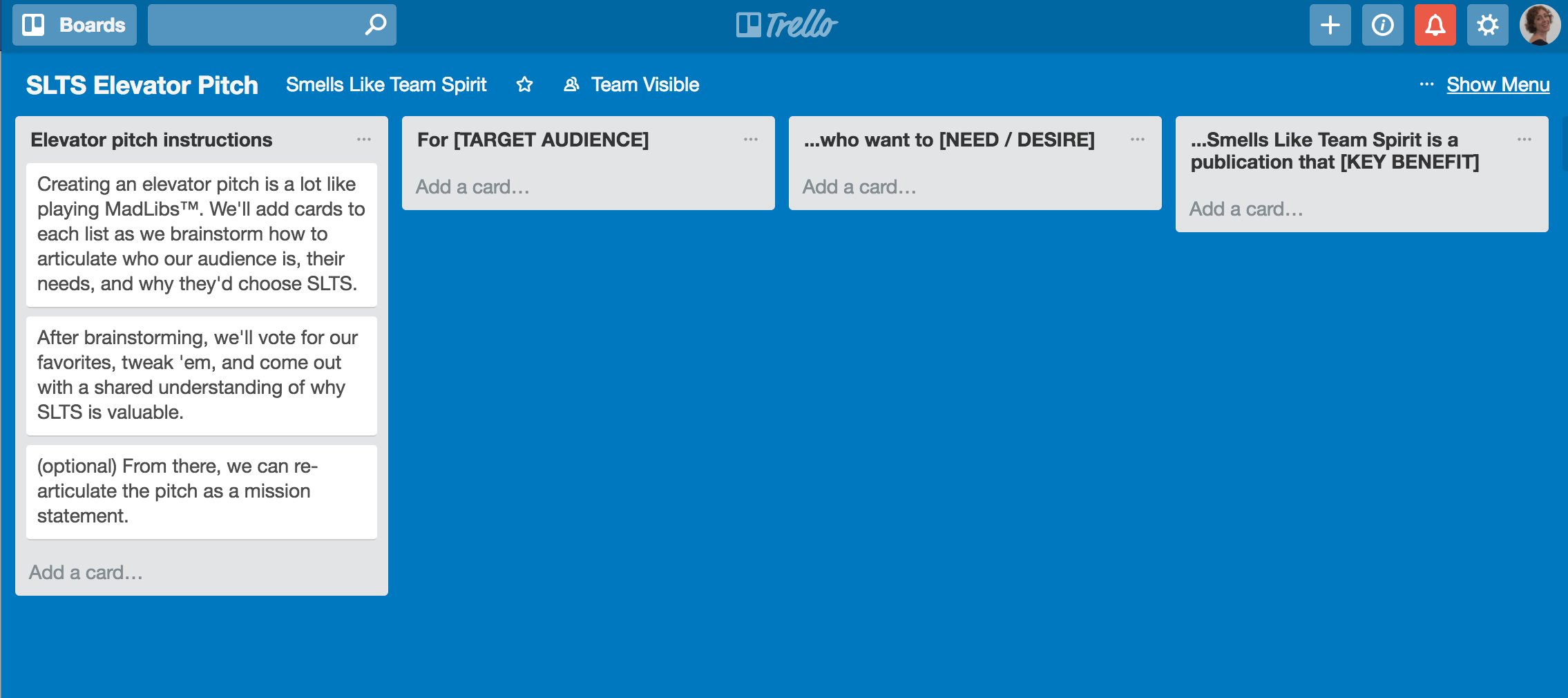
To start the session, we all jumped on a call and pulled the Trello board up on our laptops. We intended to go through three rounds of brainstorming, one for each list. But we ended up discussing the ideas from the first round so deeply, we changed it up and spent the following two rounds writing and sparring on fully-formed pitches.
We used a lot of the Trello tricks I mentioned above and a couple of others:




At the end of the exercise, we had a concise statement describing our publication, and more importantly, a shared understanding that is now helping us make better decisions faster.
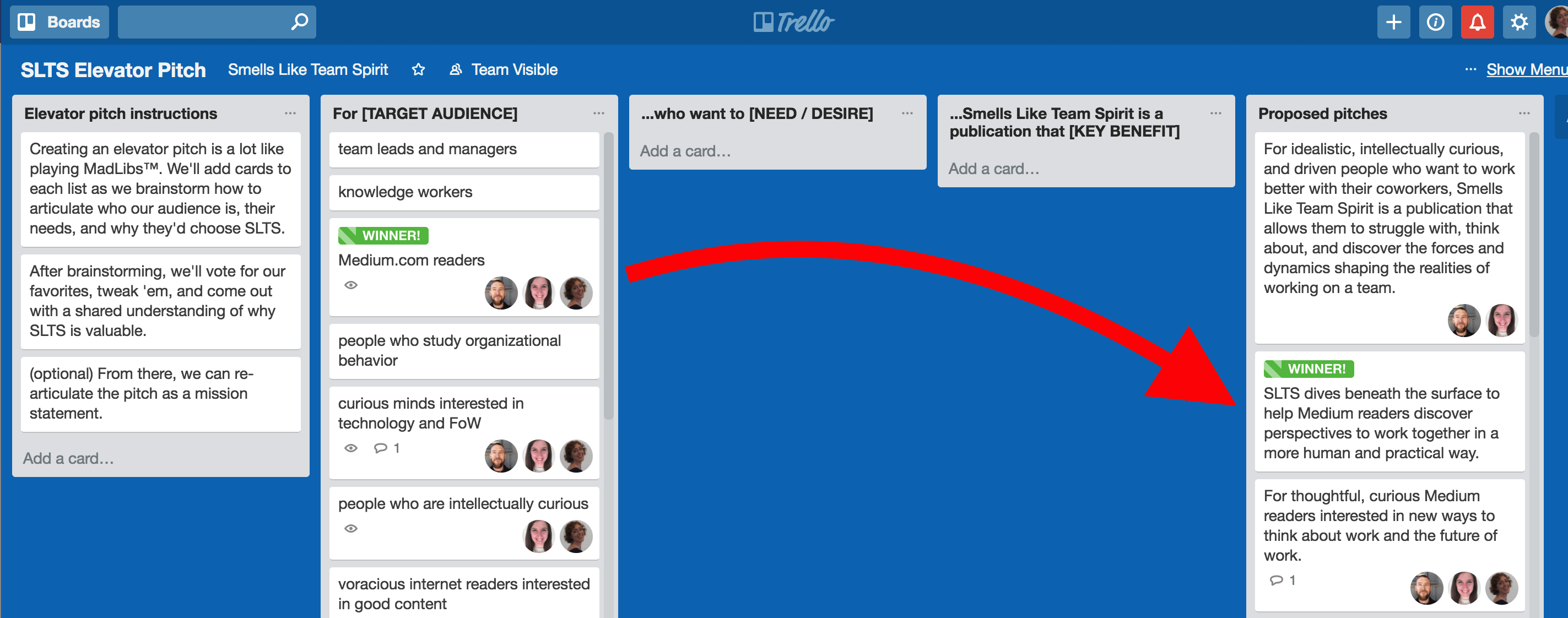
Start Brainstorming Online With These Templates
Take your remote team on the journey from the land of Ye Olde Whiteboard to Remote Brainstorm Ease, thanks to the power of Trello. Don’t forget to dive into the best Power-Ups for remote teams to make collaboration even smoother.
So now it’s your turn. Make a copy of the Distributed Teams Brainstorming and Elevator Pitch boards and customize them to solve your remote team’s needs! Give ’em a try, have fun, and tweet us a pic of your board, wouldjya?
Happy brainstorming!
Editor’s Note: This article was originally published in November 2017 and we’ve added a whole heap of new ideas and nuggets of information to this post in April 2020.
Next: The Best Advice For Remote Work Success From 10 Global Teams [Free Guide]