Try as you might to stay on top of tasks, deadlines tend to come up faster than anticipated.
Your one tidy to-do list may end up resembling something out of a worker’s worst nightmare—with incomplete checklists and workflows astray. Keeping track of your most important projects and tasks is not only necessary for your sanity, but it also prevents blockers for the entire team and unnecessary stress for your boss (or boss’ boss).
Here are eight things you can do to make sure everything in your mental to-do list winds up on your Trello board’s Done list.
Access All Your Cards, Together
Ever wish you could see all of your assigned cards, from all of your boards, across all of your teams, in one convenient location? Turns out, you can!
It’s called the Cards page. To access it, click your avatar in the top right corner of Trello and select “Cards” from the menu.
On the Cards page, your assigned cards can be sorted by Trello board or by due date. You can choose to show cards across multiple teams or just a selected team, and filter for when the cards were last active—in the last day, week, month, year, or all (which might invoke the Ghost of Forgotten Projects Past.)
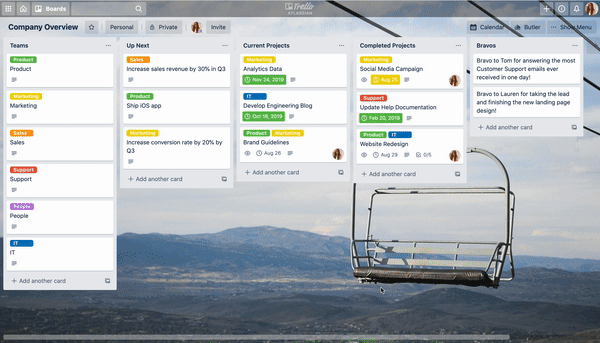
Sorting Trello cards based on board or due date provides two different ways to view your work. If most of your work does not involve the use of due dates, then viewing your cards by board is a scannable way to see everything relevant to you at a glance.
If your work is more time-sensitive and you and your team rely heavily on due dates, then sorting your cards based on due date will quickly surface the cards that are overdue, followed by upcoming due dates. Following that are all the cards marked done whose due dates have been met (congrats!), and then all of your cards without due dates.
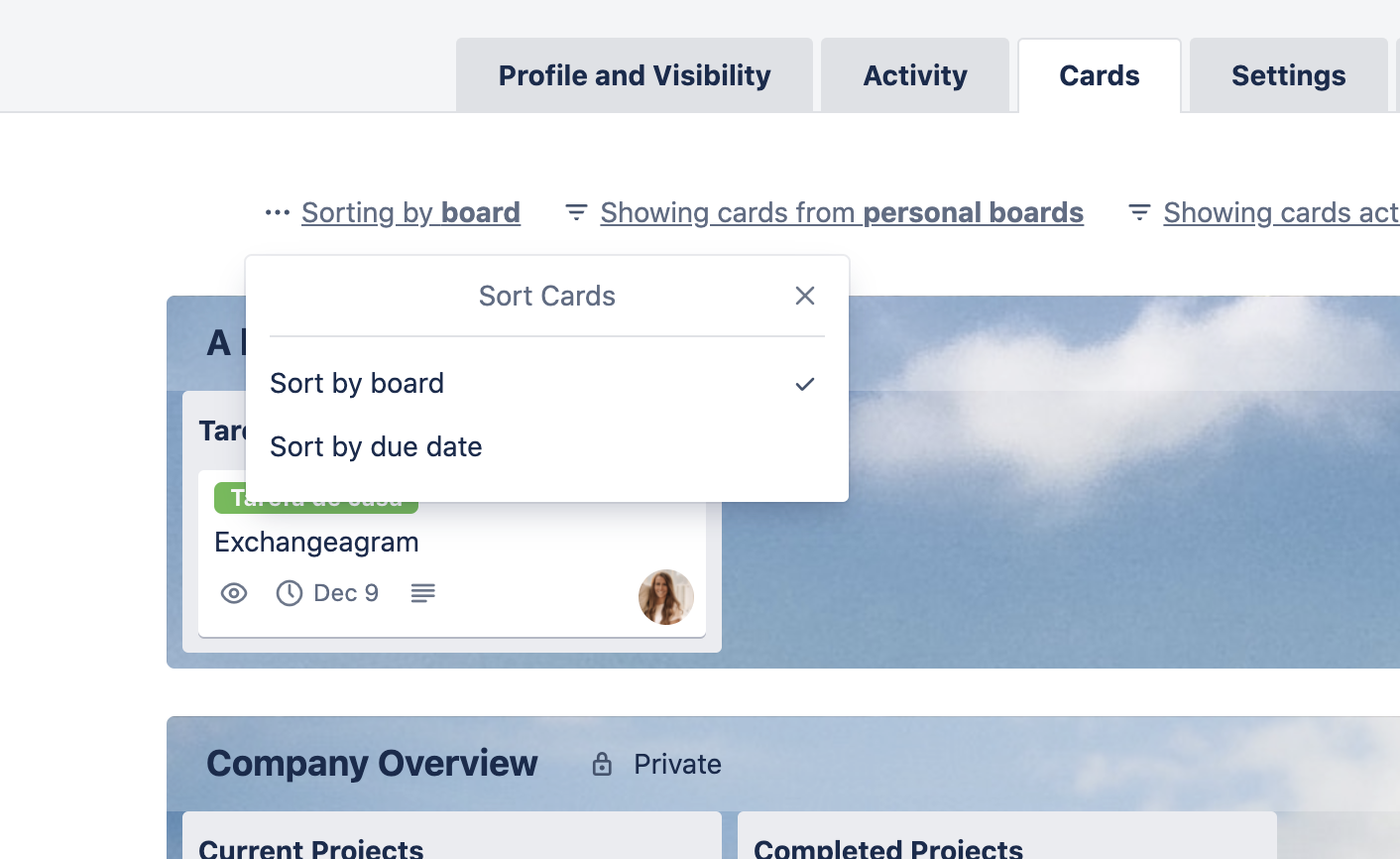
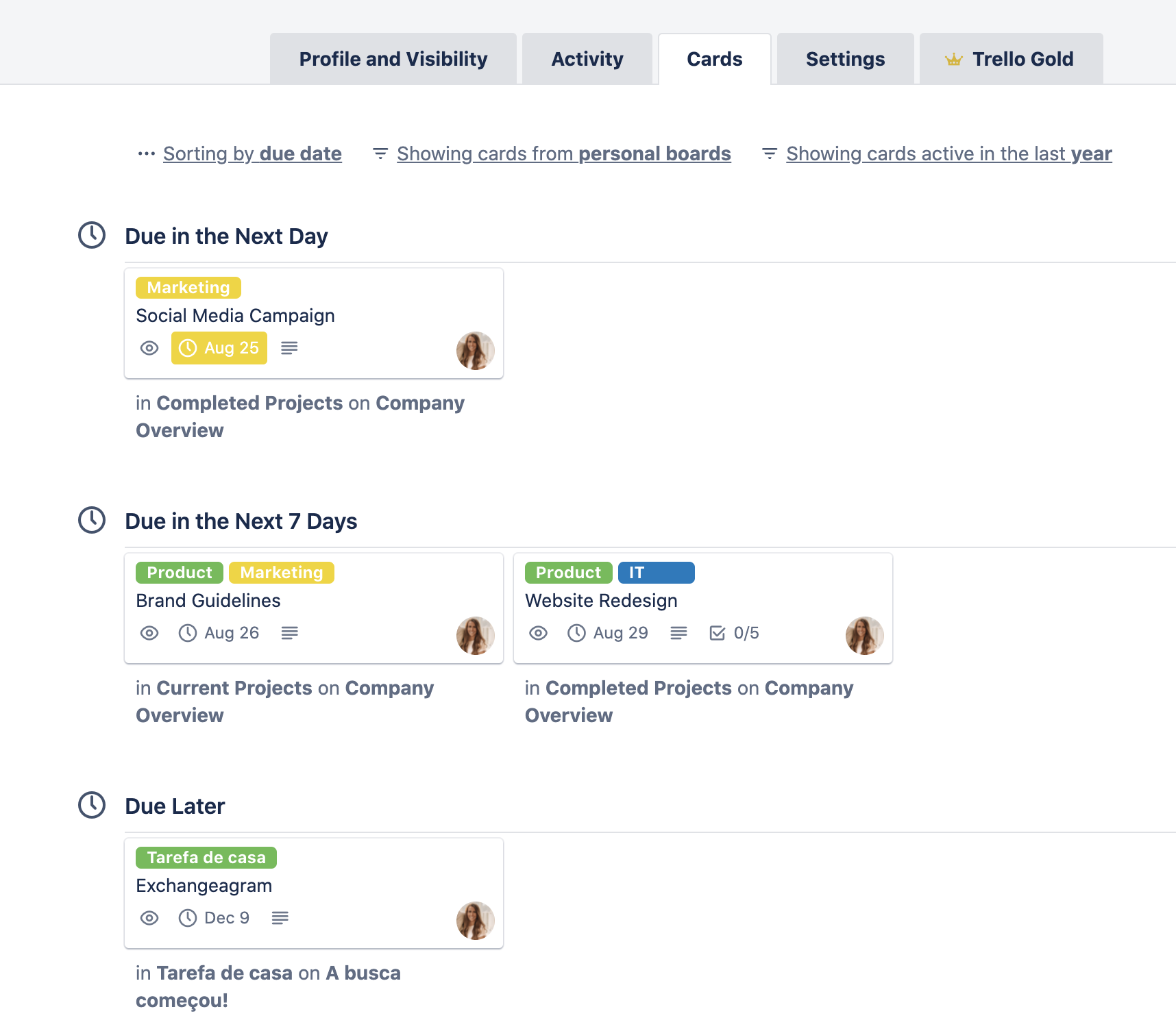
Need to hop into a card to start getting things done? Click on the card to jump right in, or use Command-Click to open the card in a new browser tab. No more excuses for an overlooked card!
Keep A Watchful Eye On Your Cards
Sometimes you’ll want to stay up-to-speed with what’s going on with a card that isn’t necessarily a task assigned to you. Adding yourself to the card will keep you notified, but it also means your Cards page might start to get cluttered, and it can make it unclear who is working on what.
This is where ‘watching’ cards comes into play. Click the ‘Watch’ button on a card to get notifications for any important actions performed, and stay informed on the cards that you need to follow. For those that want even more awareness, watch lists or entire boards—but be wary because this might mean a whole slew of notifications.
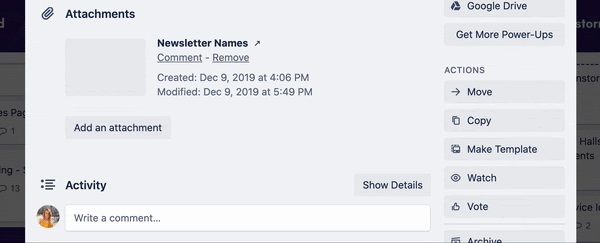
Get Your Lists Sorted Out
If your lists are getting long and you’re getting worried about losing track of overdue cards that are lurking below the surface, simply sort them! Easily locate and automatically sort cards with due dates on a list by clicking the list menu icon and selecting Sort By Date.
Watch as the cards on that lucky list magically organize themselves, cascading by their due date. (Cards marked done and cards without dates appear at the bottom.) This will sort the cards for everyone on the list, and enables everyone to be aware of upcoming deadlines. Now that’s what a shared perspective is all about.
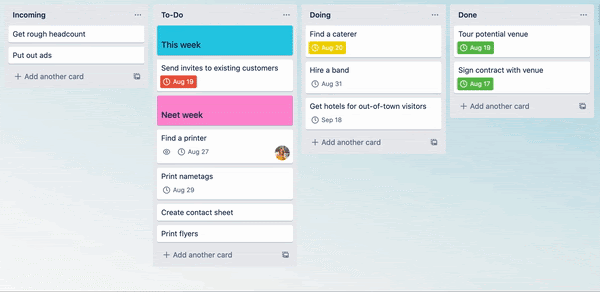
Enable Calendar View To See What’s Due
While surfacing due dates on an individual list can be helpful, visualizing due dates across your entire Trello board is priceless. Enable the Calendar Power-Up to bring a new view to what’s due. View all of the cards on the board in a weekly or monthly timeline, allowing you to see the order of cards that might be spread across different lists.
If a due date needs to change, just drag and drop a card on the calendar to a different date, and the due date on the card will update automatically, notifying the team (or anyone tagged on the card) that there’s been a change. Plus, the Calendar Power-Up works in Trello on your mobile devices, so you can stay up to date no matter where you are.
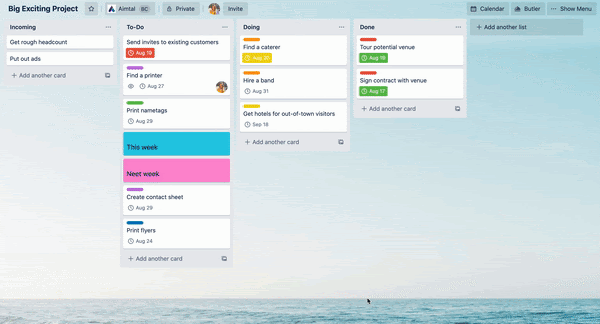

Q Is Just For You
The ‘q’ shortcut is another way to quickly surface the most important cards—yours—while scanning a Trello board. Tap ‘q’ on your keyboard and instantly remove from view any card you are not tagged in.
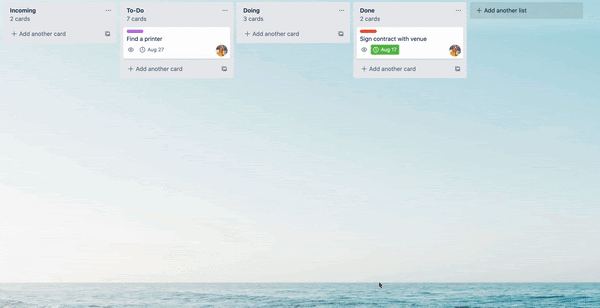
This comes in handy not only when you need to bring some focus to a busy Trello board, but it’s also great for 1:1 meetings with your manager. Before the meeting, filter your board with the ‘q’ shortcut and then copy and paste the board link in your browser and send that to your manager. They will be able to see only your cards as well, making for a more focused (and hopefully shorter) meeting.
A Power-Up For The Ages
We always talk about how Trello makes it so easy to see who’s doing what and the work getting done, but what we don’t often see is the work not getting done. Whether it’s because a card has gone cold, been de-prioritized, or simply ignored, at first glance it can be hard to tell when a card was last active.
The Card Aging Power-Up changes all of that by visually “aging” or fading cards as time passes without activity so that you can check in on tasks before they become obsolete. Plus, you can choose between two exciting types of card aging: regular mode or pirate mode. Arghh!
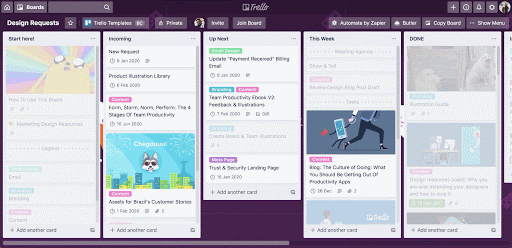
Press Snooze On Lower Priority Tasks
Ever have those days where you walk into work and you just can’t even? Luckily, just like your favorite feature on your least favorite device, the alarm clock, the Card Snooze Power-Up lets you cast away cards until a time that is more suitable for you.
Simply set a date and time, hit the snooze button, and Trello will make sure to send it back to your board when you are ready. Kiss goodbye that digital clutter for the time being, and rest assured you won’t lose track of it later.
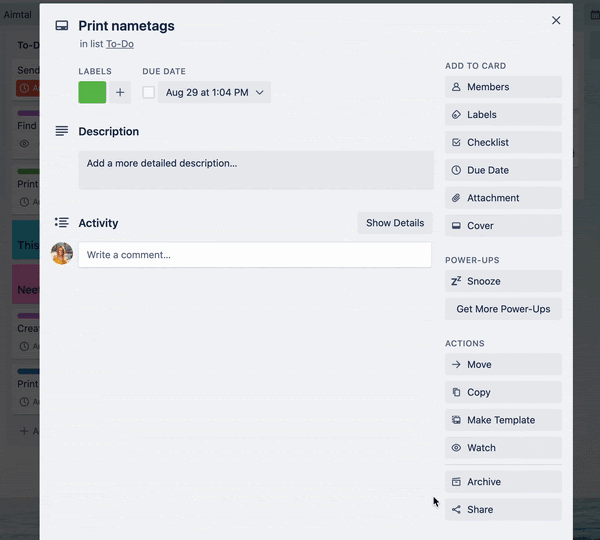
Stay Organized From The Start With Trello Templates
To set your next board off on the right foot, try out one of the Trello templates, pre-populated with template cards, lists, relevant Power-Ups, and organized structure.
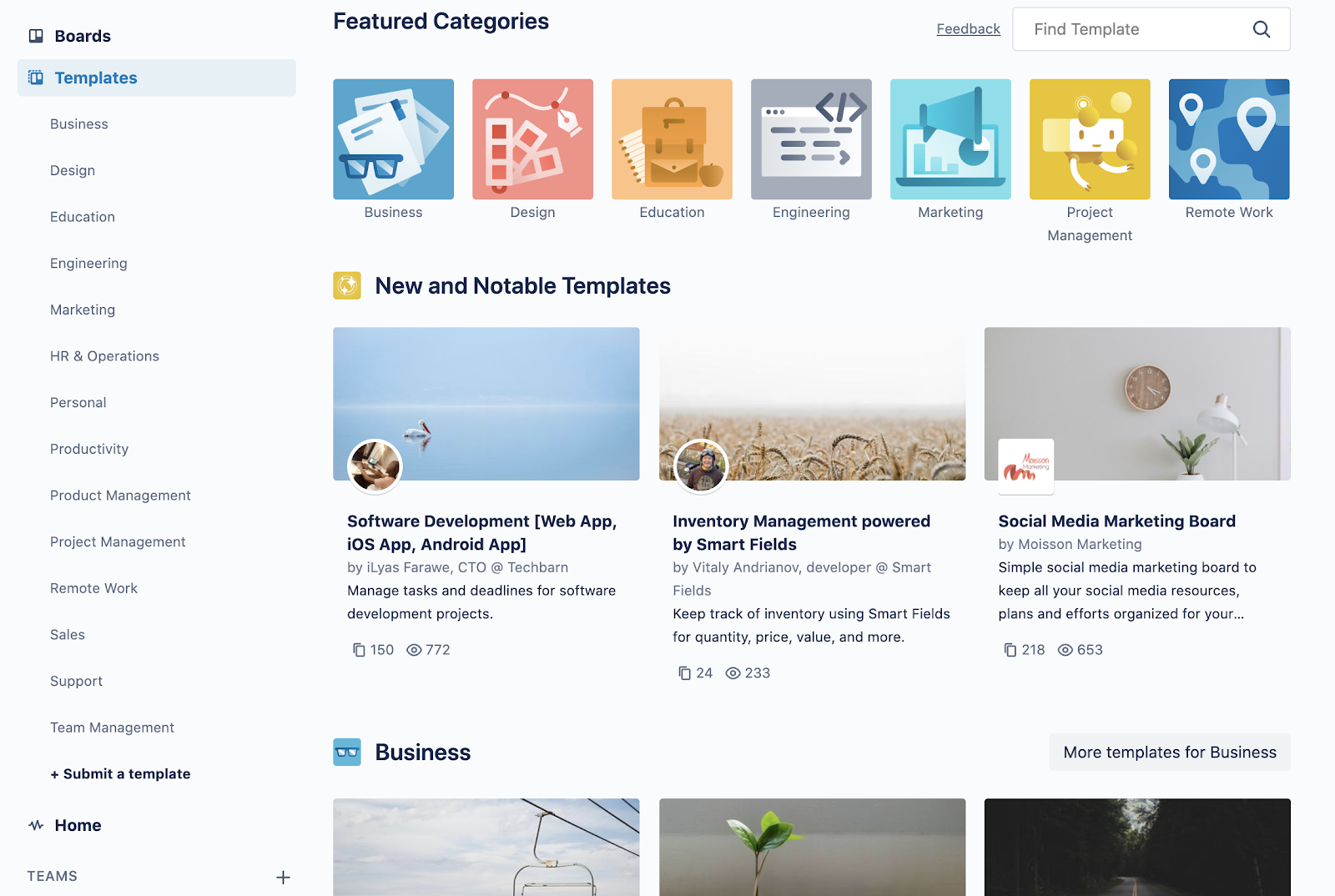
Get the project management party started with this sample board, fittingly named Project Management. Use its basic structure to build your team’s ideal workflow, for projects big or small.
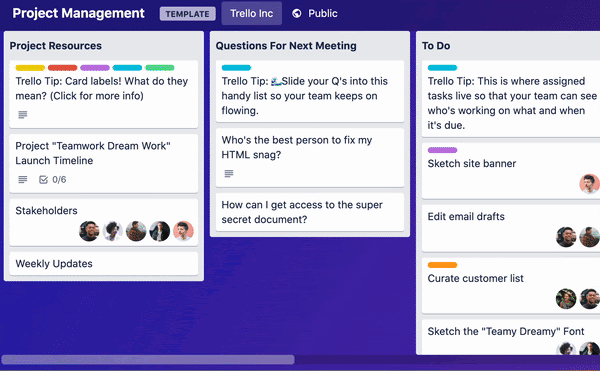
With these practices, you’ll be able to chase down those tasks you’ve been struggling to gain control over, visualize priorities, and become a more collaborative and efficient team member.

Good or bad, we’d love to hear your thoughts. Find us on Twitter (@trello)!
Next: 6 Essential Trello Templates You Need To Run A Business
